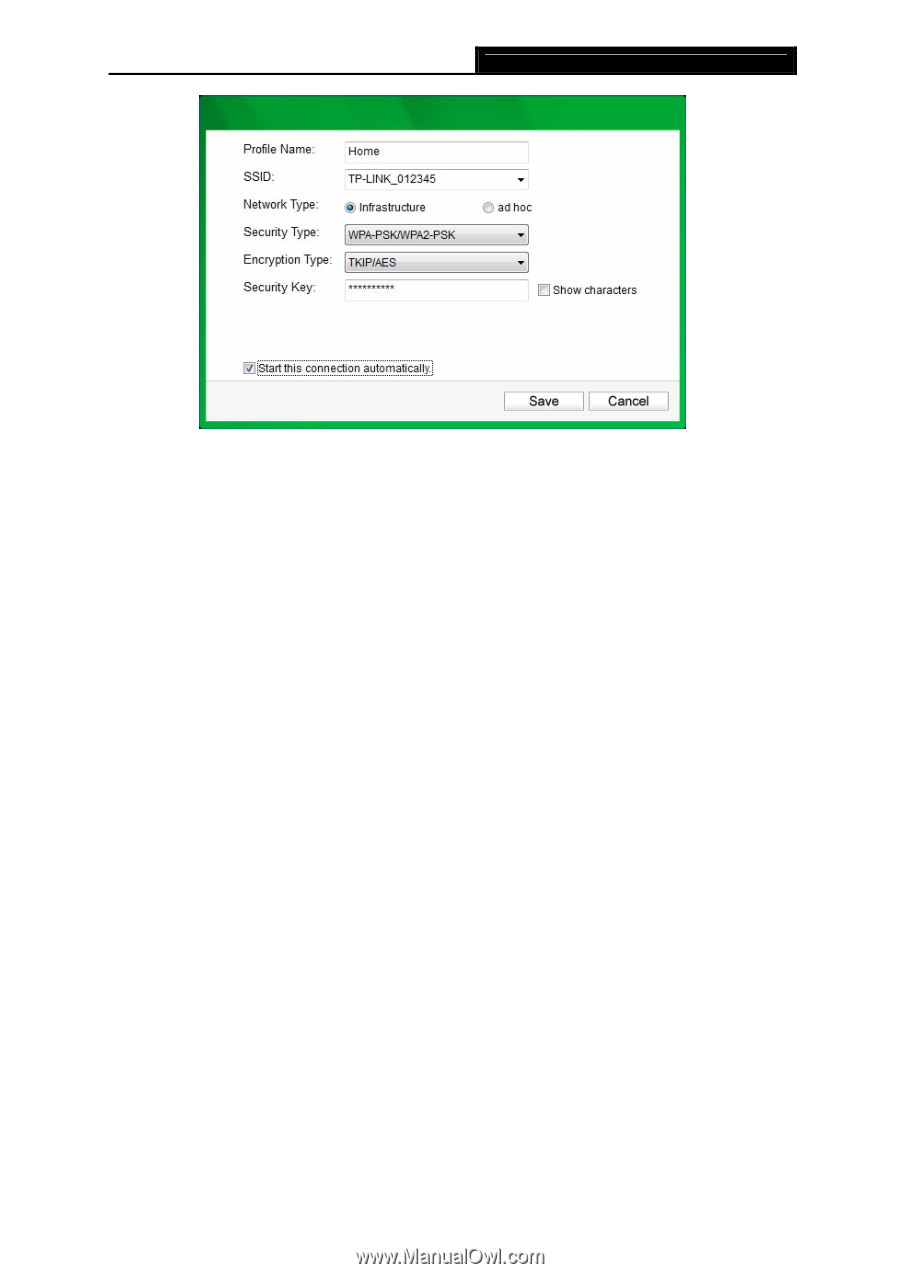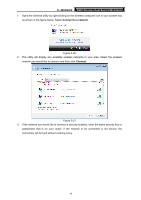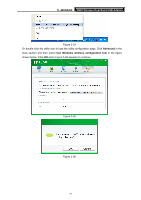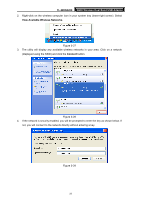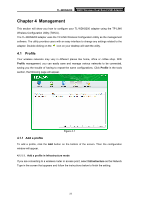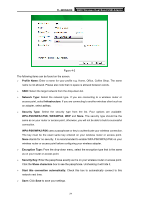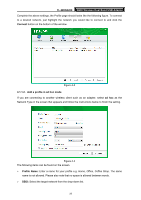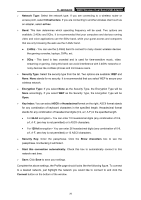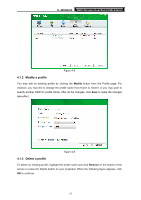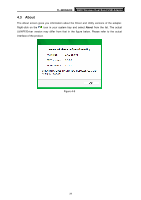TP-Link TL-WDN3200 TL-WDN3200 V1 User Guide - Page 31
WPA-PSK/WPA2-PSK, Security Type
 |
View all TP-Link TL-WDN3200 manuals
Add to My Manuals
Save this manual to your list of manuals |
Page 31 highlights
TL-WDN3200 N600 Wireless Dual Band USB Adapter Figure 4-2 The following items can be found on the screen. ¾ Profile Name: Enter a name for your profile e.g. Home, Office, Coffee Shop. The same name is not allowed. Please also note that no space is allowed between words. ¾ SSID: Select the target network from the drop-down list. ¾ Network Type: Select the network type. If you are connecting to a wireless router or access point, select Infrastructure. If you are connecting to another wireless client such as an adapter, select ad hoc. ¾ Security Type: Select the security type from the list. Four options are available: WPA-PSK/WPA2-PSK, WPA/WPA2, WEP and None. The security type should be the same as on your router or access point, otherwise, you will not be able to build a successful connection. WPA-PSK/WPA2-PSK uses a passphrase or key to authenticate your wireless connection. The key must be the exact same key entered on your wireless router or access point. None stands for no security. It is recommended to enable WPA-PSK/WPA2-PSK on your wireless router or access point before configuring your wireless adapter. ¾ Encryption Type: From the drop-down menu, select the encryption type that is the same as on your router or access point. ¾ Security Key: Enter the passphrase exactly as it is on your wireless router or access point. Click the Show characters box to see the passphrase. Unchecking it will hide it. ¾ Start this connection automatically: Check this box to automatically connect to this network next time. ¾ Save: Click Save to save your settings. 24