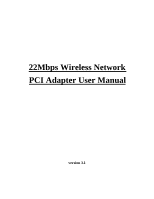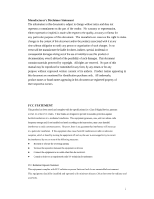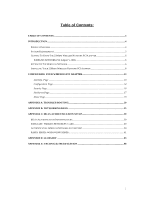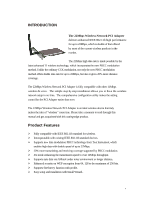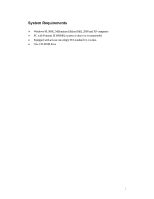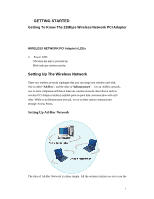TRENDnet TEW-303PI Manual
TRENDnet TEW-303PI Manual
 |
View all TRENDnet TEW-303PI manuals
Add to My Manuals
Save this manual to your list of manuals |
TRENDnet TEW-303PI manual content summary:
- TRENDnet TEW-303PI | Manual - Page 1
22Mbps Wireless Network PCI Adapter User Manual version 3.1 - TRENDnet TEW-303PI | Manual - Page 2
contains materials protected by copyright. All rights are reserved. No part of this manual may be reproduced or transmitted in any form, by any means or for energy and, if not installed and used according to the instructions, may cause harmful interference to radio communications. However, there - TRENDnet TEW-303PI | Manual - Page 3
6 WIRELESS NETWORK PCI Adapter's LEDs 6 SETTING UP THE WIRELESS NETWORK...6 INSTALLING YOUR 22MBPS WIRELESS N ETWORK PCI A DAPTER 8 CONFIGURING YOUR WIRELESS PCI ADAPTER 13 Link Info. Page ...13 Configuration Page...14 Security Page ...16 SiteSurvey Page...17 About Page ...19 APPENDIX A: TROUBLES - TRENDnet TEW-303PI | Manual - Page 4
configuration utility makes the setting control for the PCI Adapter easier than ever. The 22Mbps Wireless Network PCI Adapter is an ideal wireless device that truly makes the idea of "wireless" come true. Please take a moment to read through this manual and get acquainted with this cutting-edge - TRENDnet TEW-303PI | Manual - Page 5
System Requirements Ø Windows 98, 98SE, Millennium Edition (ME), 2000 and XP computers Ø PC with Pentium III 600MHz system or above is recommended Ø Equipped with at least one empty PCI standard v2.1 socket. Ø One CD-ROM drive 5 - TRENDnet TEW-303PI | Manual - Page 6
Getting To Know The 22Mbps Wireless Network PCI Adapter WIRELESS NETWORK PCI Adapter's LEDs Ø Power LED ON when the unit is powered up Blink indicates wireless activity Setting Up The Wireless Network There two wireless ne twork topologies that you can setup your wireless card with. One is called - TRENDnet TEW-303PI | Manual - Page 7
An Access Point to connect with the Router to form a wireless infrastructure network. 5. Wireless clients equipped with wireless networking devices such as wireless PC Card for wireless connection. In this case, all the wireless clients and Access Point operate under the same channel with the same - TRENDnet TEW-303PI | Manual - Page 8
Wireless Network PCI Adapter Make sure that the 22Mbps Wireless Network PCI Adapter is NOT inserted into your computer. Turn on the computer. Insert the software CD into the CD-ROM Drive. Please note that the installation screens in this quick guide are captured from WindowsXP. The other Windows - TRENDnet TEW-303PI | Manual - Page 9
Click on "Install" button to start Utility installation. InstallShield Wizard starts. Click "Next" to continue. Click "Next" to install the program files in the default folder. 9 - TRENDnet TEW-303PI | Manual - Page 10
the computer case. - Insert the 22Mbps Wireless Network PCI Adapter into the PCI socket on the mainboard of your computer. - Seal the computer case and plug the power back on. - Turn on your computer - Continue with Driver Installation. 2 Installation of Driver Files Select the second option and - TRENDnet TEW-303PI | Manual - Page 11
the checkbox click "Browse " button to specify the driver file folder. Go to D:\Driver\WinXP Click "OK" Please note that letter "D:\" represents the CD-ROM driver letter, and select folder "Win98" when installing under Windows 98 O/S or WinME2000 for Windows ME or 2000 O/S. Click "Next" to continue - TRENDnet TEW-303PI | Manual - Page 12
Click "Continue Anyway" to continue Click "Finish" to complete new hardware installation. After successful installation, an utility program icon will appear on your desktop screen. Simply, double-click the icon to launch the utility. 12 - TRENDnet TEW-303PI | Manual - Page 13
Quality: Shows the link quality of the 22Mbps wireless Network PCI Adapter with the Access Point when operating under Infrastructure mode. Signal Strength: Shows the wireless signal strength of the connection between the 22mpbs wireless Network PCI Adapter with the Access Point. Data Rate: Shows the - TRENDnet TEW-303PI | Manual - Page 14
clients through the use the Access Points. l Ad-Hoc - to establish point-to-point wireless communication directly with other wireless client devices such as wireless network PCI Adapter. Channel: The value of channel that AP will operate in. You can select the channel range of 1 to 11 for North - TRENDnet TEW-303PI | Manual - Page 15
to minimize overhead and, thus, maximize the network data throughput. However, the Short Preamble is supported only from the IEEE 802.11b (High-Rate - the PCI Adapter consumes the least power and only operates when there is wireless network activity. l Power Save - the PCI Adapter consumes the - TRENDnet TEW-303PI | Manual - Page 16
the page where you configure Security settings of your 22Mbps wireless PCI Adapter. Data Encryption: Click the box to enable Data Encryption E ncryption is enabled. Default Key: select one of the 4 keys to use. Network Key: enter values to these fields, either in HEX or ASCII formats. You only - TRENDnet TEW-303PI | Manual - Page 17
allows to utilize the SiteSurvey function to scan for the available wireless network (wireless clients and Access Points) and select one to establish wireless communication. 1 2 1 Available Network - displays the wireless networks (wireless clients and Access Points) that are in your signal range - TRENDnet TEW-303PI | Manual - Page 18
All the detail information about each settings and configuration item are described in previous Configuration and Security Page sessions. Please refer to those two sessions for more information. When you finish enter the setting for this profile, click "OK" to add a new profile. 18 - TRENDnet TEW-303PI | Manual - Page 19
About Page This page displays some information about the 22mpbs PCI Adapter utility, which includes the version numbers for Driver, Firmware and Utility. When there is new version of software available for upgrade, you will be able to identify by version numbers. 19 - TRENDnet TEW-303PI | Manual - Page 20
A: TROUBLESHOOTING This chapter provides solutions to frequently encountered problems that can occur during the installation and operation of the 22Mbps Wireless Network PCI Adapter. Please read through the following to solve your problems. 1. The wireless clients cannot access the network in - TRENDnet TEW-303PI | Manual - Page 21
Go to "Hardware" Go to "Device Manager" 21 - TRENDnet TEW-303PI | Manual - Page 22
Right mouse click on the 22 M WLAN PCI Adapter and go to "Properties" 22 - TRENDnet TEW-303PI | Manual - Page 23
Check and make sure that the network adapter is working properly 2. What is the difference between 22Mbps and 11Mbps wireless products? What's the benefit of 22Mbps Wireless Access Point? The 22Mbps is made possible by the new modulation method called PBCC developed by TI, which is different from - TRENDnet TEW-303PI | Manual - Page 24
network, the MAC address of a networking device is permanent. 5. What is WEP? Wired Equivalent Privacy (WEP) is a type of data encryption mechanism described in the IEEE 802.11 standard. The 22Mbps Wireless Access Point supports . Second of all, on the software level, the security control is made - TRENDnet TEW-303PI | Manual - Page 25
chapter will help you learn the basics of home networking. Using the Windows XP Network Setup Wizard Go to Start menu > Control Panel> Network Connections In the menu on the left side of the window, select "Set up a home or small office network " Click "Next" to procced Click "Next" to continue 25 - TRENDnet TEW-303PI | Manual - Page 26
how you connect your computer to the Internet. In the case of using router in the network, choose the second option. Click "Next" to continue. 1. Enter a short description for your computer. 2. Enter a name for your computer to be recognized among the network. 3. Click "Next" to continue. 26 - TRENDnet TEW-303PI | Manual - Page 27
Enter "Workgroup name " for your home network. Click "Next" to continue" Click "Next" and wait for the wizard to apply the settings. 27 - TRENDnet TEW-303PI | Manual - Page 28
You may create a Network Setup Disk which saves you the trouble of having to configure every PCs in your network. Select the first choice, and insert a floppy disk into your disk drive Click "Next" to continue. 28 - TRENDnet TEW-303PI | Manual - Page 29
Click "Format Disk" if you wish to format the disk. Click "Next" to copy the necessary files to the disk. Click "Next" to continue with the Network Setup Wizard 29 - TRENDnet TEW-303PI | Manual - Page 30
a PC, and open to browse the content of the disk with "My Computer" or "Windows File Manager". Double-click and run the file "netsetup" for the program to handle the rest. Click "Finish" to complete the Network Setup Wizard. System will now have to restart in order for the new settings to - TRENDnet TEW-303PI | Manual - Page 31
type "command" Click "OK" When the command prompt window appears, type command "ipconfig /all" and press Enter. This command will display the IP addresses of all the network adapters in your computer. In this case, the IP address of your network adapter is 192.168.1.2, which means your Access Point - TRENDnet TEW-303PI | Manual - Page 32
that the acquired IP address of the network adapter might would not be the same. !Note: To renew IP under Windows 98 and Windows ME, you will have to go to will reinitializes the network adapter settings during startup including renewing IP address. If you still have problems getting an IP address - TRENDnet TEW-303PI | Manual - Page 33
will expire and may be changed over time. Static IP addresses are the IP addresses that users manually enter for each of the network adapters. Go to Start menu > Control Panel > Network Connections > Right-click on the active Local Area connection > Select "Properties" !Note: There might be two or - TRENDnet TEW-303PI | Manual - Page 34
would appear. Select "Internet Protocol (TCP/IP)" and Click "Properties" to continue. Dynamically Assigned IP Address The TCP/IP Properties window appears. Select "Obtain an IP address automatically" if you are on a DHCP enabled network. Click "OK" to close the window with the changes made 34 - TRENDnet TEW-303PI | Manual - Page 35
must be within the same range as the wireless route or Access Point. Wireless Network in Windows 2000 Go to Start menu > Settings > Network and Dial-up Connections > Double-click on the Local Area Connection Select "Internet Protocol (TCP/IP)" and click "Properties" 22Mbps WLAN PCI Adapter 35 - TRENDnet TEW-303PI | Manual - Page 36
appears. Select "Obtain an IP address automatically" if you are on a DHCP enabled network. Click "OK" to close the window with the changes made Select "Use the following IP address" Enter the IP address and subnet mask fields. Enter the IP address of the Router - TRENDnet TEW-303PI | Manual - Page 37
Wireless Network In Windows 98 and Windows ME Go to Start menu > Settings > Control Panel > Double-click on Network Select TCP/IP of the network device Click "Propert ies" to continue The TCP/IP Properties window appears. Select "Obtain an IP address automatically" if you are on a DHCP enabled - TRENDnet TEW-303PI | Manual - Page 38
Select "Use the following IP address" Enter the IP address and subnet mask fields. In the DNS Configuration Tab Page, (1) enter the IP address of the Router in the Default gateway field. (2) Enter the IP address of the Router in the DNS server field 38 - TRENDnet TEW-303PI | Manual - Page 39
component in 802.1x authentication. 802.1x Authentication Infrastructure 802.11 Wireless Access Points Support 802.1X Authentication Request Public 802.11 Wireless Networks 802.11 Wireless Clients Support 802.1X RADIUS Server Authentication Success Internet/ Intranet The Infrastructure diagram - TRENDnet TEW-303PI | Manual - Page 40
Card Here is the setup for the Wireless Network PC Card under Windows XP, which is the only Operating System that our driver supports for 802.1x. Microsoft is planning on supporting 802.1x security in all common Windows Operating System including Win98SE/ME/2000 by releasing Service Pack in 2003. 40 - TRENDnet TEW-303PI | Manual - Page 41
the setup illustration is based on our 22Mbps wireless PC Card. 1. Go to Start > Control Panel 2. double-click on "Network Connections" 3. right-click on the Wireless Network Connection that you use with our 22Mbps wireless PC Card. 4. Click "Propert ies" to open up the Properties setting window. 41 - TRENDnet TEW-303PI | Manual - Page 42
5. Click on the "Wireless Network" tab. 42 - TRENDnet TEW-303PI | Manual - Page 43
to a different 802.1x authentication EAP method, i.e. switch from using MD5 to TLS, , you must remove the current existing wireless network from your Preferred networks first, and add it in again. To configure for using TLS authentication method, please follow steps 7 ~ 25. Please follow steps - TRENDnet TEW-303PI | Manual - Page 44
TLS Authentication 7. Select "The key is provided for me automatically" option 8. Click "OK" to close the Wireless Network Properties window. 44 - TRENDnet TEW-303PI | Manual - Page 45
down list box for EAP type. 12. Click "OK" to close the Wireless Network Connection Properties window, thus make the changes effective. The wireless client configuration in the zero-configuration utility provided in Windows XP is now completed for TLS configuration. Before you can enable IEEE 802.1x - TRENDnet TEW-303PI | Manual - Page 46
In most corporations, it requires internal IT or MIS staff's help to have the certificated downloaded to your local computer. One of the main reasons is that each corporation uses its own ://192.168.1.10/certsrv This is how we connect to the Certificate Service installed in Windows 2000 server. 46 - TRENDnet TEW-303PI | Manual - Page 47
16. Now we are connected to the Certificate Service. Select "Request a certificate ", and click "Next" to continue. 47 - TRENDnet TEW-303PI | Manual - Page 48
17. Select "User Certificate request", and click "Next" to continue. 48 - TRENDnet TEW-303PI | Manual - Page 49
18. Click "Submit >" to continue. 49 - TRENDnet TEW-303PI | Manual - Page 50
19. The Certificate Service is now processing the certificate request. 50 - TRENDnet TEW-303PI | Manual - Page 51
20. The certificate is issued by the server, click "Install this certificate" to download and store the certificate to your local computer. 21. Click "Yes" to store the certificate to your local computer. 51 - TRENDnet TEW-303PI | Manual - Page 52
22. Certificate is now installed. 52 - TRENDnet TEW-303PI | Manual - Page 53
All the configuration and certificate download are now complete. Let's try to connect to the Access Point using 802.1x TLS Authentication. 23. Windows XP will prompt you to select a certificate for wireless network connection. Click on the network connection icon in the system tray to continue. 53 - TRENDnet TEW-303PI | Manual - Page 54
24. Select the certificate that was issued by the server (WirelessCA), and click "OK" to continue. 25. Check the server to make sure that it's the server that issues certificate, and click "OK" to complete the authentication process. 54 - TRENDnet TEW-303PI | Manual - Page 55
set in the Access Point WEP configuration, it's the first set of key that must be the same as that we used by the supplicant wireless client. 30. Click "OK" to close the Wireless Network Properties window, thus make the changes effective. 55 - TRENDnet TEW-303PI | Manual - Page 56
Select "Authentication" tab. 32. Select "Enable network access control using IEEE 802.1X" to enable 802.1x authentication. 33. Select "MD-5 Challenge " from the drop-down list box for EAP type. 34. Click "OK" to close Wireless Network Connection Properties window, thus make all the changes effective - TRENDnet TEW-303PI | Manual - Page 57
must have a valid account used by the server for validation. 35. WindowsXP will prompt you to enter your user name and password. Click on the network connection icon in the system tray to continue. 57 - TRENDnet TEW-303PI | Manual - Page 58
36. Enter the user name, password and the logon domain that your account belongs if you have one or more network domain exist in your network. 37. Click "OK" to complete the validation process. 58 - TRENDnet TEW-303PI | Manual - Page 59
Authenticator: Wireless Network Access Point This is the web page configuration in the Access Point that we use. 1. Enable 802.1x security by selecting "Enable ". 2. If MD5 EAP - TRENDnet TEW-303PI | Manual - Page 60
!Note: As soon as 802.1x security is enabled, all the wireless client stations that are connected to the Access Point currently will be disconnected. The wireless clients must be configured manually to authenticate themselves with the Radius server to be reconnected. 60 - TRENDnet TEW-303PI | Manual - Page 61
and wants to setup Windows2000 Server for 802.1x authentication, which includes setting up Certificate Service for TLS Authentication, and enable EAP-methods. 1. Login into your Windows 2000 Server as Administrator, or account that has Administrator authority. 2. Go to Start > Control Panel - TRENDnet TEW-303PI | Manual - Page 62
5. Select "Enterprise root CA", and click "Next" to continue. 6. Enter the information that you want for your Certificate Service, and click "Next" to continue. 62 - TRENDnet TEW-303PI | Manual - Page 63
7. Go to Start > Program > Administrative Tools > Certificate Authority 8. Right-click on the "Policy Setting", select "new" 9. Select "Certificate to Issue" 10. Select "Authenticated Session" and "Smartcard Logon" by holding down to the Ctrl key, and click "OK" to continue. 63 - TRENDnet TEW-303PI | Manual - Page 64
11. Go to Start > Program > Administrative Tools > Active Directory Users and Computers . 12. Right-click on domain, and select "Properties" to continue. 13. Select "Group Policy" tab and click "Properties" to continue. 64 - TRENDnet TEW-303PI | Manual - Page 65
14. Go to "Computer Configuration" > "Security Settings" > "Public Key Policies" 15. Right-click "Automatic Certificate Request Setting", and select "N e w" 16. Click "Automatic Certificate Request ..." 65 - TRENDnet TEW-303PI | Manual - Page 66
17. The Automatic Certificate Request Setup Wizard will guide you through the Automatic Certificate Request setup, simply click "Next" through to the last step. 18. Click "Finish" to complete the Automatic Certificate Request Setup - TRENDnet TEW-303PI | Manual - Page 67
Adding Internet Authentication Service 21. Go to Start > Control Panel > Add or Remove Programs 22. Select "Add/Remove Windows Components" from the panel on the left. 23. Select "Internet Authentication Service ", and click "OK" to install. 67 - TRENDnet TEW-303PI | Manual - Page 68
Setting Internet Authentication Service 24. Go to Start > Program > Administrative Tools > Internet Authentication Service 25. Right-click "Client", and select "New Client" 68 - TRENDnet TEW-303PI | Manual - Page 69
26. Enter the IP address of the Access Point in the Client address text field, a memorable name for the Access Point in the Client-Vendortext field, the access password used by the Access Point in the Shared secret text field. Re-type the password in the Confirmed shared secret text field. 27. Click - TRENDnet TEW-303PI | Manual - Page 70
28. In the Internet Authentication Service, right-click "Remote Access Policies" 29. Select "New Remote Access Policy". 30. Select "Day-And-Time -Restriction", and click "Add" to continue. 70 - TRENDnet TEW-303PI | Manual - Page 71
31. Unless you want to specify the active duration for 802.1x authentication, click "OK" to accept to have 802.1x authentication enabled at all times. 32. Select "Grant remote access permission", and click "Next" to continue. 71 - TRENDnet TEW-303PI | Manual - Page 72
33. Click "Edit Profile" to open up 72 - TRENDnet TEW-303PI | Manual - Page 73
For TLS Authentication Setup (Steps 34 ~ 38) 34. Select "Authentication" Tab 35. Enable "Extensible Authentication Protocol", and select "Smart Card or other Certificate" for TLS authentication 73 - TRENDnet TEW-303PI | Manual - Page 74
36. Go to Start > Program > Administrative Tools > Active Directory Users and Computers 37. Select "Users ", and double-click on the user that can be newly created or currently existing, who will be configured to have the right to obtain digital certificate remotely. Please note that in this case, - TRENDnet TEW-303PI | Manual - Page 75
38. Go to the "Dial-in" tab, and check "Allow access" option for Remote Access Permission and "No Callback" for Callback Options. 75 - TRENDnet TEW-303PI | Manual - Page 76
For MD5 Authentication (Steps 39 ~ 54) 39. Go to Start > Program > Administrative Tools > Active Directory Users and Computers. 40. Right click on the domain, and select "Properties" 76 - TRENDnet TEW-303PI | Manual - Page 77
41. Select "Group Policy" tab, and click "Edit" to edit the Group Policy. 77 - TRENDnet TEW-303PI | Manual - Page 78
42. Go to "Computer Configuration" > "Windows Settings" > "Security Settings" > "Account Policies" > "Password Policies" 43. Click "Define this policy setting", select "Enabled", and click "OK" to continue. 78 - TRENDnet TEW-303PI | Manual - Page 79
44. Go to Start > Program > Administrative Tools > Active Directory Users and Computers . 45. Go to Users . Right-click on the user that you are granting access, and select "Properties" 79 - TRENDnet TEW-303PI | Manual - Page 80
46. Go to "Account" tab, and enable "Store password using reversible encryption" 47. Click "OK" to continue. 80 - TRENDnet TEW-303PI | Manual - Page 81
48. Go to Start > Program > Administrative Tools > Internet Authentication Service. 49. Go to Remote Access Policies 50. Make sure that MD5 is moved up to Order 1 51. Right-click "MD5 ", and select "Properties" 81 - TRENDnet TEW-303PI | Manual - Page 82
52. Go to "Authentication" tab 53. Enable "Extensible Authentication Protocol" 54. Select "MD5-Challenge" for EAP type. 82 - TRENDnet TEW-303PI | Manual - Page 83
wired and wireless networks. Ad-Hoc ? An independent wireless LAN network formed by a group of computers, each with an network adapter. AP is set to Open System authentication. 2. Shared Key : Shared Key authentication supports authentication of stations as either a member of those who knows a shared - TRENDnet TEW-303PI | Manual - Page 84
the Access Point to keep the network synchronized. Included in a beacon are information such as wireless LAN service area, the AP address, the /IP based infrastructure network. Without DHCP, each computer must be entered in manually the IP address. DHCP enables the network administrators to assign - TRENDnet TEW-303PI | Manual - Page 85
"Fragmentation Threshold" is to increase the transfer reliability thru cutting a MAC Service Data Unit (MSDU) into several MAC Protocol Data Units (MPDU) in infrastructure network is a wireless network or other small network in which the wireless network devices are made a part of the network through - TRENDnet TEW-303PI | Manual - Page 86
any Ethernet networking device, such as a network adapter, that allows the network to and headers are defined as the mandatory supported long preamble and header which interoperates with networks of like equipment that can all handle the optional mode. (IEEE 802.11b standard) PSDU ? PLCP service - TRENDnet TEW-303PI | Manual - Page 87
Threshold size, the RTS/CTS mechanism will NOT be enabled. SSID ? Service Set Ide ntifier, which is a unique name shared among all clients and nodes in a wireless network. The SSID must be identical for each clients and nodes in the wireless network. Subnet Mask ? The method used for splitting IP - TRENDnet TEW-303PI | Manual - Page 88
Type Antenna Connector Interface Dimension Memory Power Voltage Power Consumption 802.11b compliant (wireless) 1 / 2 / 5.5 / 11 / 22 Mbps Direct Sequence Spread 256 bit Dipole with Antenna Gain of 2 dBi max. Reverse SMA PCI Standard v2.2 133.0 x 121.0 x 22.1 mm 8Kbytes EEPROM 5V + 5% Operation max. 650

22Mbps Wireless Network
PCI Adapter User Manual
version 3.1