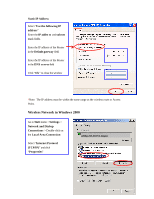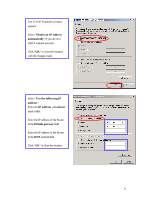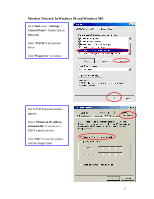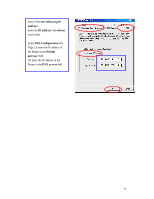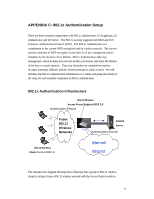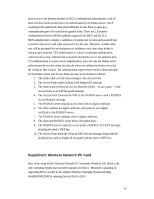TRENDnet TEW-303PI Manual - Page 35
Wireless Network in Windows 2000
 |
View all TRENDnet TEW-303PI manuals
Add to My Manuals
Save this manual to your list of manuals |
Page 35 highlights
Static IP Address Select "Use the following IP address" Enter the IP addre ss and subnet mask fields. Enter the IP address of the Router in the Default gateway field. Enter the IP address of the Router in the DNS server field Click "Ok" to close the window !Note: The IP address must be within the same range as the wireless route or Access Point. Wireless Network in Windows 2000 Go to Start menu > Settings > Network and Dial-up Connections > Double-click on the Local Area Connection Select "Internet Protocol (TCP/IP)" and click "Properties" 22Mbps WLAN PCI Adapter 35

35
Static IP Address
!
Note:
The IP address must be within the same range as the wireless route or Access
Point.
Wireless Network in Windows 2000
Select “
Use the following IP
address
”
Enter the
IP addre ss
and
subnet
mask fields.
Enter the IP address of the Router
in the
Default gateway
field.
Enter the IP address of the Router
in the
DNS server
field
Click “
Ok
” to close the window
Go to
Start
menu >
Settings
>
Network and Dial-up
Connections
> Double -click on
the
Local Area Connection
Select “
Internet Protocol
(TCP/IP)
” and click
“
Properties
”
22Mbps WLAN PCI Adapter