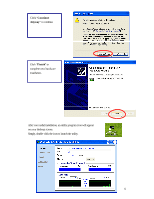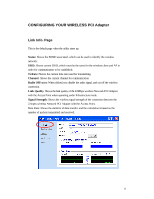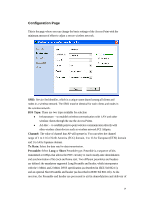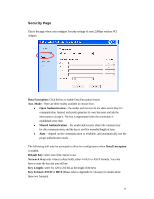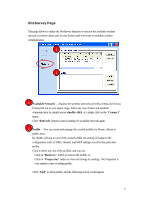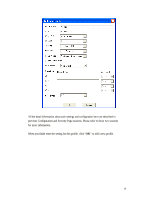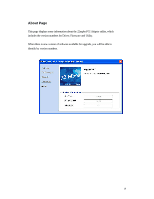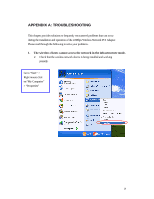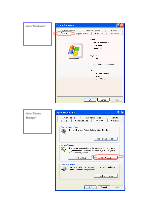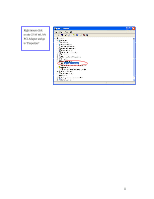TRENDnet TEW-303PI Manual - Page 17
SiteSurvey
 |
View all TRENDnet TEW-303PI manuals
Add to My Manuals
Save this manual to your list of manuals |
Page 17 highlights
SiteSurvey Page This page allows to utilize the SiteSurvey function to scan for the available wireless network (wireless clients and Access Points) and select one to establish wireless communication. 1 2 1 Available Network - displays the wireless networks (wireless clients and Access Points) that are in your signal range. Select any one of them and establish communication by simply mouse double -click or a single click on the "Connect" button. Click "Refresh" button to start scanning for available network again. 2 Profile - You can create and manage the created profiles for Home, offices or public areas. By double-clicking on one of the created profile, the setting will adapt to the configuration such as SSID, channel, and WEP settings saved by that particular profile. Click to select any one of the profiles, and you can Click on "Remove" button to remove the profile, or Click on "Properties" button to view and change its settings. The Properties is very similar to that of adding profile. Click "Add" to add a profile, and the following screen would appear. 17