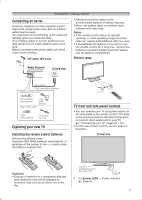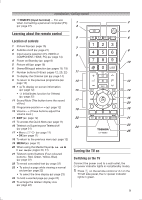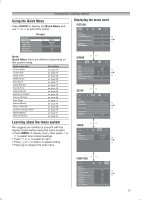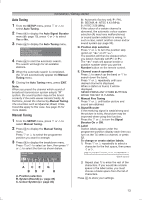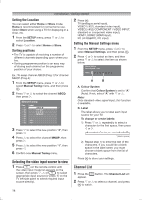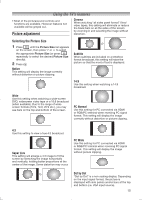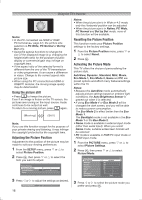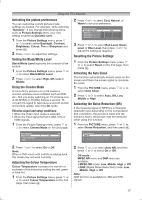Toshiba 32PS10 Owners Manual - Page 12
Watching TV programmes, Programming channels into the TV's, channel memory
 |
View all Toshiba 32PS10 manuals
Add to My Manuals
Save this manual to your list of manuals |
Page 12 highlights
Introduction / Getting started Notes: • In the video input mode ( o1, o2 and HDMI), Auto Tuning and Manual Tuning are not available. Instead, Manual Settings appears in the SETUP menu (- page 14). • If you connect external equipment via component video source to external input, Colour System selection in the Manual Settings menu is not available. • If you do not make a selection for a while, the menu display disappears automatically. • If you want to close the menu display instantly, press EXIT or MENU. • To return to the previous menu, press RETURN. • In the PC input mode, PC Settings appears in the SETUP menu (- page 28). • In the 480i, 576i or 1080i input signals mode, you can select the Cinema Mode in the Picture Settings menu (- page 17). • When you use the colour management function (- page 18), you can select the Base Colour Adjustment in the PICTURE menu. • Ver.XXXXXX in the SETUP menu is for service use only. Watching TV programmes Selecting the menu language Choose from 9 different languages (English, Chinese (CS), Malay, Thai, Vietnamese, Russian, Arabic, Persian or French) for the on-screen display. 1 Press MENU, then press or to display SETUP menu. 2 Press or to select Language. 3 Press or to select the desired language. Changing the position 1 Enter the desired position number using the Number buttons on the remote control. For positions below 10, use 0 and the required number e.g., for position 1. 2 You can also change the position by using PU or Pu. The position will be displayed on the screen with the Mono/Stereo/Dual audio status. Note: Changing positions between different format channels takes several seconds. Switching between two positions You can switch two positions without entering actual position number each time. 1 Select the first position you want to view. 2 Select the second position with the Number buttons (0-9). 3 Press . The previous channel will be displayed. 2 EFGH 3 IJKL Dual Each time you press , the TV will switch back and forth between the two positions. Displaying the on-screen information 1 Press to display the following on-screen information. 4 ABCD The information will disappear in 6 seconds. • Position or external input mode selected • Position skip on/off information • Label (if set) • Mono/Stereo/Dual audio status 2 To erase the display instantly, press again. Programming channels into the TV's channel memory • First, use the Auto Tuning function to preset all the active channels in your area automatically. Then, arrange the preset channels with the Manual Tuning function so that you can tune into only desired channels. • Use the Manual Tuning operation if desired channels cannot be preset with the Auto Tuning or if you would like to preset channels to specific position numbers one by one. 12