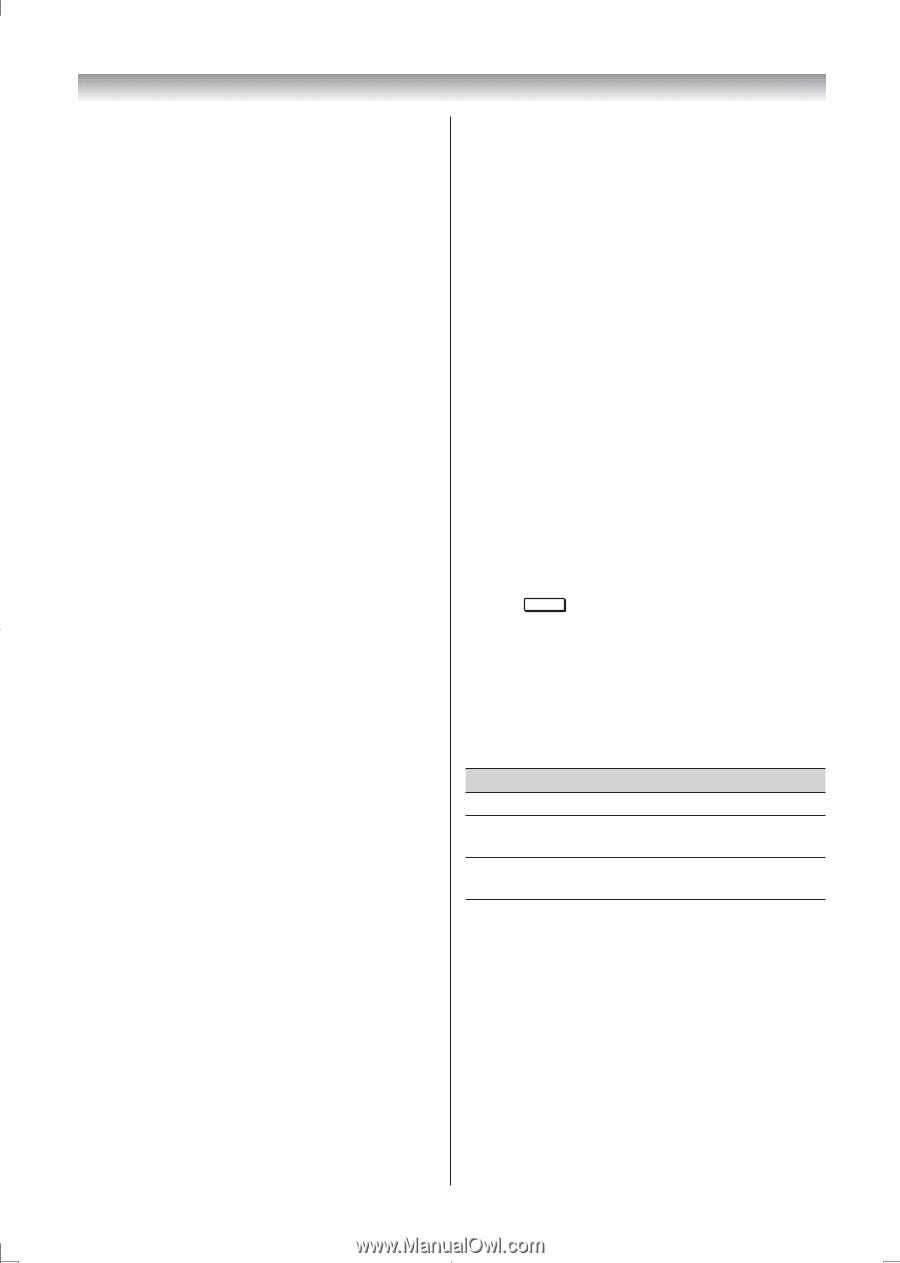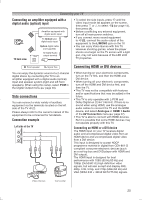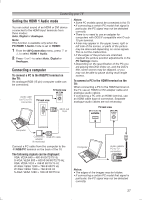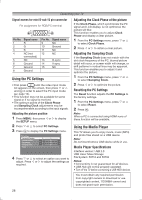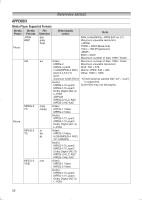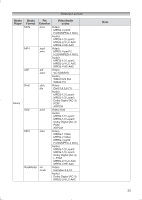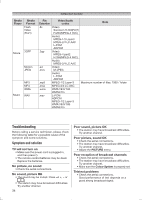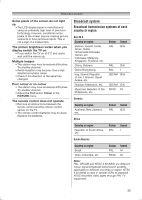Toshiba 32PS10 Owners Manual - Page 30
Settings Interval Time and Repeat
 |
View all Toshiba 32PS10 manuals
Add to My Manuals
Save this manual to your list of manuals |
Page 30 highlights
Slide Show This view allows you to watch a slide show of your photos. In this mode, only files located in the selected directory will be played. 1 To start slideshow, press Q in the Single View mode. 2 Press / to view the previous/next photo. 3 Press or to rotate the photo. Settings Interval Time and Repeat : 1 Press QUICK to open the Quick Menu. 2 Press or to select Interval Time or Repeat. 3 Press or to adjust the setting and press Q. Notes: • During Single View and Slide Show, you can display a photo list on the screen from the Play List in the Quick Menu, and then press or to select a list as desired. • During Signal View and Slide Show, press QUICK, and then press or to select Background Music. Select On, you can listen to music stored in the same folder. Closing the Photo Viewer 1 Press EXIT. The TV will return to the last viewed channel or external input. File Compatibility USB device use, see page 32. Viewing movie files You can select movies from a list of available files. 1 When it is displayed the Multi View, press , , or to select a file or folder. Pu or PU buttons can be used to page up/down the movie list when there are more files than will fit onto one screen. 2 When you select a folder, press Q to move to the next layer. Select Up Folder to move back to the previous layer. 3 With the desired file selected, press Q to start playback. 4 Press v to stop playback. 30 Notes: • From the file list view, if you select the file without pressing Q, the content is played on a preview screen. When Q is pressed, it is played in full screen mode. • Depending on the file size, it may take some time to start playback. • If playback finishes before v is pressed, the screen will return to the list of available file. During playback: • Press W to pause. • To resume normal playback, press . • To play in fast reverse or fast forward directions, press CC or cc during playback. Each time you press the CC or cc, the playback speed will change. • To locate a specific file, press Z or z repeatedly. Note: During playback, you can display a movie list on the screen from the Play List in the Quick Menu, and then press or to select a list as desired. Selecting subtitle and audio languages • Press SUBTITLE repeatedly to select your preferred subtitle language. • Press C repeatedly to select your preferred audio language. Setting the repeat mode 1 Press QUICK to open the Quick Menu. 2 Press or to select Off, All or 1. Mode Description Off The file is played back only once. All Files in the same folder are repeatedly played back. 1 The same file is repeatedly played back. 3 Press RETURN. Registering your TV to a DivX® account: This TV allows you to play back files purchased or rented from DivX® Video-On Demand (VOD) services. When you purchase or rent DivX VOD files on the internet, you will be asked to enter a registration code. 1 From the FUNCTION menu, press or to select Media Player, and then press Q. 2 Press or to select Setup, and press Q. 3 Press or to select DivX® VOD Registration, and then press Q.