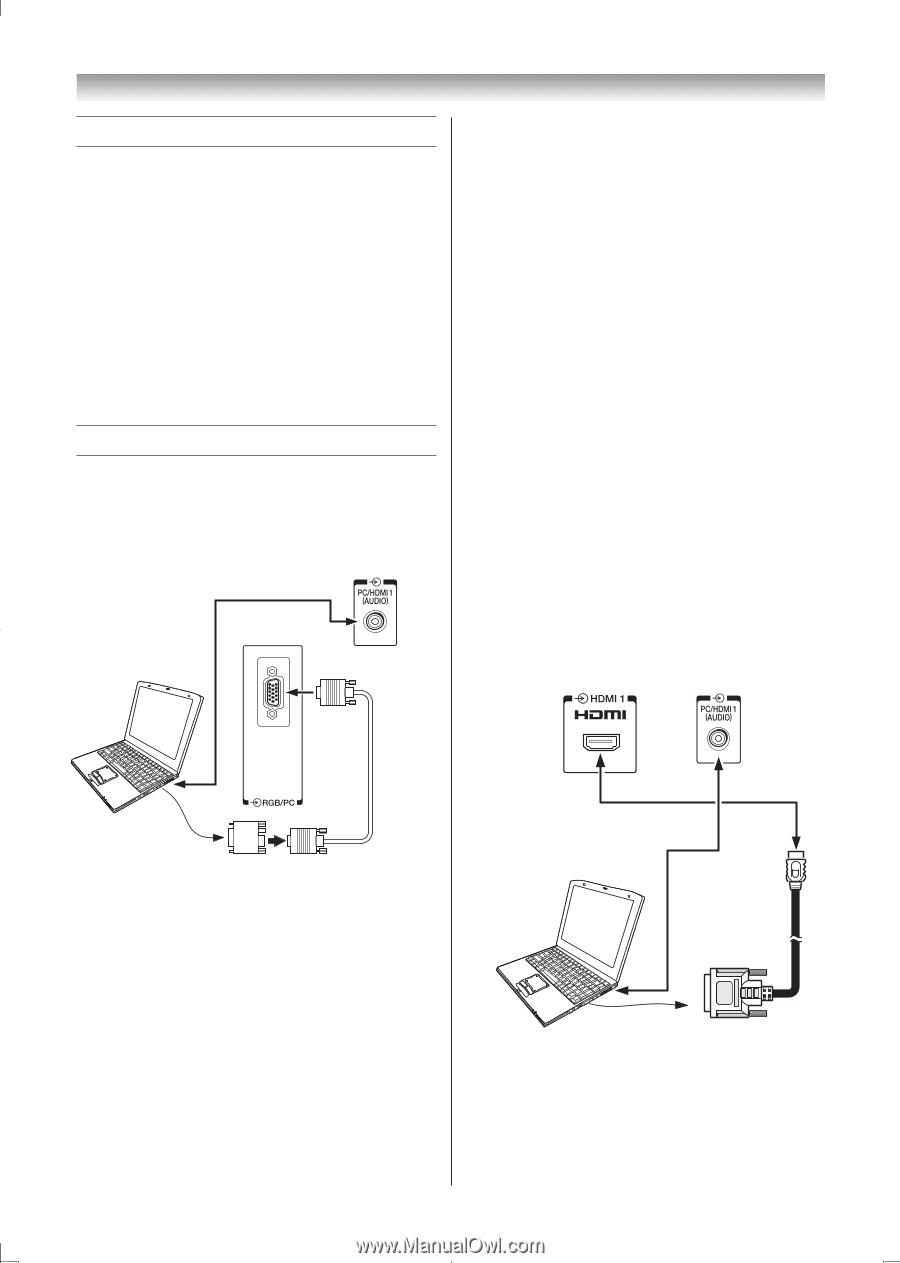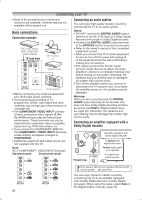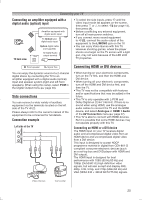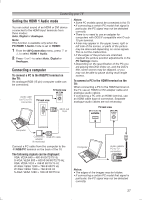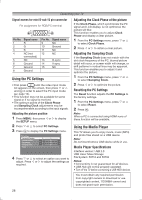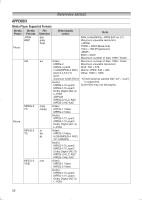Toshiba 32PS10 Owners Manual - Page 27
Setting the HDMI 1 Audio mode, Connecting a computer
 |
View all Toshiba 32PS10 manuals
Add to My Manuals
Save this manual to your list of manuals |
Page 27 highlights
Connecting your TV Setting the HDMI 1 Audio mode You can select sound of an HDMI or DVI device connected to the HDMI input terminals from three modes: Auto, Digital or Analogue. Note: This function is available only when the PC/HDMI 1 Audio mode is set to HDMI1. 1 From the AV Connection menu, press or to select HDMI 1 Audio. 2 Press or to select Auto, Digital or Analogue. Connecting a computer To connect a PC to the RGB/PC terminal on the TV: An analogue RGB (15 pin) computer cable can be connected. TV back view Audio cable for PC-to-TV connection TV back view Mini D-sub 15 pin Notes: • Some PC models cannot be connected to this TV. • If connecting a certain PC model that signal is particular, the PC signal may not be detected correctly. • There is no need to use an adapter for computers with DOS/V compatible mini D-sub 15 pin terminal. • A bar may appear in the upper, lower, right or left side of the screen, or parts of the picture may be obscured depending on some signals. This is not the malfunction. • If the edges of the picture are stretched, readjust the picture position adjustments in the PC Settings menu. • Depending on the specification of the PC you are playing the DVD-Video on, and the DVD's title, some scenes may be skipped, or you may not be able to pause during multi-angle scenes. To connect a PC to the HDMI terminal on the TV: When connecting a PC to the HDMI terminal on the TV, use an HDMI-to DVI adapter cable and analogue audio cables. If connecting a PC with an HDMI terminal, use an HDMI cable (type A connector). Separate analogue audio cables are not necessary. TV back view Computer Conversion RGB PC cable adapter (if necessary) Connect a PC cable from the computer to the o RGB/PC terminal on the back of the TV. The following signals can be displayed: VGA: VESA 640 × 480 @ 60/72/75 Hz S-VGA: VESA 800 × 600 @ 56/60/72/75 Hz XGA: VESA 1024 × 768 @ 60/70/75 Hz W-XGA: VESA 1280 × 768 @ 60/75 Hz W-XGA: VESA 1360 × 768 @ 60 Hz S-XGA: VESA 1280 × 1024 @ 60/75 Hz Computer Audio cablefor PC-to-TV connection Notes: • The edges of the images may be hidden. • If connecting a certain PC model that signal is particular, the PC signal may not be detected correctly. 27