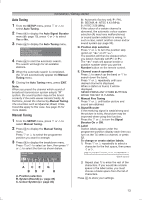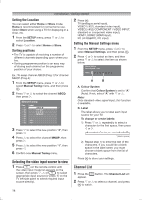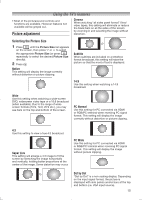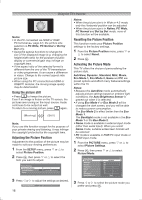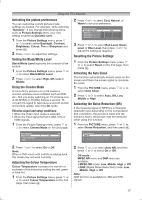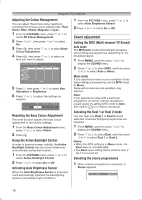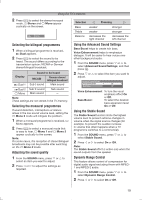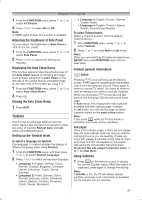Toshiba 32PS10 Owners Manual - Page 18
Sound adjustment
 |
View all Toshiba 32PS10 manuals
Add to My Manuals
Save this manual to your list of manuals |
Page 18 highlights
Using the TV's features Adjusting the Colour Management You can adjust the picture colour quality by selecting from 6 base colour adjustments : Red, Green, Blue, Yellow, Magenta or Cyan. 1 From the PICTURE menu, press or to select 3D Colour Management. 2 Press or , then press or to select On. 3 Press Q, then press or to select Base Colour Adjustment. 4 Press Q, then press or to select an item you want to adjust. Base Colour Adjustment Hue Red 0 Green 0 Blue 0 Yellow 0 Magenta 0 Cyan 0 Saturation 0 0 0 0 0 0 Reset Brightness 0 0 0 0 0 0 5 Press , then press or to select Hue, Saturation or Brightness. 6 Press or to adjust the settings as required. Hue Saturation Brightness Red 0 0 0 Resetting the Base Colour Adjustment The reset function adjusts the base colour adjustment to the factory settings. 1 From the Base Colour Adjustment menu, press or to select Reset. 2 Press Q. Using the Active Backlight Control In order to improve screen visibility, the Active Backlight Control sets the screen brightness automatically during dark scenes. 1 From the PICTURE menu, press or to select Active Backlight Control. 2 Press or to select On or Off. Activating Auto Brightness Sensor When the Auto Brightness Sensor is activated, it will automatically optimise the backlighting levels to suit ambient light conditions. 1 From the PICTURE menu, press or to select Auto Brightness Sensor. 2 Press or to select On or Off. Sound adjustment Setting the MTS (Multi-channel TV Sound) Auto mode The MTS Auto mode automatically recognize stereo/bilingual programmes depending on the broadcast signal. 1 Press MENU, and then press or to display the SOUND menu. 2 Press or to select MTS, and then press or to select Auto or Mono. Mono mode If you experience noise or poor reception of any stereo/bilingual programme, set the MTS mode to Mono. Noise will be reduced and reception may improve. Note: If you experience noise with a particular programme on whose channel reception is usually good, try setting MTS mode to Auto, then switch g to e Mono (monaural). Selecting the Dual 1 or Dual 2 mode You can hear only Dual 1 or Dual 2 sound selected, whenever bilingual programmes are received. 1 Press MENU, and then press or to display the SOUND menu. 2 Press or to select Dual, and then press or to select Dual 1 or Dual 2. Notes: • When the MTS setting is in Mono mode, the Dual menu is not selectable. • The Dual menu setting status remains even if the TV is turned off. Selecting the stereo programmes 1 When a stereo programme is received, d Stereo appears. 10 ABCD Stereo 18