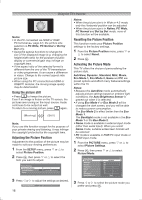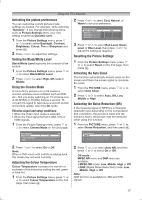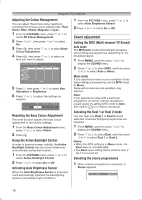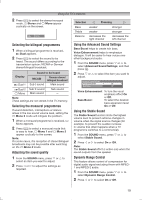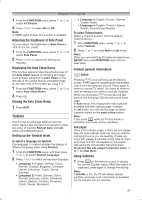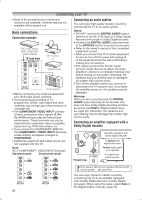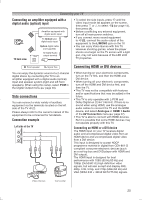Toshiba 32PS10 Owners Manual - Page 21
Teletext
 |
View all Toshiba 32PS10 manuals
Add to My Manuals
Save this manual to your list of manuals |
Page 21 highlights
Using the TV's features 1 From the FUNCTION menu, press or to select 4:3 Stretch. 2 Press or to select On or Off. Note: In HDMI signal format, this function is available. Adjusting the brightness of Side Panel You can adjust the brightness of Side Panel in 14:9 or 4:3, etc. mode. 1 From the FUNCTION menu, press or to select Side Panel. 2 Press or to adjust the settings as required. Displaying the Auto Clean Demo This function demonstrates the effectiveness of the Auto Clean feature by showing an image that has been subjected to Auto Clean on the left side of the screen and an untreated image on the right side of the screen (- page 17). 1 From the FUNCTION menu, press or to select Auto Clean Demo. 2 Press Q. Closing the Auto Clean Demo 1 Press EXIT. Teletext This TV has a multi-page Teletext memory, which takes a few moments to load and it offers two ways of viewing Teletext Auto and List which are explained below. Setting up the Teletext mode To select a language for Teletext: The language 1-4 option enables the display of different language when using Teletext. 1 From the FUNCTION menu, and then press or to select Teletext Language. 2 Press or to select the required language. • Language 1: English, German, Dutch, Flemish, Russian, Bulgarian, Ukranian, Lettish, Lithuanian, Czech, Slovak, Estonian • Language 2: Polish, German, Dutch, Flemish, Estonian, Lettish, Lithuanian, French, Serbian, Croatian, Slovenian, Czech, Slovak, Rumanian • Language 3: English, French, Hebrew, Turkish, Arabic • Language 4: English, French, Hebrew, Turkish, Farsi (Iranian/Persian) To select Teletext mode: Select a channel position with the desired Teletext service. 1 From FUNCTION menu, press or to select Teletext. 2 Press or to select Auto or List mode. Note: When you are watching the teletext programme, SETUP menu and FUNCTION menu are not selectable. Teletext general information button: Pressing once will bring up the teletext screen. Press again to superimpose the teletext over a normal broadcast picture. Press again to return to normal TV mode. You need to return to normal viewing if you wish to change channels. When you first press to access the text service, the first page you see will be the initial page. In Auto mode, this displays the main subjects available and their relevant page numbers. In List mode, you will see the page numbers currently stored on the each colour button. Note: If you press while the Picture Mode is activated, this mode will be cancelled. Sub-pages: Once in this chosen page, if there are sub-pages they will automatically load into memory without changing the one you are reading. If there are many sub-pages, it will take a long time for them all to load and this will depend on the speed with which the broadcaster transmits them. To access the sub-pages in memory, press or to view them. Using Subtitles 1 Press on the remote control to display the current Subtitle status. While this status is displayed, press again to change the setting. Note: If Subtitle is On, the TV will always display subtitles whenever such information is available for the channel you are viewing. 21