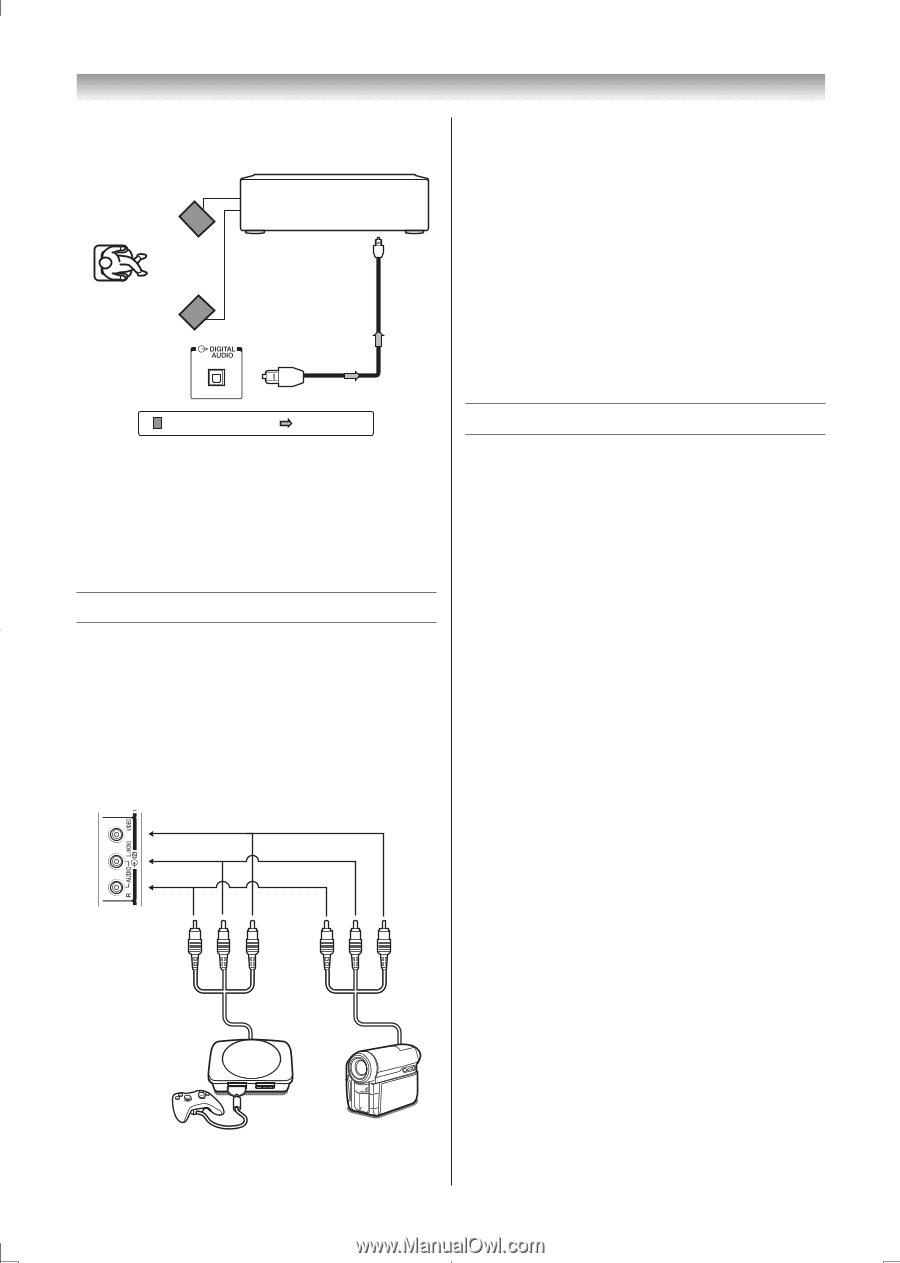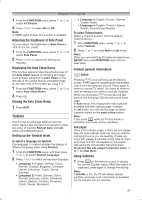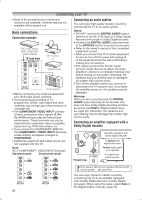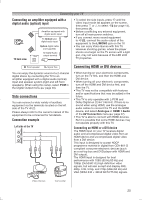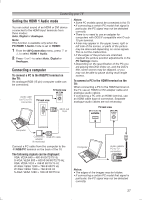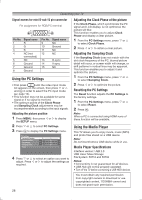Toshiba 32PS10 Owners Manual - Page 25
Side connections, Connecting HDMI or DVI devices - led 32
 |
View all Toshiba 32PS10 manuals
Add to My Manuals
Save this manual to your list of manuals |
Page 25 highlights
Connecting your TV Connecting an amplifier equipped with a digital audio (optical) input TV back view Amplifier equipped with digital audio input To Optical type digital audio input Optical digital cable (not supplied) To Digital Audio output terminal • To select the side inputs, press o until the video input mode list appears on the screen, then press or to select o2 (- page 14), then press Q. • Before connecting any external equipment, turn off all main power switches. • If you connect mono sound equipment to o (2), connect the audio output of the equipment to the L/MONO jack on the TV. • You can enjoy Video Games with this TV. However shooting games, where the player shoots at a target on the TV screen with a light gun, may not work because of the LED LCD TV properties. Front speaker Signal flow You can enjoy the dynamic sound of a 2-channel digital stereo by connecting the TV to an amplifier equipped with a digital audio (optical) input and speaker system (right and left front speakers). When using this setup, select PCM in the Digital Output menu (- page 20). Side connections You can connect a wide variety of auxiliary equipment via the terminals located on the left side of the TV o (2). Please always refer to the owner's manual of the equipment to be connected for full details. Connection example Left side of the TV Connecting HDMI or DVI devices • When turning on your electronic components, turn on the TV first, and then the HDMI and DVI device. • When turning off your electronic components, turn off the HDMI and DVI device first, and then the TV. • This TV may not be compatible with features and/or specifications that may be added in the future. • This TV is only operable with L-PCM and Dolby Digital on 32/44.1/48 kHz. If there is no sound when using HDMI, use the analogue audio cables to connect the TV and the HDMI device, and select Analogue in HDMI 1 Audio of the AV Connection menu (- page 27). • This TV is able to connect with HDMI devices. But it is possible that some HDMI devices may not operate properly with this TV. Connecting an HDMI or a DVI device The HDMI input on your TV receives digital audio and uncompressed digital video from an HDMI device and uncompressed digital video from a DVI device. This input is designed to accept HDCP programme material in digital from CEA-861-D compliant consumer electronic devices (such as a set top box and DVD player with HDMI and DVI output). The HDMI input is designed for best performance with 1080i (50 Hz/60 Hz) and 1080p (24/50/60 Hz) high-definition video signals, but will also accept and display 480i, 480p, 576i, 576p, and 720p (50Hz/60 Hz) and VGA (VESA 640 × 480 @ 60/72/75 Hz) signals. Video Games Camcorder 25