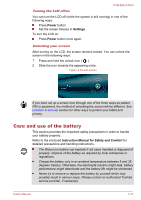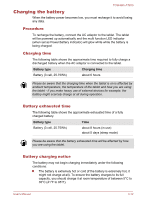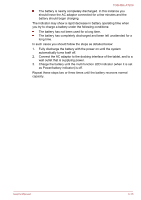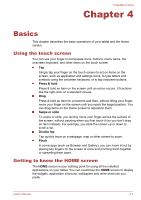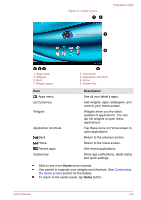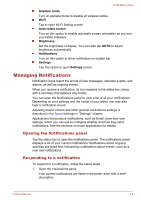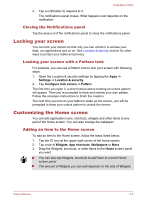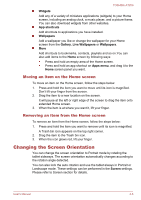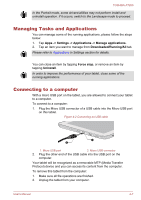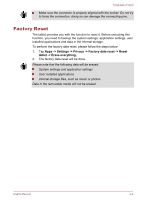Toshiba Excite AT200 PDA05C Users Manual Canada; English - Page 28
Apps menu, Opening and switching applications, Opening an application
 |
View all Toshiba Excite AT200 PDA05C manuals
Add to My Manuals
Save this manual to your list of manuals |
Page 28 highlights
TOSHIBA AT200 Apps menu Tap the menu. icon at the upper right corner of Home screen to open Apps You can find all your apps in this place. To manage your apps, tap Settings -> Applications -> Manage applications. Opening and switching applications The Apps menu, which you can open from the Home screen, holds icons for all the applications on your tablet. Tap My apps tab on the top of Apps menu screen to view applications that you downloaded and installed. Opening an application You may open any application by: Tapping an application icon on the Home screen. Tapping an application icon from the Apps menu. Switch to a recently used application You may switch to recently used application by: Tapping Recent apps icon ( want to switch. ), and select the application that you Monitoring your tablet's status The status bar appears on the bottom of every screen. It displays time and icons indicating that you have received notifications and icons indicating the tablet's status, along with the current time. Status icons The icons on the right of the status bar indicate the status of your tablet. Notification icons The icons on the left of the status bar indicate different types of notifications. In addition to system notification icons, applications you installed on your tablet may use their own notification icons. Quick Settings You can use Quick Settings to change settings, such as Airplane mode, Wi-Fi, Auto-rotate screen, Brightness, Notifications. Double tap the status bar to open Quick Settings screen, and tap the area outside of the Quick Settings screen to close it. User's Manual 4-3