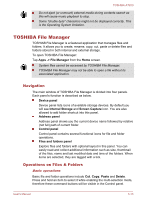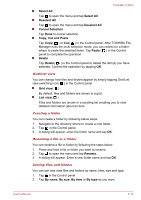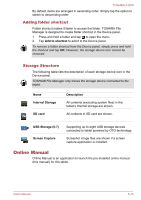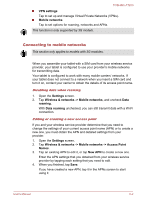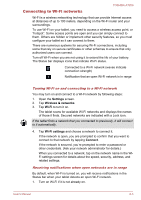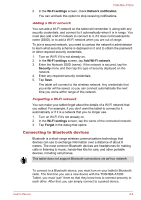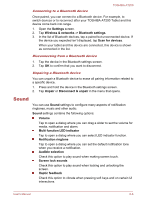Toshiba Excite AT200 PDA05C Users Manual Canada; English - Page 51
Connecting to Wi-Fi networks, Settings, Wireless & networks, Wi-Fi, Wi-Fi settings, Connect
 |
View all Toshiba Excite AT200 PDA05C manuals
Add to My Manuals
Save this manual to your list of manuals |
Page 51 highlights
TOSHIBA AT200 Connecting to Wi-Fi networks Wi-Fi is a wireless networking technology that can provide Internet access at distances of up to 100 meters, depending on the Wi-Fi router and your surroundings. To use Wi-Fi on your tablet, you need to access a wireless access point, or "hotspot". Some access points are open and you can simply connect to them. Others are hidden or implement other security features, so you must configure your tablet so it can connect to them. There are numerous systems for securing Wi-Fi connections, including some that rely on secure certificates or other schemes to ensure that only authorized users can connect. Turn off Wi-Fi when you are not using it to extend the life of your battery. The Status bar displays icons that indicate Wi-Fi status. Connected to a Wi-Fi network (waves indicate connection strength) Notification that an open Wi-Fi network is in range Turning Wi-Fi on and connecting to a Wi-Fi network You may turn on and connect to a Wi-Fi network by following steps: 1. Open the Settings screen. 2. Tap Wireless & networks. 3. Tap Wi-Fi to turn it on. The tablet scans for available Wi-Fi networks and displays the names of those it finds. Secured networks are indicated with a Lock icon. If the tablet finds a network that you connected to previously, it will connect to it automatically. 4. Tap Wi-Fi settings and choose a network to connect it. If the network is open, you are prompted to confirm that you want to connect to that network by tapping Connect. If the network is secured, you're prompted to enter a password or other credentials. (Ask your network administrator for details.) When you connected to a network, tap on the network name in the WiFi settings screen for details about the speed, security, address, and related settings. Receiving notifications when open networks are in range By default, when Wi-Fi is turned on, you will receive notifications in the Status bar when your tablet detects an open Wi-Fi network. 1. Turn on Wi-Fi if it is not already on. User's Manual 6-3