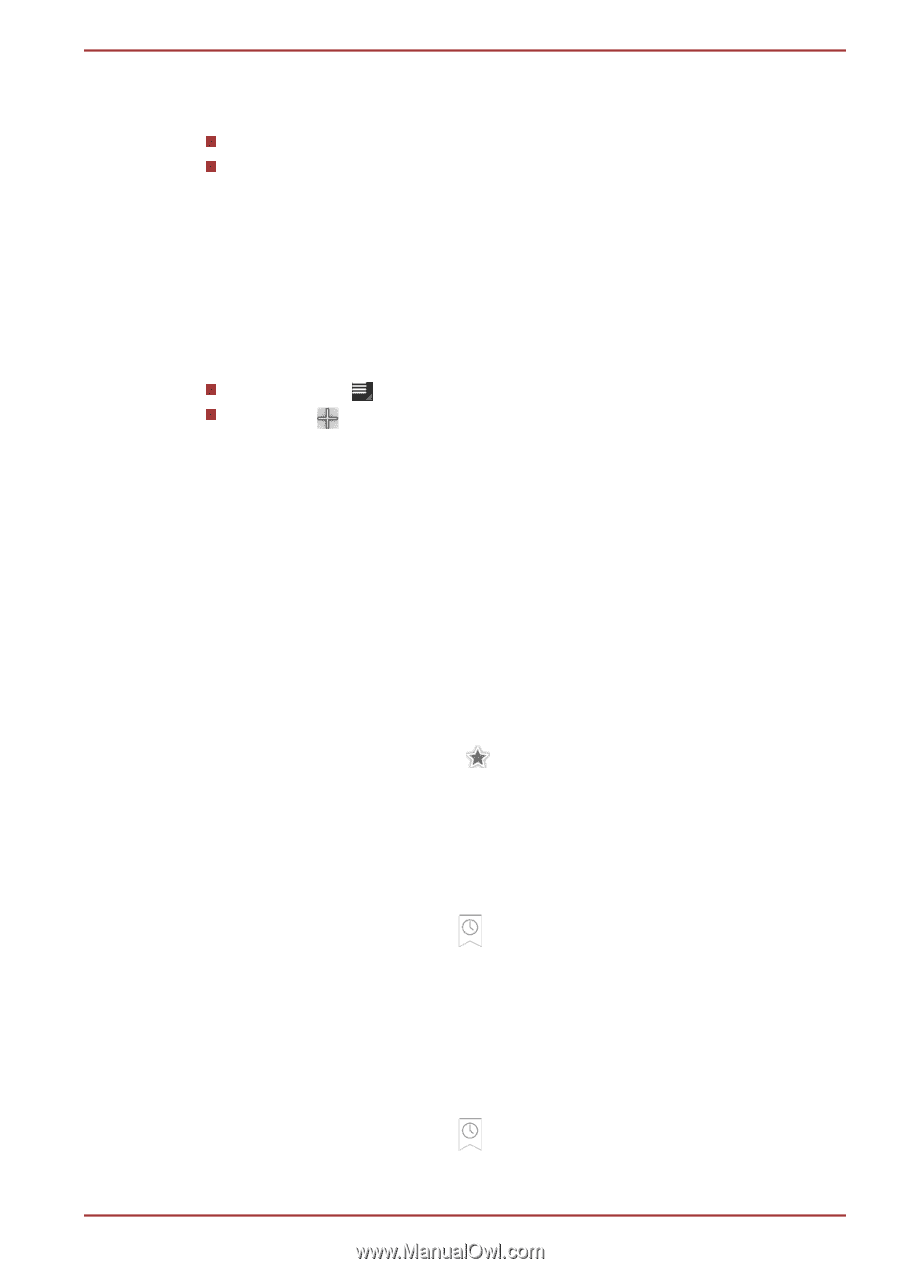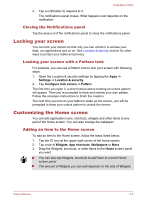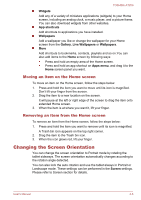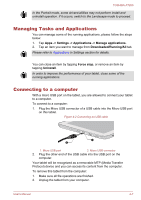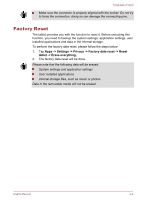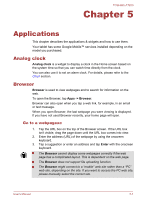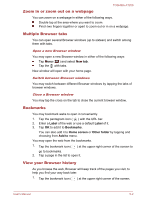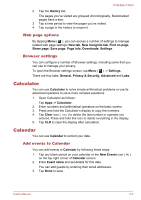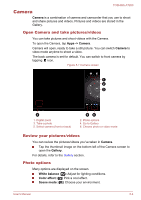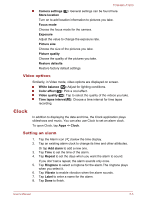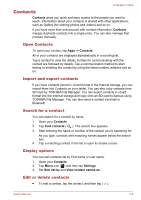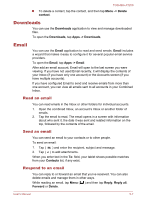Toshiba Excite AT200 PDA05C Users Manual Canada; English - Page 35
Zoom in or zoom out on a web Multiple Browser tabs, Bookmarks, View your Browser history, New tab
 |
View all Toshiba Excite AT200 PDA05C manuals
Add to My Manuals
Save this manual to your list of manuals |
Page 35 highlights
TOSHIBA AT200 Zoom in or zoom out on a webpage You can zoom on a webpage in either of the following ways. Double tap at the area where you want to zoom. Pinch two fingers together or apart to zoom out or in on a webpage. Multiple Browser tabs You can open several Browser windows (up to sixteen) and switch among them with tabs. Open a new Browser window You may open a new Browser window in either of the following ways: Tap Menu ( ) and select New tab. Tap the with tabs. New window will open with your home page. Switch between Browser windows You may switch between different Browser windows by tapping the tabs of browser windows. Close a Browser window You may tap the cross on the tab to close the current browser window. Bookmarks You may bookmark webs to open it conveniently. 1. Tap the pentagram icon ( ) with the URL bar. 2. Enter a Label of the web or use a default Label of it. 3. Tap OK to add it to Bookmarks. You can also add it to Home screen or Other folder by tapping and choosing from Add to menu. You may open the web from the bookmarks. 1. Tap the bookmark icon ( ) at the upper right corner of the screen to go to bookmarks. 2. Tap a page in the list to open it. View your Browser history As you browse the web, Browser will keep track of the pages you visit, to help you find your way back later. 1. Tap the bookmark icon ( ) at the upper right corner of the screen. User's Manual 5-2