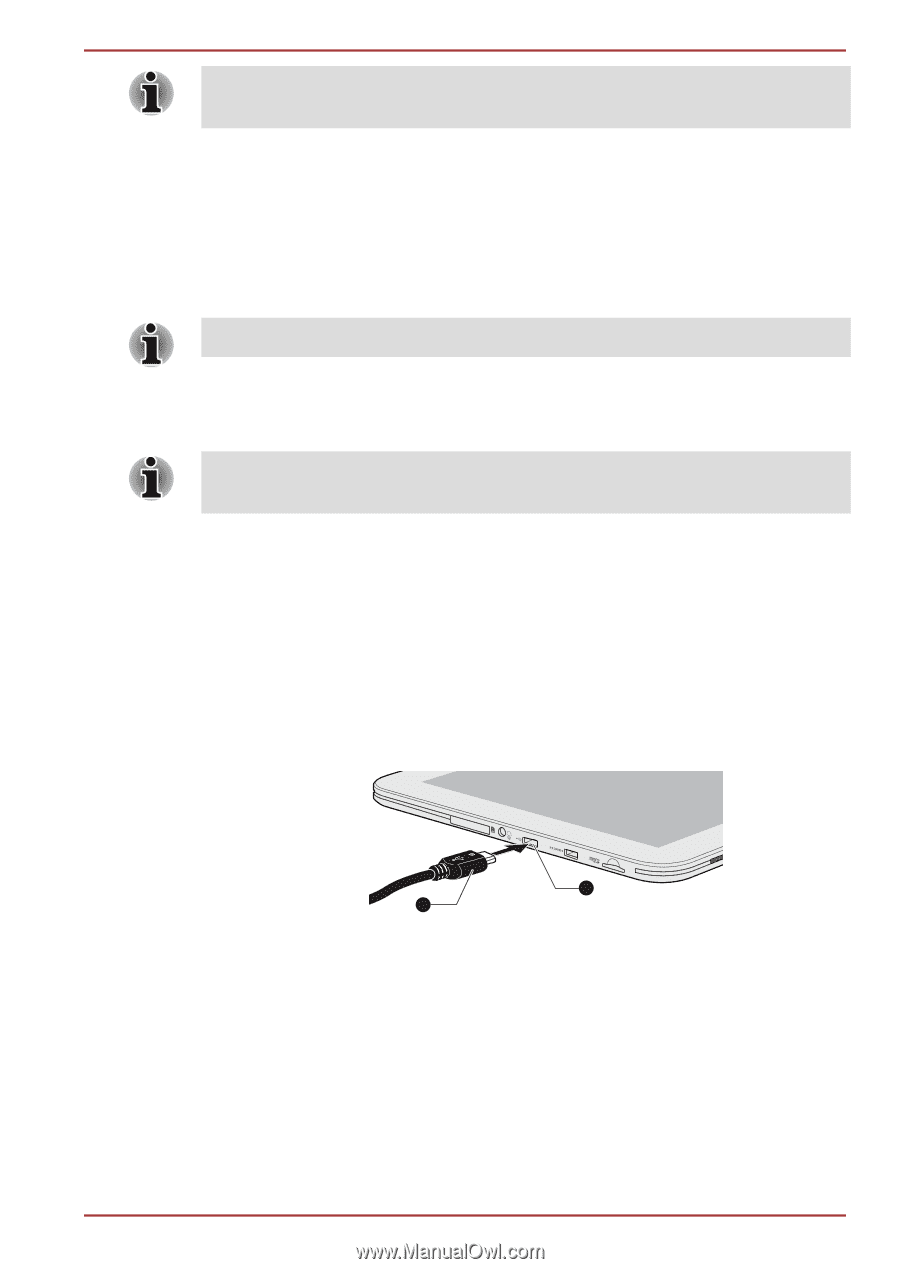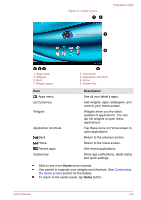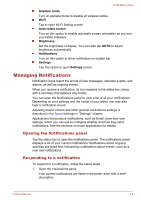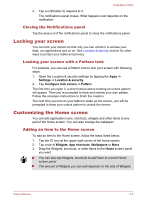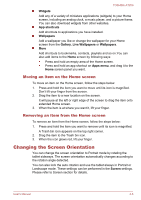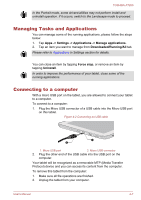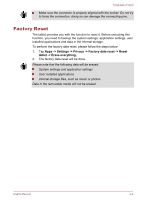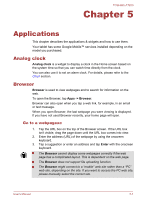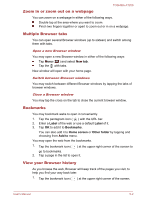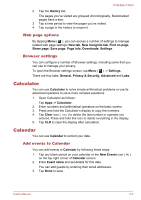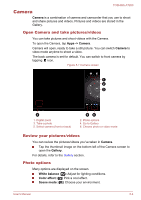Toshiba Excite AT200 PDA05C Users Manual Canada; English - Page 32
Managing Tasks and Applications, Connecting to a computer
 |
View all Toshiba Excite AT200 PDA05C manuals
Add to My Manuals
Save this manual to your list of manuals |
Page 32 highlights
TOSHIBA AT200 In the Portrait mode, some drivers/utilities may not perform install and uninstall operation. If it occurs, switch to the Landscape mode to proceed. Managing Tasks and Applications You can manage some of the running applications, please follow the steps below: 1. Tap Apps -> Settings -> Applications -> Manage applications. 2. Tap an item you want to manage from Downloaded/Running/All tab. Please refer to Applications in Settings section for details. You can close an item by tapping Force stop, or remove an item by tapping Uninstall. In order to improve the performance of your tablet, close some of the running applications. Connecting to a computer With a micro USB port on the tablet, you are allowed to connect your tablet to a computer. To connect to a computer: 1. Plug the Micro USB connector of a USB cable into the Micro USB port on this tablet. Figure 4-2 Connecting an USB cable 1 2 1. Micro USB port 2. Micro USB connector 2. Plug the other end of the USB cable into the USB port on the computer. Your tablet will be recognized as a removable MTP (Media Transfer Protocol) device and you can access its content from the computer. To remove this tablet from the computer: 1. Make sure all file operations are finished. 2. Unplug the tablet from your computer. User's Manual 4-7