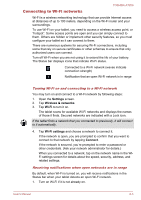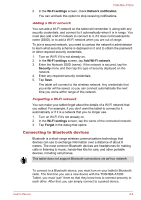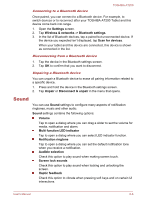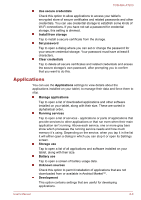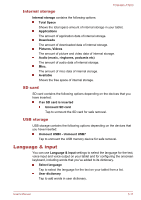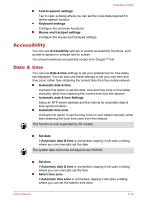Toshiba Excite AT200 PDA05C Users Manual Canada; English - Page 56
Location & security, Use GPS satellites
 |
View all Toshiba Excite AT200 PDA05C manuals
Add to My Manuals
Save this manual to your list of manuals |
Page 56 highlights
TOSHIBA AT200 Location & security You can use Location & security settings to configure settings that help secure your tablet and its data. Location & security contains the following options: Use wireless networks Check this option to find your location via wireless networks. Use GPS satellites Check this option to find your location via GPS satellites. Use location for Google Search Check this option to optimize Google Search™ and other Google™ services by retrieving location information. Configure lock screen Tap to open a screen where you can configure the tablet to lock screen with a pattern, PIN or password. You can also choose Off to disable screen lock. Owner info Tap to open a dialog where you can enter text to display on the lock screen. Encrypt tablet Tap to open a dialog where you can set numeric PIN or password to decrypt your tablet each time you power it on. A PIN or password must be set (using Configure lock screen option) before tapping the "Encrypt tablet" option. Set up SIM card lock Tap to open a screen where you can configure the tablet to require entering the SIM PIN to use the tablet and where you can change the SIM PIN. This function is only supported by 3G models. Visible passwords Check this option to briefly show each password character as you enter them, so that you can see what you enter. Device administrators Tap to open a screen where you can add or remove device administrators. User's Manual 6-8