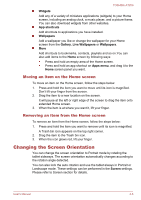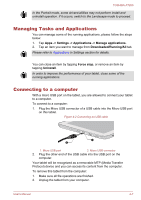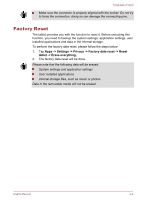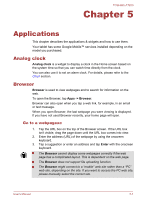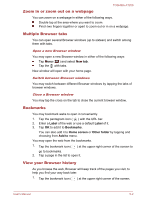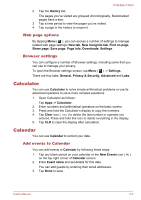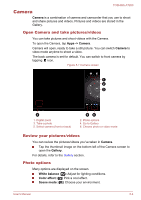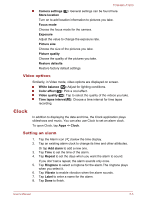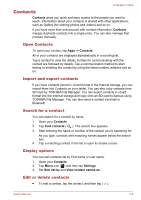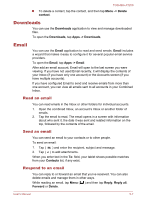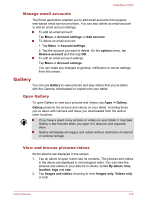Toshiba Excite AT200 PDA05C Users Manual Canada; English - Page 36
Web options, Browser settings, Calculator, Calendar, Add events to Calendar
 |
View all Toshiba Excite AT200 PDA05C manuals
Add to My Manuals
Save this manual to your list of manuals |
Page 36 highlights
TOSHIBA AT200 2. Tap the History tab. The pages you've visited are grouped chronologically. Bookmarked pages have a star. 3. Tap a time period to view the pages you've visited. 4. Tap a page in the history to reopen it. Web page options By tapping Menu ( ), you can access a number of settings to manage related web page settings: New tab, New incognito tab, Find on page, Share page, Save page, Page info, Downloads, Settings. Browser settings You can configure a number of Browser settings, including some that you can use to manage your privacy. To open the Browser settings screen, tap Menu ( ) -> Settings. There are four tabs: General, Privacy & Security, Advanced and Labs. Calculator You can use Calculator to solve simple arithmetical problems or use its advanced operators to solve more complex equations. 1. Open Calculator as follows: Tap Apps -> Calculator. 2. Enter numbers and arithmetical operators on the basic screen. 3. Press and hold the Calculator's display to copy the numbers. 4. Tap Clear icon ( ) to delete the last number or operator you entered. Press and hold this icon to delete everything in the display. 5. Tap CLR to clear the display after calculation. Calendar You can use Calendar to remind your date. Add events to Calendar You can add events to Calendar by following these steps: 1. Tap any blank period on your calendar or the New Events icon ( ) on the top right corner of Calendar screen. 2. Enter Event name and set details for this date. You can add guests by entering their email addresses. 3. Tap Done to save. User's Manual 5-3