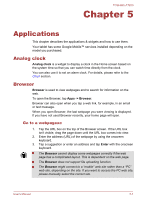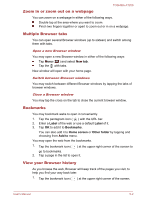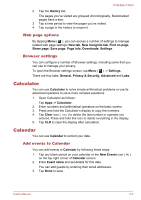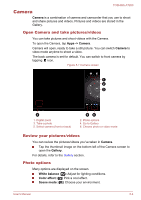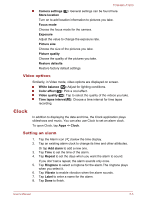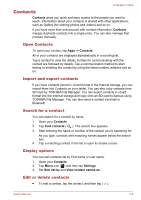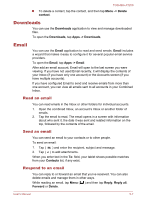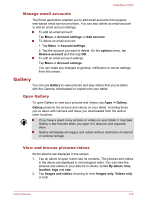Toshiba Excite AT200 PDA05C Users Manual Canada; English - Page 39
Contacts, Open Contacts, Import and export contacts, Search for a contact, Display options
 |
View all Toshiba Excite AT200 PDA05C manuals
Add to My Manuals
Save this manual to your list of manuals |
Page 39 highlights
TOSHIBA AT200 Contacts Contacts gives you quick and easy access to the people you want to reach. Information about your contacts is shared with other applications, such as Gallery (for sharing photos and videos) and so on. If you have more than one account with contact information, Contacts merges duplicate contacts into a single entry. You can also manage that process manually. Open Contacts To open your contact, tap Apps -> Contacts. All of your contacts are displayed alphabetically in a scrolling list. Tap a contact to view the details. Entries for communicating with the contact are followed by details. Tap a communication method to start texting or emailing the contact by using the listed number, address and so on. Import and export contacts If you have contacts stored in vCard format in the Internal storage, you can import them into Contacts on your tablet. You can also copy contacts from SD card by TOSHIBA File Manager. You can export contacts in vCard format into the Internal storage and copy onto an SD card to backup using TOSHIBA File Manager. You can also send a contact via email or Bluetooth. Search for a contact You can search for a contact by name. 1. Open your Contacts. 2. Tap Find contacts ( ). The search box appears. 3. Start entering the name or number of the contact you're searching for. As you type, contacts with matching names appear below the search box. 4. Tap a matching contact in the list to open its details screen. Display options You can sort contacts list by First name or Last name. 1. Open your Contacts. 2. Tap Menu icon ( ) and then tap Settings. 3. Set Sort list by and View contact names as. Edit or delete contacts To edit a contact, tap the contact, and then tap ( ). User's Manual 5-6