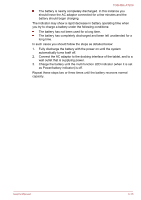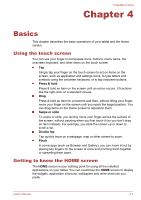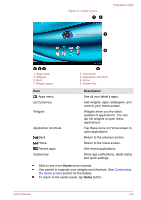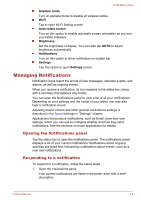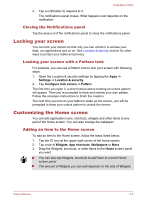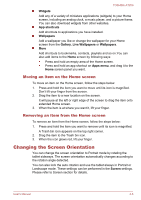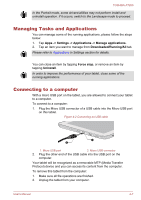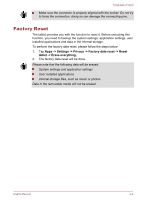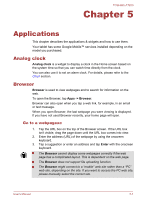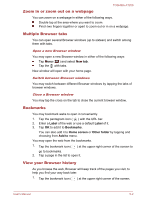Toshiba Excite AT200 PDA05C Users Manual Canada; English - Page 30
Closing the Notifications panel, Locking your screen, Locking your screen with a Pattern lock
 |
View all Toshiba Excite AT200 PDA05C manuals
Add to My Manuals
Save this manual to your list of manuals |
Page 30 highlights
TOSHIBA AT200 2. Tap a notification to respond to it. The notifications panel closes. What happens next depends on the notification. Closing the Notifications panel Tap the area out of the notifications panel to close the notifications panel. Locking your screen You can lock your screen so that only you can unlock it to access your data, run applications and so on. See Location & security section for other ways to protect your tablet and privacy. Locking your screen with a Pattern lock For example, you can use a Pattern lock to lock your screen with following steps. 1. Open the Location & security settings by tapping the Apps -> Settings -> Location & security. 2. Tap Configure lock screen -> Pattern. The first time you open it, a short tutorial about creating an unlock pattern will appear. Then you're prompted to draw and redraw your own pattern. Follow the onscreen instructions to finish the creation. The next time you turn on your tablet or wake up the screen, you will be prompted to draw your unlock pattern to unlock the screen. Customizing the Home screen You can add application icons, shortcuts, widgets and other items to any part of the Home screen. You can also change the wallpaper. Adding an item to the Home screen To add an item to the Home screen, follow the steps listed below: 1. Tap the icon at the upper right corner of the home screen. 2. Tap a tab of Widgets, App shortcuts, Wallpapers or More. 3. Drag the Widgets, shortcuts, or other items to the Home screen panel you want. You can also tap Widgets, shortcuts to add them to current Home screen panel. The amount of Widgets you can add depends on the size of Widgets. User's Manual 4-5