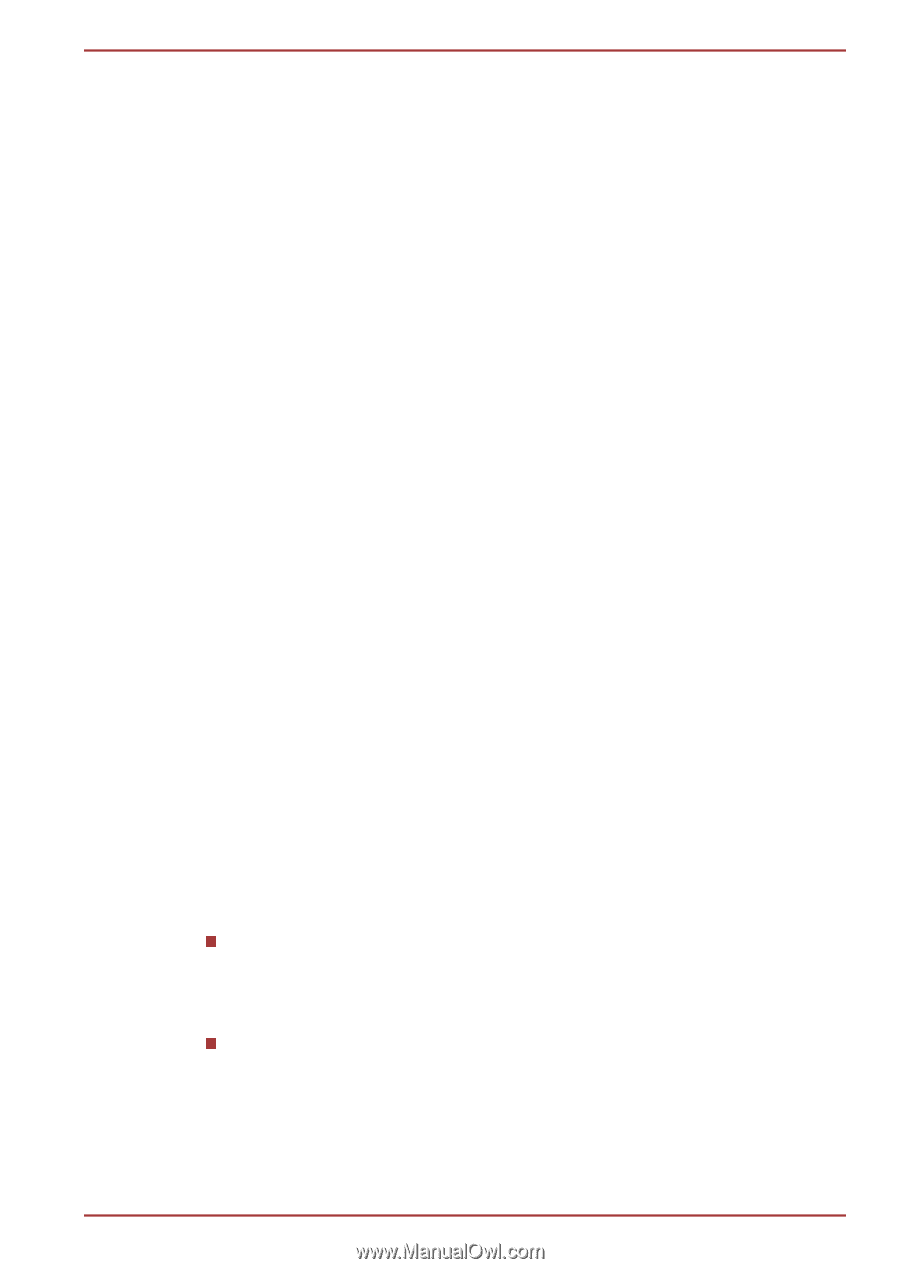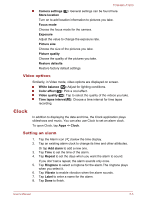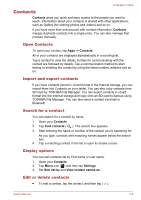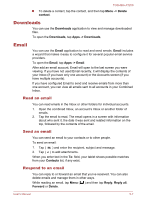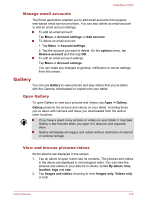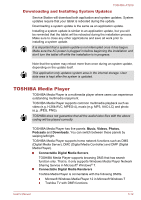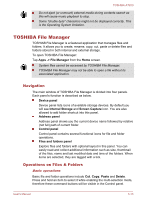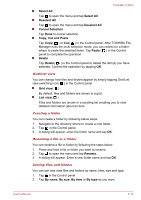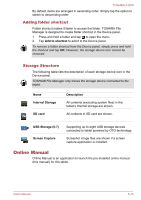Toshiba Excite AT200 PDA05C Users Manual Canada; English - Page 43
Picture frame, Service Station, Main Window
 |
View all Toshiba Excite AT200 PDA05C manuals
Add to My Manuals
Save this manual to your list of manuals |
Page 43 highlights
TOSHIBA AT200 1. Tap sort tab on the Music library screen and choose Playlists tab. 2. Tap plus icon to add a new playlist. 3. Enter a name and tap OK to save.The new playlist is added to the Playlist library. You can add other songs that are playing in the Now playing screen in a playlist by tapping Menu and tapping Add to playlist. Choose an existing playlist, or tap New playlist to create a new playlist.To edit, delete, and rename a playlist, press and hold the playlist. To edit, delete, and rename a playlist, press and hold the playlist. Picture frame Picture frame is a widget to display the pictures or photos on the screen as if in a container. This makes it easier for users to enjoy the pictures. You can select pictures directly. Service Station The Service Station utility is used to provide you with updates for both application and system software. It will notify you when new versions of your software are available, as well as download and install them. To open Service Station: Tap Apps -> Service Station. When you run the Service Station for the first time, you are prompted to accept the access agreement. The agreement authorizes the utility to collect certain basic information about your tablet and send it to the TOSHIBA servers as part of the process of obtaining updates. Accept or Decline the agreement by tapping the buttons. While it is possible to decline the agreement, it is not recommended, as this means the Service Station utility will not run, and you will not be notified of new software updates for your tablet. Main Window The main window of this application includes three areas: Header, Buttons, and Information. Header This section runs along the top of the screen, and contains basic information about your system such as the version of the operating system, the tablet part number and serial number. Buttons Buttons are displayed on the screen. These buttons will change, depending on what actions you have available on the current screen. User's Manual 5-10