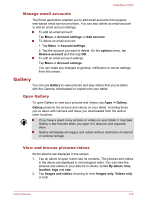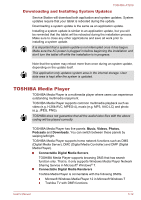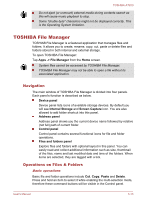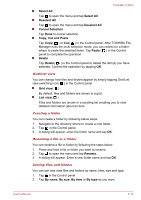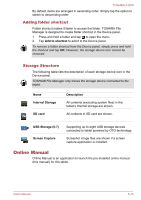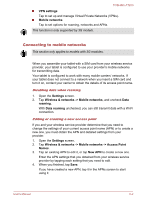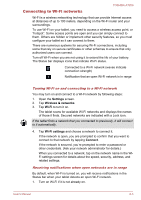Toshiba Excite AT200 PDA05C Users Manual Canada; English - Page 46
TOSHIBA File Manager, Navigation, Operations on Files & Folders
 |
View all Toshiba Excite AT200 PDA05C manuals
Add to My Manuals
Save this manual to your list of manuals |
Page 46 highlights
TOSHIBA AT200 Do not eject (or unmount) external media during contents search as this will cause music playback to stop. Some "double-byte" characters might not be displayed correctly. This is the Operating System limitation. TOSHIBA File Manager TOSHIAB File Manager is a featured application that manages files and folders. It allows you to create, rename, copy, cut, paste or delete files and folders stored in both internal and external storage. To open TOSHIBA File Manager: Tap Apps -> File Manager from the Home screen. System files cannot be accessed by TOSHIBA File Manager. TOSHIBA File Manager may not be able to open a file without its associated application. Navigation The main window of TOSHIBA File Manager is divided into four panels. Each panel's function is described as below. Device panel Device panel lists icons of available storage devices. By default you will see Internal Storage and Screen Capture icon. You are also allowed to add folder shortcut into this panel. Address panel Address panel shows you the current device name followed by relative (not full) path of current folder. Control panel Control panel contains several functional icons for file and folder operations. Files and folders panel Explore files and folders with optional layout in this panel. You can easily read and collect additional information such as size, thumbnail of the files, name and last modified date and time of the folders. When items are selected, they are tagged with a tick. Operations on Files & Folders Basic operations Basic file and folder operations include Cut, Copy, Paste and Delete. Press and hold an item to select it while enabling the multi-selection mode, therefore these command buttons will be visible in the Control panel. User's Manual 5-13