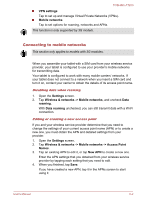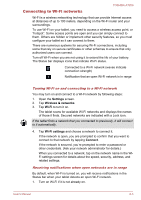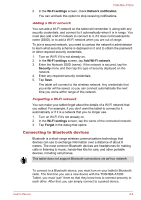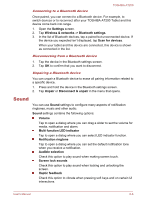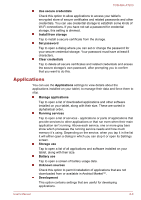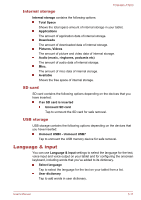Toshiba Excite AT200 PDA05C Users Manual Canada; English - Page 54
Sound, Connecting to a Bluetooth device
 |
View all Toshiba Excite AT200 PDA05C manuals
Add to My Manuals
Save this manual to your list of manuals |
Page 54 highlights
TOSHIBA AT200 Connecting to a Bluetooth device Once paired, you can connect to a Bluetooth device. For example, to switch devices or to reconnect after your TOSHIBA AT200 Tablet and this device come back into range. 1. Open the Settings screen. 2. Tap Wireless & networks -> Bluetooth settings. 3. In the list of Bluetooth devices, tap a paired but unconnected device. If the device you expected isn't displayed, tap Scan for devices. When your tablet and this device are connected, this device is shown as connected in the list. Disconnecting from a Bluetooth device 1. Tap the device in the Bluetooth settings screen. 2. Tap OK to confirm that you want to disconnect. Unpairing a Bluetooth device You can unpair a Bluetooth device to erase all pairing information related to a specific device. 1. Press and hold the device in the Bluetooth settings screen. 2. Tap Unpair or Disconnect & unpair in the menu that opens. Sound You can use Sound settings to configure many aspects of notification ringtones, music and other audio. Sound settings contains the following options: Volume Tap to open a dialog where you can drag a slider to set the volume for media, notification and alarm. Multi function LED indicator Tap to open a dialog where you can select LED indicator function. Notification ringtone Tap to open a dialog where you can set the default notification tone when you receive a notification. Audible selection Check this option to play sound when making screen touch. Screen lock sounds Check this option to play sound when locking and unlocking the screen. Haptic feedback Check this option to vibrate when pressing soft keys and on certain UI interactions. User's Manual 6-6