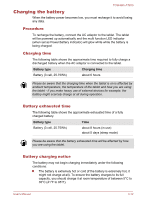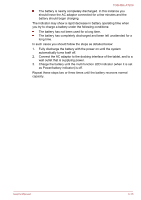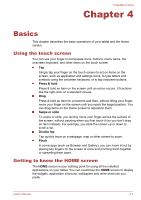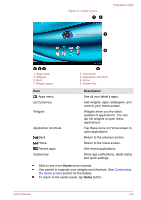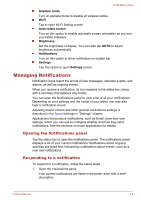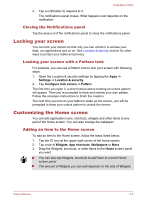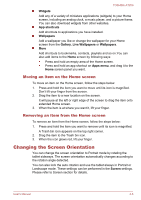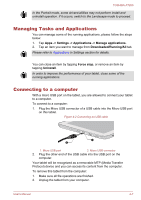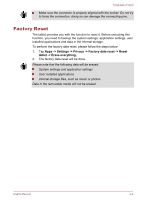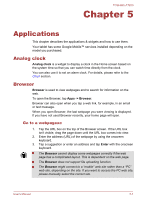Toshiba Excite AT200 PDA05C Users Manual Canada; English - Page 29
Managing Notifications, Opening the Notifications panel, Responding to a notification
 |
View all Toshiba Excite AT200 PDA05C manuals
Add to My Manuals
Save this manual to your list of manuals |
Page 29 highlights
TOSHIBA AT200 Airplane mode Turn on airplane mode to disable all wireless radios. Wi-Fi Tap to open Wi-Fi Setting screen. Auto-rotate screen Turn on this option to enable automatic screen orientation as you turn your tablet sideways. Brightness Set the brightness of display. You can also tap AUTO to adjust brightness automatically. Notifications Turn on this option to show notification on system bar. Settings Tap this option to open Settings screen. Managing Notifications Notification icons report the arrival of new messages, calendar events, and alarms, as well as ongoing events. When you receive a notification, its icon appears in the status bar, along with a summary that appears only briefly. You can open the Notifications panel to view a list of all your notifications. Depending on your settings and the model of your tablet, you may also hear a notification sound. Adjusting sound volume and other general notifications settings is described in the Sound settings in "Settings" chapter. Applications that produce notifications, such as Email, have their own settings, which you can use to configure whether and how they send notifications. See the sections on those applications for details. Opening the Notifications panel Tap the status bar to open the notifications panel. The notifications panel displays a list of your current notifications. Notifications about ongoing activities are listed first, followed by notifications about events, such as a new mail notifications. Responding to a notification To respond to a notification, follow the below steps: 1. Open the notifications panel. Your current notifications are listed in the panel, each with a brief description. User's Manual 4-4