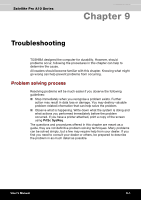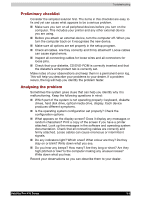Toshiba PSA10C-05HVM User Manual - Page 129
Battery pack, Universal AC adaptor, USB FDD kit, External monitor, Power and Power-Up Modes
 |
View all Toshiba PSA10C-05HVM manuals
Add to My Manuals
Save this manual to your list of manuals |
Page 129 highlights
Optional Devices Battery pack You can increase the portability of the computer with additional battery packs. If you're away from an AC power source and your battery runs low, you can replace it with a freshly charged battery. See Chapter 6, Power and Power-Up Modes. Universal AC adaptor If you frequently transport the computer between different sites such as your home and office, purchasing a universal AC adaptor for each location will reduce the weight and bulk of your carrying load. USB FDD kit The 3 ½" external diskette drive module can be connected to the USB port. For details on connecting the 3 ½" external diskette drive module, refer to Chapter 4, Operating Basics. External monitor An external analog monitor can be connected to the external monitor port on the computer. The computer supports VGA and Super VGA video modes. To connect a monitor, follow the steps below. 1. Turn the computer off. 2. Connect the monitor to the external monitor port. 3. Turn the monitor's power on. 4. Turn the computer on. When you turn on the power, the computer automatically recognizes the monitor and determines whether it is colour or monochrome. To change the display settings, press Fn + F5. If you disconnect the monitor before you turn the computer off, be sure to press Fn + F5 to switch to the internal display. Refer to Chapter 5, The Keyboard, for details on using hot keys to change the display setting. Satellite Pro A10 Series 8-8