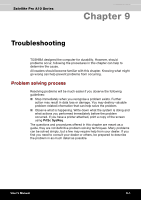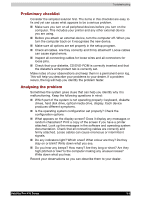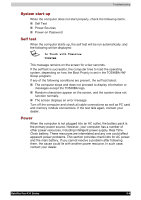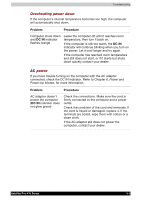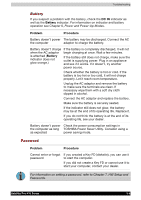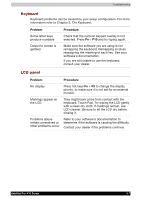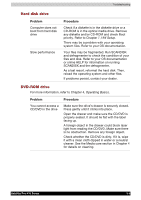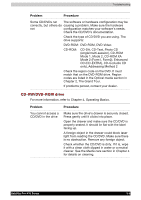Toshiba PSA10C-05HVM User Manual - Page 136
System start-up, Self test, Power, In Touch with Tomorrow, TOSHIBA
 |
View all Toshiba PSA10C-05HVM manuals
Add to My Manuals
Save this manual to your list of manuals |
Page 136 highlights
Troubleshooting System start-up When the computer does not start properly, check the following items: ■ Self Test ■ Power Sources ■ Power-on Password Self test When the computer starts up, the self test will be run automatically, and the following will be displayed: S In Touch with Tomorrow TOSHIBA This message remains on the screen for a few seconds. If the self test is successful, the computer tries to load the operating system, depending on how the Boot Priority is set in the TOSHIBA HW Setup program. If any of the following conditions are present, the self test failed: ■ The computer stops and does not proceed to display information or messages except the TOSHIBA logo. ■ Random characters appear on the screen, and the system does not function normally. ■ The screen displays an error message. Turn off the computer and check all cable connections as well as PC card and memory module connections. If the test fails again, contact your dealer. Power When the computer is not plugged into an AC outlet, the battery pack is the primary power source. However, your computer has a number of other power resources, including intelligent power supply, Real Time Clock battery. These resources are interrelated and any one could affect apparent power problems. This section provides check lists for AC power and the main battery. If you cannot resolve a problem after following them, the cause could lie with another power resource. In such case, contact your dealer. Satellite Pro A10 Series 9-4