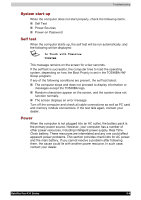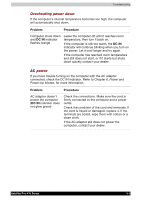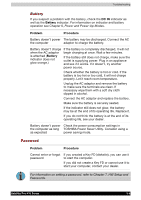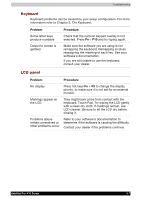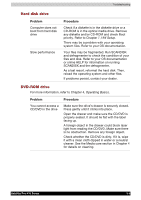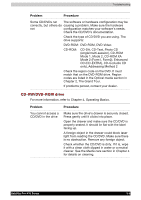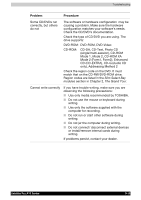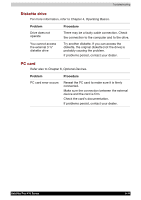Toshiba PSA10C-05HVM User Manual - Page 140
Hard disk drive, DVD-ROM drive
 |
View all Toshiba PSA10C-05HVM manuals
Add to My Manuals
Save this manual to your list of manuals |
Page 140 highlights
Troubleshooting Hard disk drive Problem Computer does not boot from hard disk drive Slow performance Procedure Check if a diskette is in the diskette drive or a CD-ROM is in the optical media drive. Remove any diskette and/or CD-ROM and check Boot priority. Refer to Chapter 7, HW Setup. There may be a problem with your operating system files. Refer to your OS documentation. Your files may be fragmented. Run SCANDISK and defragmenter to check the condition of your files and disk. Refer to your OS documentation or online HELP for information on running SCANDISK and the defragmenter. As a last resort, reformat the hard disk. Then, reload the operating system and other files. If problems persist, contact your dealer. DVD-ROM drive For more information, refer to Chapter 4, Operating Basics. Problem You cannot access a CD/DVD in the drive Procedure Make sure the drive's drawer is securely closed. Press gently until it clicks into place. Open the drawer and make sure the CD/DVD is properly seated. It should lie flat with the label facing up. A foreign object in the drawer could block laser light from reading the CD/DVD. Make sure there is no obstruction. Remove any foreign object. Check whether the CD/DVD is dirty. If it is, wipe it with a clean cloth dipped in water or a neutral cleaner. See the Media care section in Chapter 4 for details on cleaning. Satellite Pro A10 Series 9-8