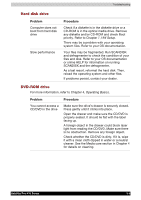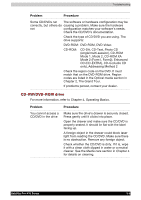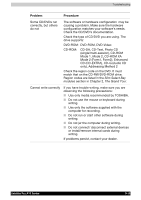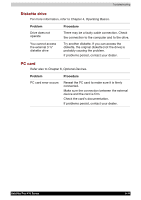Toshiba PSA10C-05HVM User Manual - Page 145
Open the Control Panel, select the Mouse, Click the Pointer Options tab.
 |
View all Toshiba PSA10C-05HVM manuals
Add to My Manuals
Save this manual to your list of manuals |
Page 145 highlights
Troubleshooting Problem Procedure The mouse pointer moves too fast or too slow Try changing the speed setting in the mouse control utility. 1. Open the Control Panel, select the Mouse icon and press Enter. 2. Click the Pointer Options tab. 3. Set the speed as instructed and click OK. The mouse pointer moves erratically The mouse might be dirty. Refer to your mouse documentations for instructions on cleaning. If problems persist, contact your dealer. USB Refer also to your USB device's documentation. Problem USB device does not work Procedure Check for a firm cable connection between the USB ports on the computer and the USB device. Make sure the USB device drivers are properly installed. Refer to your Windows XP documentation for information on checking the drivers. If problems persist, contact your dealer. Memory expansion Refer also to Chapter 8, Optional Devices, for information on installing memory modules. Problem Procedure Beep sounds. (If slot A, two beeps. If slot B, three beeps. If both, two and three beeps. If the memory module is 1GB or more, five beeps) Make sure the memory module installed in the expansion slot is compatible with the computer. If an incompatible module has been installed, follow the steps below. 1. Turn off the Power. 2. Disconnect the universal AC adaptor and all peripheral devices. 3. Remove the battery. 4. Remove the memory module. 5. Replace the battery and/or connect the universal AC adaptor. 6. Turn on the power. If problems persist, contact your dealer. Satellite Pro A10 Series 9-13