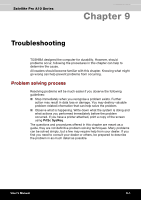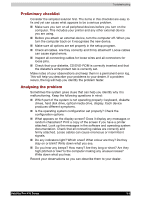Toshiba PSA10C-05HVM User Manual - Page 130
TV, tab, click
 |
View all Toshiba PSA10C-05HVM manuals
Add to My Manuals
Save this manual to your list of manuals |
Page 130 highlights
Optional Devices TV Some models are equipped with TV out port. You can connect a television set to the TV out jack on the computer. Follow the steps below. 1. Turn the computer off. 2. Use the TV adaptor cable's S-Video plug (not supplied) to connect the television to the TV out port. 3. Turn the television on. 4. Turn the computer on. You can use the hot keys Fn + F5 to change the display device. Refer to Chapter 5, The Keyboard. If a television is connected to the computer, set the TV type in Display Properties. To set the TV type in Display Properties follow the steps below: 1. Click start and click Control Panel. 2. Double-click the Display icon to open the Display Properties window. 3. Click the Settings tab and click the Advanced button. 4. Click Intel® Extreme Graphics tab, click Graphics Properties... button and click Devices tab. 5. Select Television icon. 6. Select the Video Standard list box and select the format that your TV supports. *Please select one of them, NTSC-M, NTSC-J or PAL-B from the Video Standard list box though there are lots of selections. Satellite Pro A10 Series 8-9