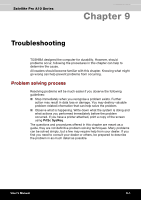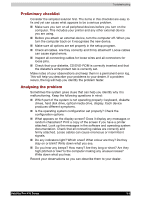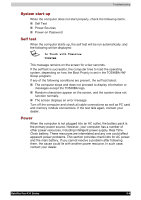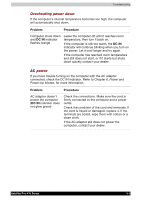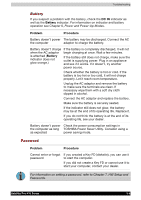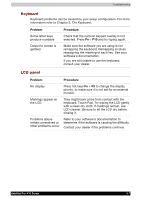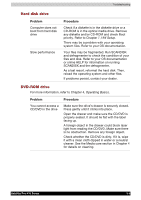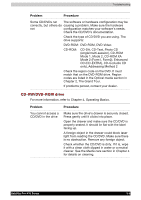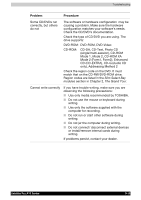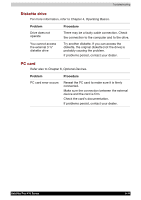Toshiba PSA10C-05HVM User Manual - Page 138
Battery, DC IN, Problem, Procedure
 |
View all Toshiba PSA10C-05HVM manuals
Add to My Manuals
Save this manual to your list of manuals |
Page 138 highlights
Troubleshooting Battery If you suspect a problem with the battery, check the DC IN indicator as well as the Battery indicator. For information on indicator and battery operation see Chapter 6, Power and Power-Up Modes. Problem Procedure Battery doesn't power The battery may be discharged. Connect the AC the computer adaptor to charge the battery. Battery doesn't charge If the battery is completely discharged, it will not when the AC adaptor begin charging at once. Wait a few minutes. is attached (Battery indicator does not glow orange.) If the battery still does not charge, make sure the outlet is supplying power. Plug in an appliance and see if it works. If it doesn't, try another power source. Check whether the battery is hot or cold. If the battery is too hot or too cold, it will not charge properly. Let it reach room temperature. Unplug the AC adaptor and remove the battery to make sure the terminals are clean. If necessary wipe them with a soft dry cloth dipped in alcohol. Connect the AC adaptor and replace the battery. Make sure the battery is securely seated. If the indicator still does not glow, the battery may be at the end of its operating life. Replace it. If you do not think the battery is at the end of its operating life, see your dealer. Battery doesn't power Check the power consumption settings in the computer as long TOSHIBA Power Saver Utility. Consider using a as expected power saving mode. Password Problem Procedure Cannot enter or forgot password If you created a Key FD (diskette), you can use it to start the computer. If you did not create a Key FD or cannot use it to start your computer, contact your dealer. For information on setting a password, refer to Chapter 7, HW Setup and Passwords. Satellite Pro A10 Series 9-6