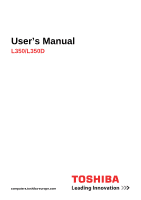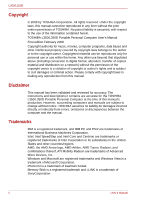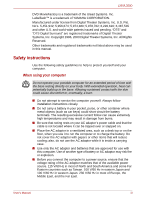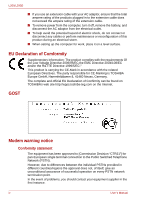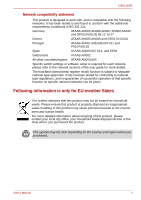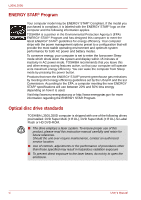Toshiba PSLD8U-01F00Y User Manual
Toshiba PSLD8U-01F00Y Manual
 |
View all Toshiba PSLD8U-01F00Y manuals
Add to My Manuals
Save this manual to your list of manuals |
Toshiba PSLD8U-01F00Y manual content summary:
- Toshiba PSLD8U-01F00Y | User Manual - Page 1
User's Manual L350/L350D computers.toshiba-europe.com - Toshiba PSLD8U-01F00Y | User Manual - Page 2
or criminal action. Please comply with copyright laws in making any reproduction from this manual. Disclaimer This manual has been validated and reviewed for accuracy. The instructions and descriptions it contains are accurate for the TOSHIBA L350/L350D Portable Personal Computer at the time of this - Toshiba PSLD8U-01F00Y | User Manual - Page 3
attempt to service the computer yourself. Always follow installation instructions closely. ■ Do not carry a battery in your batteries that are approved for use with this computer. Use of another type of battery or AC adaptor may risk fire or explosion. ■ Before you connect the computer to a power - Toshiba PSLD8U-01F00Y | User Manual - Page 4
To remove power from the computer, turn it off, remove the battery, and toshiba-teg.com on the Internet. GOST Modem warning notice Conformity statement The equipment has been approved to [Commission Decision "CTR21"] for pan-European single terminal connection problems, you should contact your equipment - Toshiba PSLD8U-01F00Y | User Manual - Page 5
,004 Specific switch settings or software setup is required for each network, please refer to the relevant sections of the user guide for more recycling of this product, please contact your local city office, your household waste disposal service or the shop where you purchased the product. This - Toshiba PSLD8U-01F00Y | User Manual - Page 6
employs a laser system. To ensure proper use of this product, please read this instruction manual carefully and retain for future reference. Should the unit ever require maintenance, contact an authorized service location. ■ Use of controls, adjustments or the performance of procedures other than - Toshiba PSLD8U-01F00Y | User Manual - Page 7
meet the United States Chapter 21 Standards of the Department of Health and Human Services (DHHS 21 CFR). For any other country, the drive is certified to DVR-KD08TBM/DVR-KD08TBF Toshiba Samsung DVD Super Multi (± R Double Layer) TS-L632H/TS-L632P Toshiba HD DVD ROM SD-L802B User's Manual vii - Toshiba PSLD8U-01F00Y | User Manual - Page 8
by copyright laws. Unless specifically permitted under applicable copyright laws power cord indicated in this manual. ■ Replace only with the same or equivalent type battery recommended by the manufacturer. ■ Dispose of used batteries according to the manufacturer's instructions. Use only the battery - Toshiba PSLD8U-01F00Y | User Manual - Page 9
TOSHIBA Connecting the AC adaptor 3-2 Opening the display 3-3 Turning on the power 3-3 Starting up for the first time 3-4 Turning off the power 3-4 Restarting the computer 3-7 System Recovery Options 3-7 Restoring the pre-installed Software 3-8 Chapter 4 Operating Basics User's Manual - Toshiba PSLD8U-01F00Y | User Manual - Page 10
drives 4-2 Using TOSHIBA HD DVD PLAYER to enjoy HD DVDs (preinstalled with some models 4-7 Using TOSHIBA HD DVD PLAYER Power and Power-up Modes Power conditions 6-1 Power indicators 6-2 Battery types 6-3 Real Time Clock battery 6-4 Care and use of the battery pack 6-5 Replacing the battery - Toshiba PSLD8U-01F00Y | User Manual - Page 11
Kit 8-9 External monitor 8-9 HDMI 8-10 Security lock 8-11 Chapter 9 Troubleshooting Problem solving process 9-1 Hardware and system checklist 9-3 TOSHIBA support 9-17 Chapter 10 Disclaimers CPU 10-1 Memory (main system 10-2 Battery life 10-2 HDD drive capacity 10-3 LCD 10-3 Graphics - Toshiba PSLD8U-01F00Y | User Manual - Page 12
L350/L350D xii User's Manual - Toshiba PSLD8U-01F00Y | User Manual - Page 13
years of reliable, high-performance computing. This manual tells how to set up and begin using your TOSHIBA L350/ L350D computer. It also provides detailed information on configuring your computer, basic operations and care, using optional devices and troubleshooting. If you are a new user of - Toshiba PSLD8U-01F00Y | User Manual - Page 14
computer's power resources and battery save modes. Chapter 7, HW Setup and Passwords, explains how to configure the computer using the HW Setup program. It also tells how to set a password. Chapter 8, Optional Devices, describes the optional hardware available. Chapter 9, Troubleshooting, provides - Toshiba PSLD8U-01F00Y | User Manual - Page 15
ABC Names of windows or icons or text generated by the computer that appear on its display screen are presented in the typeface you see to the left. Messages Messages are used in this manual to bring important information to your attention. Each type of message is identified as shown below. Pay - Toshiba PSLD8U-01F00Y | User Manual - Page 16
L350/L350D xvi User's Manual - Toshiba PSLD8U-01F00Y | User Manual - Page 17
L350/L350D General Precautions TOSHIBA computers are designed to optimize safety, minimize strain the Instruction Manual for Safety and Comfort. It contains information on the prevention of stress injuries to your hands and wrists that can be caused by extensive keyboard use. User's Manual xvii - Toshiba PSLD8U-01F00Y | User Manual - Page 18
has been used for a long time, avoid direct contact with the metal plate supporting the various interface ports as this can become hot. ■ The surface of the computer and a mobile phone that is in use. Instruction Manual for Safety and Comfort All important information on the safe and proper use - Toshiba PSLD8U-01F00Y | User Manual - Page 19
Personal Computer ■ Universal AC adaptor and power cord Software Microsoft® Windows Vista™ ■ The following software is preinstalled: ■ Microsoft® Windows Vista™ ■ Ulead DVD MusicFactory® for TOSHIBA ■ TOSHIBA DVD PLAYER (Is preinstalled with some models) ■ TOSHIBA HD DVD PLAYER (Is preinstalled with - Toshiba PSLD8U-01F00Y | User Manual - Page 20
L350/L350D Documentation ■ TOSHIBA L350/L350D User's Manual ■ TOSHIBA L350/L350D Quickstart ■ Instruction Manual for Safety and Comfort ■ installed in the two memory slots. Maximum system memory size and speed depend on the model you purchased. PC2-5300 memory module works as PC2-4200 speed on - Toshiba PSLD8U-01F00Y | User Manual - Page 21
as approximately 3GB only (depending on the computer's hardware specifications). This is correct because the operating system usually displays computer is equipped with one of the following hard disk drive types. It comes in the following sizes: ■ 80 GB ■ 120 GB ■ 160 GB ■ 200 GB ■ 250 GB ■ 300 GB - Toshiba PSLD8U-01F00Y | User Manual - Page 22
R DL) drive Some models are equipped with a full-size DVD Super Multi (± 8 speed, DVD+R DL at up to 4 speed and DVD-R DL at up to 4 speed. This drive supports the following formats: ■ DVD-ROM ■ DVD-Video ■ DVD-R ■ DVD-RW ■ DVD+R ■ DVD+RW ■ CD (CD-EXTRA) ■ Addressing Method 2 1-4 User's Manual - Toshiba PSLD8U-01F00Y | User Manual - Page 23
HD DVD-ROM drive Some models are equipped with a full-size HD DVD-ROM drive module that -RW ■ DVD+R ■ DVD+R DL ■ DVD+RW ■ DVD-RAM ■ HD DVD-ROM Keyboard Built-in 104 keys or 105 keys, compatible with IBM® enhanced keyboard, and keys. See Chapter 5, The Keyboard, for details. User's Manual 1-5 - Toshiba PSLD8U-01F00Y | User Manual - Page 24
universal AC adaptor provides power to the system and recharges the batteries when they are low. It comes with a detachable power cord. Because it is universal, it can receive a range of AC voltage between 100 and 240 volts. Ports Headphone Enables connection of a stereo headphone. Microphone - Toshiba PSLD8U-01F00Y | User Manual - Page 25
over multiple channels. (Provided with some models) Some models are equipped with an integrated modem. The integrated modem provides capability for data and fax communications that support the V.90 (V.92) standards and includes a modem jack for connection to the telephone line. Please note that - Toshiba PSLD8U-01F00Y | User Manual - Page 26
Operating system TOSHIBA Utilities Plug and Play Connects a security lock to anchor the computer to a desk or other large object. Microsoft® Windows Vista™ is available. Refer to the preinstalled Software section at the front of this chapter. A number of utilities and drivers are preinstalled - Toshiba PSLD8U-01F00Y | User Manual - Page 27
screen and disables the computer providing data security. Intelligent power supply A microprocessor in the computer's intelligent power supply detects the battery's charge and calculates the remaining battery in the Power Options. Low battery automatic hibernation mode When battery power is - Toshiba PSLD8U-01F00Y | User Manual - Page 28
the button can be changed. This utility allows you to enlarge or reduce the icon size on the Windows Desktop, or the zoom factor associated with specific supported applications. The TOSHIBA PC Diagnostic Tool will display basic system configuration information and allow the functionality of some of - Toshiba PSLD8U-01F00Y | User Manual - Page 29
how to start them. For details on operation, refer to each utility's online manual, help files or readme.txt files. TOSHIBA Assist TOSHIBA Assist is a graphical user interface that provides easy access to help and services. HW Setup utility To start the utility, click the Windows Start button - Toshiba PSLD8U-01F00Y | User Manual - Page 30
-> TOSHIBA -> CD&DVD Applications -> Disc Creator You can edit digital video and make a DVD-Video and support Labelflash function. ConfigFree is a suite of utilities to allow easy control of communication devices and network connections. ConfigFree also allows you to find communication problems and - Toshiba PSLD8U-01F00Y | User Manual - Page 31
number of options to make your computer even more powerful from your TOSHIBA dealer. The battery pack is identical to the one that came with your computer. Use it as a spare or replacement. AC either a 1.44 MB or 720 KB floppy disk through connection to one of the computer's USB ports. In use, - Toshiba PSLD8U-01F00Y | User Manual - Page 32
L350/L350D 1-14 User's Manual - Toshiba PSLD8U-01F00Y | User Manual - Page 33
switch Multiple digital media card slot* Headphone jack Microphone jack *Depending on the model you purchased Figure 2-1 Front of the computer with display closed Front edge logo communication indicator. It stops glowing when the wireless communication is terminated. User's Manual 2-1 - Toshiba PSLD8U-01F00Y | User Manual - Page 34
MS/MS Pro/MMC memory cards)(Provided with some models). Display latch Microphone jack This latch secures the 3.5 mm mini microphone jack enables connection of a monaural microphone or other device connection of a stereo headphone (16 ohm minimum) or other device for audio output. When you connect - Toshiba PSLD8U-01F00Y | User Manual - Page 35
on the model you purchased Figure 2-2 The left side of the computer External monitor This 15-pin port allows you to connect an external port control signals.(Provided with some models) LAN jack This jack allows you to connect to a LAN. The adaptor has built-in support for Ethernet LAN (10 Mbit - Toshiba PSLD8U-01F00Y | User Manual - Page 36
transfer speeds 40 times faster than the USB 1.1 standards. (The ports also support USB 1.1) Keep foreign objects out of the USB connectors. A pin or which allows you to install an additional Express card.(Provided with some models) Keep foreign objects out of the Express Card slot. A pin or - Toshiba PSLD8U-01F00Y | User Manual - Page 37
support connects to this socket. Use only the model of AC adaptor that comes with the computer. Using the wrong adaptor can damage your computer. A security cable attaches to this slot. The optional security cable anchors your computer to a desk or other large object to deter theft. User's Manual - Toshiba PSLD8U-01F00Y | User Manual - Page 38
jack (optional) In areas where an internal modem is installed as standard equipment, there is a modem jack that allows you to use a modular cable to connect the modem directly to a telephone line. The modem is not supported in some marketing regions. (Provided with some models) 2-6 User's Manual - Toshiba PSLD8U-01F00Y | User Manual - Page 39
the computer Battery pack Battery release latch The battery pack powers the computer when the AC adaptor is not connected. The Batteries section in Chapter 6, Power and Power-up Modes, describes how to access the battery pack. Additional battery packs can be purchased from your TOSHIBA dealer to - Toshiba PSLD8U-01F00Y | User Manual - Page 40
screen's image will be somewhat brighter than when it operates on battery power. The lower brightness level is intended to save battery power. The speaker emits sound generated by your software as well as audio alarms, such as low battery condition, generated by the system. 2-8 User's Manual - Toshiba PSLD8U-01F00Y | User Manual - Page 41
on the screen. Can be set to perform other mouse functions, such as scrolling, selecting, and doubleclicking. Touch pad control Function like the left and right buttons on an buttons external mouse. System indicators Five LEDs allow you to monitor the DC IN, power status, main battery, disk and - Toshiba PSLD8U-01F00Y | User Manual - Page 42
that allows Windows Media Player / DVD PLAYER / HD DVD PLAYER.(HD DVD playback function is provided with some models.) Play/Pause button Press this button to begin playing an audio CD, a DVD movie or digital audio files. button to advance to the next track, chapter or data. 2-10 User's Manual - Toshiba PSLD8U-01F00Y | User Manual - Page 43
following figure the system indicators, which light when various computer operations are in progress. DC IN Power Main battery HDD/ODD Multiple digital media card DC IN Power hdd/odd Main battery Multiple digital media card Figure 2-7 System indicators The DC IN indicator glows green when DC - Toshiba PSLD8U-01F00Y | User Manual - Page 44
figure shows the position of the CAPS LOCK indicator. When the CAPS LOCK indicator glows the keyboard is in all-caps mode. CAPS LOCK indicator Figure 2-8 CAPS LOCK indicator CAPS LOCK This , Windows Vista™ may automatically finalize the disc and prevent further writing. 2-12 User's Manual - Toshiba PSLD8U-01F00Y | User Manual - Page 45
of problems occurring related to connection, support advanced features of the HD DVD Video standard as defined by the DVD Forum, including picture-in-picture and network dowload features. Screen connect the computer's AC adaptor when playing a HD DVD. ■ CPU power device supports Internet connection is - Toshiba PSLD8U-01F00Y | User Manual - Page 46
drive and media are manufactured according to the specifications of six marketing regions. When you purchase the specifications for your drive to for the type of discs it can write. Use TOSHIBA Disc . DVD Super Multi (± R DL) drive The full-size DVD Super Multi drive module allows you to record data - Toshiba PSLD8U-01F00Y | User Manual - Page 47
24 speed (maximum) CD-RW write 16 speed (maximum, Ultra-speed media) HD DVD-ROM drive The full-size HD DVD-ROM drive module allows you to record data to rewritable CDs as well as run either 12 cm write 16 speed (maximum) CD-RW write 10 speed (maximum, Ultra-speed media) User's Manual 2-15 - Toshiba PSLD8U-01F00Y | User Manual - Page 48
either 50 or 60 hertz, enabling you to use the computer in almost any region. To recharge the battery, simply connect the AC adaptor to a power source and the computer. See Chapter 6 Power and Power-up Modes for details. Figure 2-9 The AC adaptor (2-pin plug) Figure 2-10 The AC adaptor (3-pin plug - Toshiba PSLD8U-01F00Y | User Manual - Page 49
. It covers the following topics: Be sure also to read Instruction Manual for Safety and Comfort. This guide, which is included with the computer, explains product liability. ■ Connecting the AC adaptor ■ Opening the display ■ Turning on the power ■ Starting up for the first time ■ Turning off the - Toshiba PSLD8U-01F00Y | User Manual - Page 50
AC adaptor to charge the battery pack, refer to Chapter 6, Power and Power-up Modes. Use of the wrong adaptor could damage your computer. TOSHIBA assumes no liability for any damage in such case. The output rating for the computer is 19 volts DC. 1. Connect the power cord to the AC adaptor. Figure - Toshiba PSLD8U-01F00Y | User Manual - Page 51
If the external diskette drive is connected, make sure it is empty. If a diskette is in the drive, press the eject button and remove the diskette. 2. Open the display panel. 3. Press and hold the computer's power button for two or three seconds. User's Manual Power button Figure 3-4 Turning on the - Toshiba PSLD8U-01F00Y | User Manual - Page 52
power, the computer's initial screen is the Microsoft® Windows Vista™ Startup Screen Logo. Follow the on-screen directions. Turning off the power The power power in shut down mode, no data is saved and the computer will boot to the operating system's main screen the power to restored the battery or - Toshiba PSLD8U-01F00Y | User Manual - Page 53
low battery. For Power Options. Otherwise, the computer will shut down in sleep mode. If battery power use the panel power off feature. press the power button or Keyboard, for further details. Data save in hibernation mode When you turn off the power off the power to any peripheral devices. - Toshiba PSLD8U-01F00Y | User Manual - Page 54
. ■ Do not remove the battery pack while the computer is in sleep mode (unless the computer is connected to an AC power source). Data in memory will the following benefits: ■ Restores the previous working environment more rapidly than does hibernation feature. ■ Saves power by shutting down the - Toshiba PSLD8U-01F00Y | User Manual - Page 55
power Support content for more information about Startup Repair. The System Recovery Options can also be run manually to repair problems. The procedure is as follows. Follow the instructions shown on the onscreen menu. 1. Turn off the computer. 2. Turn on the computer and when the TOSHIBA screen - Toshiba PSLD8U-01F00Y | User Manual - Page 56
L350/L350D 4. Follow the on-screen instructions. The Windows Vista® CompletePC Backup feature can be used on Windows Vista® Business Edition and Ultimate Edition. Restoring the pre-installed Software Depending on the model you purchased, different ways for restoring the pre-installed software are - Toshiba PSLD8U-01F00Y | User Manual - Page 57
button. 7. Follow the on-screen instructions. Your Recovery Discs will be created. Restoring the pre-installed software from the computer's power. 2. While holding down F12 key on the keyboard, turn on your computer when the TOSHIBA logo screen appears, release screen instructions. User's Manual 3-9 - Toshiba PSLD8U-01F00Y | User Manual - Page 58
keyboard layout and press Next. 5. To access the recovery process please log on as an enabled user with sufficent rights. 6. Click TOSHIBA HDD Recovery on the System Recovery Options screen. 7. Follow the on-screen instructions on the TOSHIBA HDD Recovery dialog. The computer will be restored - Toshiba PSLD8U-01F00Y | User Manual - Page 59
will be lost. 1. Load the Product Recovery DVD into the optical disc drive and turn off the computer's power. 2. While holding down F12 key on the keyboard, turn on your computer. When the TOSHIBA logo screen appears, release the F12 key. 3. Use the cursor keys to select the CD-ROM icon from the - Toshiba PSLD8U-01F00Y | User Manual - Page 60
L350/L350D 3-12 User's Manual - Toshiba PSLD8U-01F00Y | User Manual - Page 61
, simply touch and move your finger tip across it in the direction you want the on-screen pointer to go. Two buttons below the touchpad are used like the buttons on a mouse and move the material. User's Manual Touchpad Touchpad control buttons Figure 4-1 Touchpad and touchpad control buttons 4-1 - Toshiba PSLD8U-01F00Y | User Manual - Page 62
drives. The full-size drive provides high- the TOSHIBA DVD PLAYER application to view DVD-Video discs.(DVD Super Multi (± R DL) drive model) ■ Use the TOSHIBA HD power is on, press the eject button to open the drawer slightly. Eject button Figure 4-2 Pressing the eject button 4-2 User's Manual - Toshiba PSLD8U-01F00Y | User Manual - Page 63
off. If the power is off, you can open the drawer by inserting a slender object (about 15 mm) such as a straightened paper clip into the eject hole just to the right of the eject button. Eject hole 15 mm Diameter 1.0 mm Figure 4-3 Manual release with the eject hole 2. Grasp the drawer gently - Toshiba PSLD8U-01F00Y | User Manual - Page 64
you feel it click into place. The CD/DVD/HD DVD should lie below the top of the spindle, flush with the spindle base. 4-4 User's Manual - Toshiba PSLD8U-01F00Y | User Manual - Page 65
pops open slightly, wait a moment to make sure the CD/DVD/HD DVD has stopped spinning before pulling the drawer fully open. ■ Turn off the power before you use the eject hole. If the CD/DVD/HD DVD is spinning when you open the drawer, the CD/DVD/HD DVD could - Toshiba PSLD8U-01F00Y | User Manual - Page 66
locks into place. Function Buttons This section describes the button functions. Six buttons are provided with some models. Figure 4-8 Function Buttons Icon Function Button Mute DVD/HD DVD Mute *CD/None Mute CD/DVD/ chapter Previous tune Next Next chapter Next tune 4-6 User's Manual - Toshiba PSLD8U-01F00Y | User Manual - Page 67
visuals of HD DVD Video. TOSHIBA HD DVD PLAYER software is provided for playback of HD DVD Video. Notes on use HD DVD playback ■ HD DVD is a new standard which makes use of new technologies. As such, there is a possibility of problems occurring related to connection, compatibility or operation with - Toshiba PSLD8U-01F00Y | User Manual - Page 68
using the TOSHIBA HD DVD connect the computer's AC adaptor when using the TOSHIBA HD DVD PLAYER. Power-saving features may interfere with smooth playback. ■ Set the Power option profile to High Performance when using the TOSHIBA HD DVD PLAYER. ■ Screen TOSHIBA HD DVD PLAYER, and change the screen - Toshiba PSLD8U-01F00Y | User Manual - Page 69
on televisions connected to the S-Video output connector or external displays connected to the screen resolution while running the TOSHIBA HD DVD PLAYER. ■ Audio data of more than 48 kHz/16 bit will be down sampled to 48 kHz/16 bit. TOSHIBA HD DVD PLAYER ■ TOSHIBA HD DVD PLAYER software is supported - Toshiba PSLD8U-01F00Y | User Manual - Page 70
TOSHIBA HD DVD PLAYER. Figure 4-9 Application selection screen 2. Select Start -> All Programs -> TOSHIBA HD DVD PLAYER to start TOSHIBA HD DVD PLAYER. The TOSHIBA keyboard keys. A button: keyboard A key B button: keyboard B key C button: keyboard C key D button: keyboard D key ■ Screen display - Toshiba PSLD8U-01F00Y | User Manual - Page 71
4-10 TOSHIBA HD DVD PLAYER windows Display Area Maximize Displays video. Double click on the Display Area to toggle full screen display mode on and off. Click the Display Area to display the Control window when it isn't displayed. Maximizes the window of TOSHIBA HD DVD PLAYER. User's Manual 4-11 - Toshiba PSLD8U-01F00Y | User Manual - Page 72
Mute output Figure 4-11 TOSHIBA HD DVD PLAYER control window (1) Counter Always on top Displays play time, title number and chapter number during disc playback. Sets the control window as always on top, so that it is not hidden by other windows or full screen display. 4-12 User's Manual - Toshiba PSLD8U-01F00Y | User Manual - Page 73
motion One-touch skip One-touch replay Stop Pause Fast rewind Fast forward Play Figure 4-12 TOSHIBA HD DVD PLAYER control window (2) Eject Previous chapter Next chapter Stop Fast rewind Play Fast by a specified amount of time and continues playback from that position. User's Manual 4-13 - Toshiba PSLD8U-01F00Y | User Manual - Page 74
Drive specification Repeat Title/Chapter search Return Menu Figure 4-13 TOSHIBA HD titles. Drive specification Specifies which drive to use when an external HD DVD drive is connected. TWIN format disc DVD title selection screen. *1: Displayed when a HD DVD (Twin format disc) is placed - Toshiba PSLD8U-01F00Y | User Manual - Page 75
port. HD DVD-Video cannot be displayed on televisions connected to the S-Video out port or external displays connected to the RGB connector. Before connecting Please refer to the television's user manual as well as this chapter when connecting the computer to a television. ■ Televisions Which Can Be - Toshiba PSLD8U-01F00Y | User Manual - Page 76
the computer's display panel supports display with high definition processing. When displaying on a television connected to the computer the display O: The display of TOSHIBA HD DVD PLAYER is possible. X: The display of TOSHIBA HD DVD PLAYER is impossible. When using TOSHIBA HD DVD PLAYER Computer - Toshiba PSLD8U-01F00Y | User Manual - Page 77
Some models are equipped with a full-size DVD TOSHIBA, which is a product of Ulead Systems, Inc. Important message (DVD Super Multi (± R DL) drive/HD DVD-ROM drive) Before you write or rewrite to CD-R/RW or DVD-R/-RW/+R/+RW/-RAM/+R DL/-R DL disc, read and follow all setup and operating instructions - Toshiba PSLD8U-01F00Y | User Manual - Page 78
MITSUBISHI KAGAKU MEDIA CO., LTD DVD-RAM: DVD Specifications for DVD-RAM Disc for Version 2.0, Version or damage before you use it. ■ The actual number of rewrites to CD-RW, DVD-RW, DVD+RW can be written to by a computer drive. ■ We can support only format 1 of DVD-R DL. Therefore you can not do - Toshiba PSLD8U-01F00Y | User Manual - Page 79
Driver Software. ■ When multiple drives that can write data to discs are connected, be careful not to write to the wrong drive. ■ Be sure to connect such as a screen saver, which can put a heavy load on the CPU. ■ Operate the computer in the full-power mode. Do not use power-saving features. ■ - Toshiba PSLD8U-01F00Y | User Manual - Page 80
to the PC. ■ Install, remove or connect external devices, including items such as SD/SDHC Super Multi (± R DL) drive/HD DVD-ROM drive) ■ TOSHIBA does not bear responsibility for the following: ■ Damage to any CD or rewriting errors due to disc quality or problems with hardware devices. Also, it is a - Toshiba PSLD8U-01F00Y | User Manual - Page 81
2000, you will need Service Pack 2. In addition to this, some DVD-ROM and DVD-ROM / CD-R/RW drives cannot read this added data regardless of the operating system. ■ TOSHIBA Disc Creator does not support recording to DVD-RAM discs any data written to a CD-RW, DVD-RW, DVD+RW disc. User's Manual 4-21 - Toshiba PSLD8U-01F00Y | User Manual - Page 82
PRINTING SIDE for underside. 2. Click Start -> All Programs -> DVD MovieFactory for TOSHIBA -> Ulead DVD MovieFactory for TOSHIBA Laucher to lanuch DVD MovieFactory. 3. Click Print Disc Label -> Label Printing. Click Labelflash setting and choose Draw Quality. 8. Click Print. 4-22 User's Manual - Toshiba PSLD8U-01F00Y | User Manual - Page 83
All Programs -> DVD MovieFactory for TOSHIBA -> Ulead DVD MovieFactory for TOSHIBA Launcher to launch DVD MovieFactory. 2. Please refer to the Help and Manual files for additional Ulead DVD MovieFactory power when using DVD MovieFactory. ■ Operate the computer at Full Power. Do not use power- - Toshiba PSLD8U-01F00Y | User Manual - Page 84
programs. ■ Do not run software like a screen saver because it can put a heavy load on the CPU. ■ Do not support mp3 decode and encode. 2. Before recording the or voice. ■ Open the DVD drive. ■ Install, remove or connect external devices, including items such as a SD/SDHC memory card, User's Manual - Toshiba PSLD8U-01F00Y | User Manual - Page 85
, thinner or similar cleaner Using the web camera A Built-in web camera is provided with some models. This section describes the bundled webcam utility, which can capture still and video images. The web in microphone Web camera LED Web camera lens User's Manual Figure 4-15 Web camera 4-25 - Toshiba PSLD8U-01F00Y | User Manual - Page 86
About, Player, Effects, Properties, Settings and Help. Displays software manufacturer details. Plays video files. Chooses images to be displayed on the capture screen. Chooses from the Options tab to flip, zoom, flicker rate, night mode and backlight compensation; in the Image tab change the colour - Toshiba PSLD8U-01F00Y | User Manual - Page 87
of this feature is depending on the model you purchased. This section describes how to connect and disconnect the internal modem to and from a telephone jack. The internal modem does not support voice functions. All data and fax functions are supported. ■ In case of a lightning storm, unplug the - Toshiba PSLD8U-01F00Y | User Manual - Page 88
In Windows Vista™, click start, point to All Programs, point to TOSHIBA, point to Networking and click Modem Region Select. Do not use the primary mouse button to display a list of regions that the modem supports. A sub menu for telephony location information will also be displayed. A User's Manual - Toshiba PSLD8U-01F00Y | User Manual - Page 89
mode. It is illegal to use the modem in Japan with any other selection. Connecting To connect the internal modem cable, follow the steps below. 1. Plug one end of the Modem jack Telephone jack Figure 4-19 Connecting the internal modem Do not pull on the cable or move the computer while the cable is - Toshiba PSLD8U-01F00Y | User Manual - Page 90
over multiple channels ■ Card Power Management ■ Wired Equivalent TOSHIBA 11a/b/g/n Wireless LAN Adaptors are based on the draft release version 2.0, of the IEEE 802.11n specification. An adaptor with 11a/b, 11a/b/g or 11a/b/g/n can communicate on any of its supported formats; the actual connection - Toshiba PSLD8U-01F00Y | User Manual - Page 91
instruction, eavesdropping, and loss or destruction of stored data. TOSHIBA strongly recommends the customer to enable the encryption function. ■ TOSHIBA then choose Enable. It may not be possible to make a network connection to a specified network name using the ad hoc network function. If this - Toshiba PSLD8U-01F00Y | User Manual - Page 92
L350/L350D LAN The computer has built-in support for Ethernet LAN (10 megabits per second, 10BASE-T) or Fast Ethernet LAN (100 megabits per second, 100BASE-TX)(depending on model you purchased). This section describes how to connect/disconnect to a LAN. Do not install or remove an optional memory - Toshiba PSLD8U-01F00Y | User Manual - Page 93
cleaner on the display. Spray a small amount of cleaner on a soft, clean cloth and wipe the screen gently with the cloth. Never spray cleaner directly onto the computer or let liquid run into any part of it. Never use harsh or caustic chemical products to clean the computer. Moving the computer The - Toshiba PSLD8U-01F00Y | User Manual - Page 94
by lowering the CPU speed first, then if necessary, turning on the fan. These functions are controlled within the Power Options. When the CPU temperature falls to a normal range, the fan is turned off and the CPU operation returns to prevent damage. Data in memory will be lost. 4-34 User's Manual - Toshiba PSLD8U-01F00Y | User Manual - Page 95
, numbers, punctuation marks, and special symbols that appear on the screen. There are some differences, however, between using a typewriter and using a computer keyboard: ■ Letters and numbers produced as their typewriter counterparts but also have special computer functions. User's Manual 5-1 - Toshiba PSLD8U-01F00Y | User Manual - Page 96
keys at the top of your keyboard. These keys are dark gray, with icons execute specific functions on the (function) is unique to Toshiba computers and is used in restore your desktop, you need to log on again. Power plan: Pressing FN + F2 changes the power settings. 5-2 User's Manual - Toshiba PSLD8U-01F00Y | User Manual - Page 97
on. If your wireless communication device is not installed, a dialog box will not appear. Touchpad: Pressing FN + F9 enables or disables the touchpad function. User's Manual 5-3 - Toshiba PSLD8U-01F00Y | User Manual - Page 98
the desktop or the font sizes within one of the supported application windows. FN sticky key You can use the Toshiba Accessibility Utility to make the FN key sticky, that is, you can press it once, release it, and they press an "F number" key. To start the Toshiba Accessibility Utility, click Start - Toshiba PSLD8U-01F00Y | User Manual - Page 99
Not all ASCII characters can be generated using normal keyboard operation. But, you can generate these characters using keys, type the ASCII code. 3. Release ALT, and the ASCII character appears on the display screen. With the overlay off: 1. Hold ALT + FN. 2. Using the overlay keys, type the - Toshiba PSLD8U-01F00Y | User Manual - Page 100
L350/L350D 5-6 User's Manual - Toshiba PSLD8U-01F00Y | User Manual - Page 101
what the charge level is for the battery. Power conditions AC adaptor connected Battery fully charged Battery partially charged or no charge No battery installed Power on Power off (no operation) • Operates • LED: Battery Green DC IN Green • LED: Battery Green DC IN Green • Operates • Quick - Toshiba PSLD8U-01F00Y | User Manual - Page 102
connected above low battery • LED: Battery off trigger point DC IN off Battery charge is below low battery trigger point • Operates • LED: Battery blinking orange DC IN off Battery charge is exhausted Computer goes into hibernation or shuts down (depending on the Toshiba power Management - Toshiba PSLD8U-01F00Y | User Manual - Page 103
or 9 cell depending on the models ■ Real Time Clock (RTC) battery Battery When the AC power cord is not connected, the computer's main power source is a removable lithium ion battery pack, also referred to in this manual as the battery. You can purchase additional battery packs for extended use of - Toshiba PSLD8U-01F00Y | User Manual - Page 104
you turn on the power: The firmware has detected that a CMOS battery fail occurred. contiune The computer's RTC battery is a lithium ion battery and should be replaced only by your dealer or by a TOSHIBA service representative. The battery can explode if not properly replaced, used, handled or - Toshiba PSLD8U-01F00Y | User Manual - Page 105
longer operating time on battery power as well as a longer life for your battery pack. Follow the instructions in this section carefully oven. The battery pack could explode and cause bodily injury. 2. Never try to disassemble, repair or otherwise tamper with a battery pack. The battery pack will - Toshiba PSLD8U-01F00Y | User Manual - Page 106
turn off the power, disconnect the AC adaptor and remove the battery if any of the following events are observed in the battery pack: offensive or unusual odor, excessive heat, discoloration or deformation. Never use the computer again until it has been checked by a TOSHIBA service provider. It - Toshiba PSLD8U-01F00Y | User Manual - Page 107
into a working outlet. The Battery indicator glows orange when the battery is being charged. Use only the computer connected to an AC power source or the optional TOSHIBA Batteries charger to charge the battery pack. Never attempt to charge the battery pack with any other charger User's Manual 6-7 - Toshiba PSLD8U-01F00Y | User Manual - Page 108
glows white. Repeat the steps two or three times until the battery recovers normal capacity. Leaving the AC adaptor connected will shorten battery life. At least once a month, run the computer on battery power until the battery is fully discharged, then recharged the battery. 6-8 User's Manual - Toshiba PSLD8U-01F00Y | User Manual - Page 109
you store your programs and data. ■ Closing the display when you are not using the keyboard saves power. ■ Operating time decreases at low temperatures. ■ The condition of the battery terminals. Make sure the battery terminals stay clean by wiping them with a clean dry cloth before installing the - Toshiba PSLD8U-01F00Y | User Manual - Page 110
pack is being charged. If the DC IN indicator does not glow, power is not being supplied. Check the connections for the AC adaptor and power cord 5. Charge the battery pack until the Battery indicator glows white. ■ If you have extra battery packs, rotate their use. ■ If you will not be using the - Toshiba PSLD8U-01F00Y | User Manual - Page 111
fully recharging the battery, the battery pack needs to be replaced. You might also replace a discharged battery pack with a charged spare when you are operating your computer away from an AC power source. This section explains how to remove and install battery packs. Removing the battery pack To - Toshiba PSLD8U-01F00Y | User Manual - Page 112
by local ordinances or regulations. Use only batteries recommended by TOSHIBA as replacements. 1. Be sure the computer's power is off and all cables are disconnected. 2. Insert the battery pack. Battery pack Figure 6-3 Installing the battery pack 3. Push the battery pack until it is firmly seated - Toshiba PSLD8U-01F00Y | User Manual - Page 113
manually to start the computer: To start up the computer with the user password, follow these steps: 1. Turn on the power enter hibernation mode. See Chapter 5, The Keyboard for details. Panel power on/off You can set up your computer so that power turns off automatically when you close the - Toshiba PSLD8U-01F00Y | User Manual - Page 114
L350/L350D System auto off This feature turns the system off automatically if it is not used for a set duration. The system shuts down in sleep mode or hibernation mode in windows. 6-14 User's Manual - Toshiba PSLD8U-01F00Y | User Manual - Page 115
explains how to use TOSHIBA HW Setup program to configure your computer and how to set passwords. HW Setup TOSHIBA HW Setup allows you to configure settings for Display, CPU, Boot priority, Keyboard, USB, LAN, Apply Accepts all your changes without closing the HW Setup window. User's Manual 7-1 - Toshiba PSLD8U-01F00Y | User Manual - Page 116
and date. Password User Password This option allows you to set or reset the user password for power on. Not Registered Changes or remove the password. (Default) Registered Sets the password. A dialogue you enter is displayed as a string of asterisks. Enter Password: **** 7-2 User's Manual - Toshiba PSLD8U-01F00Y | User Manual - Page 117
your computer's display settings for either the internal LCD screen or for an external monitor. Power On Display Allows you to set the display to be used when the computer is booted. Auto-Selected Selects an external monitor if one is connected - Toshiba PSLD8U-01F00Y | User Manual - Page 118
and the computer is in sleep mode, you can turn on the computer by pressing any key. It is effective only for the internal keyboard and only when the computer is in sleep mode. Enabled Enables the Wake-up on Keyboard. (Default) Disabled Disables the Wake-up on Keyboard. 7-4 User's Manual - Toshiba PSLD8U-01F00Y | User Manual - Page 119
keyboard by setting the USB Legacy Emulation item to enabled. Enabled Enables the USB Legacy Emulation. (Default) Disabled Disables the USB Legacy Emulation. LAN Wake-up on LAN This feature lets the computer's power the AC adaptor. Leave it connected, if you are using this feature. Built - Toshiba PSLD8U-01F00Y | User Manual - Page 120
L350/L350D 7-6 User's Manual - Toshiba PSLD8U-01F00Y | User Manual - Page 121
and its versatility. The following optional devices are available from your TOSHIBA dealer: Cards/Memory ■ ExpressCard ■ SD, SDHC, MS, MS Pro, MMC memory card ■ Memory expansion Power devices ■ Additional battery pack (6 cell and 9 cell) ■ Additional AC adaptor Peripheral devices ■ USB FDD - Toshiba PSLD8U-01F00Y | User Manual - Page 122
Windows' hot-install feature allows you to install ExpressCard while the computer's power is on. Do not install an ExpressCard while the computer is in sleep below. 1. Insert the ExpressCard. 2. Press gently to ensure a firm connection. 3. Check the configuration in the HW Setup window to make sure - Toshiba PSLD8U-01F00Y | User Manual - Page 123
pull it out from the slot. Figure 8-2 Removing the ExpressCard Multiple digital media card slot Some models are equipped with a multiple digital media card slot that can accommodate Secure Digital (SD)/ Secure Digital MB, 32 MB, 64 MB, 128 MB, 256 MB 256 MB, 512 MB, 1 GB, 2 GB. User's Manual 8-3 - Toshiba PSLD8U-01F00Y | User Manual - Page 124
Insert the memory card. 2. Press gently to ensure a firm connection. Multiple Digital Media Card Slot SD/SDHC/MS/MS PRO/ damaged if you use any card other than those supported. ■ Two kinds of cards will not work on using memory cards, see manuals accompanying the cards. If Windows fails to read - Toshiba PSLD8U-01F00Y | User Manual - Page 125
card slot indicator is out before you remove the card or turn off the computer's power. If you remove the card or turn off the power while the computer is accessing the card you may lose data or damage the card. . The computer could become unstable or data would be lost. User's Manual 8-5 - Toshiba PSLD8U-01F00Y | User Manual - Page 126
to room temperature before you replace them. ■ Do not try battery pack (refer to Chapter 6, Power and Power-up Modes.) 4. Remove one screw securing the memory module cover. 5. Lift off the cover. ■ Use a point size 0 Phillips screwdriver. ■ Insert the two memory modules of the same specifications - Toshiba PSLD8U-01F00Y | User Manual - Page 127
the connectors on the memory module or on the computer. Debris on the connectors may cause memory access problems. Figure 8-6 Inserting the memory module Figure 8-7 Pushing the memory module down 8. Seat the cover and . If it is not recognized, check the module's connection. User's Manual 8-7 - Toshiba PSLD8U-01F00Y | User Manual - Page 128
the computer off and remove all cables connected to the computer. ■ If you use modules cool to room temperature before you replace them. ■ Do not try to down and remove the battery pack (refer to Chapter 6, Power and Power-up Modes.) 3. problems. Figure 8-8 Removing the memory module 7. Seat the cover and - Toshiba PSLD8U-01F00Y | User Manual - Page 129
source, you can replace a low battery with a fully charged one. See Chapter 6, Power and Power-up Modes. Additional AC adaptor If you frequently transport the computer between different sites such as your home and office, purchasing an AC adaptor for each location will reduce the weight and bulk of - Toshiba PSLD8U-01F00Y | User Manual - Page 130
Some models are equipped with HDMI out port than can send/receive video, audio and control signals by connecting with external display/audio devices. 1080p, 720p, 576p and 480p signal formats are supported, but is being read or written. While communication is being carried out. 8-10 User's Manual - Toshiba PSLD8U-01F00Y | User Manual - Page 131
a cable to the desk and the other end to the security lock slot on the right side of the computer. . Figure 8-10 Security lock User's Manual 8-11 - Toshiba PSLD8U-01F00Y | User Manual - Page 132
L350/L350D 8-12 User's Manual - Toshiba PSLD8U-01F00Y | User Manual - Page 133
Troubleshooting TOSHIBA designed the computer for durability. However, should problems occur, following the procedures in this chapter can help to determine the cause. All readers should become familiar with this chapter. Knowing what might go wrong can help prevent problems from occurring. Problem - Toshiba PSLD8U-01F00Y | User Manual - Page 134
log will help you identify the problem faster. Analyzing the problem Sometimes the system gives clues that can help you identify why it is malfunctioning. Keep the following questions in mind: ■ Which part of the system is not operating properly: keyboard, diskette drives, hard disk drive, printer - Toshiba PSLD8U-01F00Y | User Manual - Page 135
L350/L350D Hardware and system checklist This section discusses problems caused by your computer's hardware or attached peripherals. Basic problems may occur in the following areas: ■ System start-up ■ Self test ■ Power ■ Password ■ Keyboard ■ LCD panel ■ Hard disk drive ■ DVD Super Multi (± R DL - Toshiba PSLD8U-01F00Y | User Manual - Page 136
information. Problem Procedure AC adaptor doesn't power the computer (DC IN indicator does not glow green) Check the connections. Make sure the cord is firmly connected to the computer and a power outlet. Check the condition of the cord and terminals. If the cord is frayed or damaged, replace it - Toshiba PSLD8U-01F00Y | User Manual - Page 137
them with a soft dry cloth dipped in alcohol. Connect the AC adaptor and replace the battery. Make sure it is securely seated. Check the Battery indicator. If it does not glow,make the computer charge the battery for at least 20 minutes. If the Battery indicator glows after 20 minutes, make the - Toshiba PSLD8U-01F00Y | User Manual - Page 138
can be caused by your setup configuration. For more information refer to Chapter 5, The Keyboard and Chapter 7, HW Setup and Passwords. Problem Some letter keys produce numbers Output to screen is garbled Procedure Check that the numeric keypad overlay is not selected. Press FN + F10 and try - Toshiba PSLD8U-01F00Y | User Manual - Page 139
DVD/HD DVD and check Boot priority. Refer to Chapter 7, Boot Priority section. There may be a problem with your operating system files. Refer to your OS documentation. Your files may be fragmented. Run SCANDISK and See the Media care section in Chapter 4, for details on cleaning. User's Manual 9-7 - Toshiba PSLD8U-01F00Y | User Manual - Page 140
trouble writing, make sure you are observing the following precautions: ■ Use only media recommended by TOSHIBA ■ Do not use the mouse or keyboard Do not connect/disconnect external devices or install/remove internal cards during writing. If problems persist, contact your dealer. 9-8 User's Manual - Toshiba PSLD8U-01F00Y | User Manual - Page 141
. Some CD/DVD/HD The software or hardware configuration may be DVDs run correctly, but causing a problem. Make sure the hardware others do not configuration matches your software's needs. Check the CD/DVD/HD the Optical disc drives section in Chapter 2, The Grand Tour. User's Manual 9-9 - Toshiba PSLD8U-01F00Y | User Manual - Page 142
Problem Procedure Cannot write correctly If you have trouble writing, make sure you are observing the following precautions: ■ Use only media recommended by TOSHIBA ■ Do not use the mouse or keyboard to your mouse documentation. Touchpad Problem Procedure On-screen pointer does The system might - Toshiba PSLD8U-01F00Y | User Manual - Page 143
as instructed and screen. 7. PalmCheck and Touch Sensitivity are displayed. Click Touch Sensitivity. 8. Move the slide bar for Touch Sensitivity to make an adjustment. Click the OK button. 9. Click the OK button on the Device Setting tab. If problems persist, contact your dealer. User's Manual - Toshiba PSLD8U-01F00Y | User Manual - Page 144
. Problem Procedure On-screen pointer instructions on cleaning. If problems persist, contact your dealer. ExpressCard Refer also to Chapter 8, Optional Devices. Problem Procedure ExpressCard error occurs Reseat the ExpressCard to make sure it is firmly connected. Make sure the connection - Toshiba PSLD8U-01F00Y | User Manual - Page 145
FN + F5 to change the display priority and make sure it is not set for the internal display. Display error occurs Check that the cable connecting the external monitor to the computer is attached firmly. If problems persist, contact your dealer. User's Manual 9-13 - Toshiba PSLD8U-01F00Y | User Manual - Page 146
drivers. If you are using an operating system that does not support USB, you can still use a USB mouse and/or USB keyboard. If these devices do not work, make sure the USB KB/Mouse Legacy Emulation item in HW Setup is set to Enabled. If problems persist, contact your dealer. 9-14 User's Manual - Toshiba PSLD8U-01F00Y | User Manual - Page 147
set time interval. Try lengthening this time interval. A CONNECT display is Check the error control setting in your quickly replaced by NO communications application. CARRIER You can also use the . You can also use the ATS0 command. If problems persist, contact your dealer. User's Manual 9-15 - Toshiba PSLD8U-01F00Y | User Manual - Page 148
LAN HUB. Make sure the AC adaptor is connected. The does not work Wake-up on LAN function consumes power even when the system is off. If problems persist, consult your LAN administrator. Wireless LAN If the following procedures do not restore LAN access, consult your LAN administrator. For more - Toshiba PSLD8U-01F00Y | User Manual - Page 149
follow the instructions in "Restoring the preinstall software from your creating Recovery Media" section in this manual. You will be directed to select Restore Original Factory Image from the drop-down menu. If you have not created Recovery Media, please contact TOSHIBA support for assistance - Toshiba PSLD8U-01F00Y | User Manual - Page 150
L350/L350D 9-18 User's Manual - Toshiba PSLD8U-01F00Y | User Manual - Page 151
. For optimum performance, use your computer product only under recommended conditions. Read additional restrictions in your product documentation. Contact Toshiba technical service and support, refer to TOSHIBA support section in chapter 9, Troubleshooting for more information. User's Manual 10-1 - Toshiba PSLD8U-01F00Y | User Manual - Page 152
select models and configurations tested by Toshiba at the time of publication. Recharge time varies depending on usage. Battery may not charge while computer is consuming full power. After a period of time, the battery will lose its ability to perform at maximum capacity and will need to be replaced - Toshiba PSLD8U-01F00Y | User Manual - Page 153
battery power and you will not be able to increase the brightness of the screen. Graphics Processor Unit (GPU) Graphics processor unit (GPU) performance may vary depending on product model, design configuration, applications, power model may not have all the features and specifications - Toshiba PSLD8U-01F00Y | User Manual - Page 154
media. Images All images are simulated for purposes of illustration. LCD brightness and eye strain Your LCD display has a brightness approaching that of a TV device. We recommend that you adjust the brightness of your LCD to a comfortable level to prevent possible strain on your eyes. 10-4 User - Toshiba PSLD8U-01F00Y | User Manual - Page 155
summarizes the computer's technical specifications. Environmental requirements Ambient temperature Relative humidity Altitude(from sea level) Operating 5°C to 35°C 20% to 80% 0 to 3,000 meters Non-operating -20°C to 60°C 10% to 90% 0 to 10,000 meters Power requirements AC adaptor Computer 100 - Toshiba PSLD8U-01F00Y | User Manual - Page 156
The ability of this feature is depending on the model you purchased. Network control unit (NCU) Type commands EIA-578 commands Monitor function Computer's speaker Communication specifications Communication system Data: Fax: Full duplex Half duplex 5 and ITU-T V.42bis A-2 User's Manual - Toshiba PSLD8U-01F00Y | User Manual - Page 157
the screen resolution and the maximum number of colors that can be displayed on screen. Software written for a given video mode will run on any computer that supports the mode. The computer's display controller supports all SVGA and XGA modes, the most widely used industry standards. User's Manual - Toshiba PSLD8U-01F00Y | User Manual - Page 158
supports video modes defined in the table below. If your application offers a selection of mode numbers that do not match the numbers on the table, select a mode based on, resolution, number be supported screen. If that occurs,adjust the resolution of the display, lowering it until the screen - Toshiba PSLD8U-01F00Y | User Manual - Page 159
LAN network up and running, with a minimum of parameters. Card specifications Form Factor Compatibility Network Operating System Media Access Protocol Data Rate ■ GHz and 5 GHz band, local radio regulations may impose a number of limitations to the use of wireless communication equipment. Refer - Toshiba PSLD8U-01F00Y | User Manual - Page 160
country/region, your Wireless LAN card may support a different set of 5 GHz/2.4 GHz channels.Consult your Authorized Wireless LAN or TOSHIBA Sales office for information about the radio regulations that apply different channel when configuring the Wireless LAN Access Point device. C-2 User's Manual - Toshiba PSLD8U-01F00Y | User Manual - Page 161
countries/regions that in which these channels can be used. *3 These channels are available to A/B/G combo type only. *4 Available Area: US (USA, CANADA) only. User's Manual C-3 - Toshiba PSLD8U-01F00Y | User Manual - Page 162
L350/L350D C-4 User's Manual - Toshiba PSLD8U-01F00Y | User Manual - Page 163
Power Cord and Connectors The AC input plug of power cord must be compatible with various international AC power outlets. Power cords need to meet the local standards and the specifications listed as below: Length: Wire size handbook and the Canadian Electrical Code Part II. User's Manual D-1 - Toshiba PSLD8U-01F00Y | User Manual - Page 164
L350/L350D The following illustrations show the plug shapes for USA, Australia, Canada, United Kingdom, Europe, and China. USA United Kingdom UL approved Australia BS approved Europe AS approved Canada CSA approved D-2 Approved by the appropriate agency China CCC approved User's Manual - Toshiba PSLD8U-01F00Y | User Manual - Page 165
: ■ Visit www.toshiba-europe.com on the Internet. In the product area, choose Computer Systems. ■ In the Computer Systems page, open the Support & Downloads menu and choose the Stolen Units Database option. Your entries are used to track your computer at our service points. User's Manual E-1 - Toshiba PSLD8U-01F00Y | User Manual - Page 166
Theft Registration Send to: TOSHIBA Europe GmbH Technical Service and Support Leibnizstr. 2 93055 Regensburg Germany Fax number: +49 (0) 941 7807 921 Country stolen: Machine type: (e.g. L350/L350D) Model number: (e.g. PPM70EYXT) Serial number: (e.g. 12345678G) Date stolen: Year Month Day - Toshiba PSLD8U-01F00Y | User Manual - Page 167
in this glossary cover topics related to this manual. Alternate naming is included for reference. Abbreviations AC: alternating current AGP: accelerated graphics port ANSI: American National Standards Institute APM: advanced power manager ASCII: American Standard Code for Information Interchange - Toshiba PSLD8U-01F00Y | User Manual - Page 168
between two dissimilar electronic devices. For example, the AC adaptor modifies the power from a wall outlet for use by the computer. This term also refers a space or function for a specific task. alphanumeric: Keyboard characters including letters, numbers and other symbols, such as punctuation - Toshiba PSLD8U-01F00Y | User Manual - Page 169
a specific task letters, numbers, and The base two number system composed of zeros and number has a value of 1, the next a value of 2, then 4, 8, 16, and so on. For example, the binary number chips, which perform a specific function or increase the The program reads instructions from a storage device - Toshiba PSLD8U-01F00Y | User Manual - Page 170
be rewritten many times. See also CD-ROM. character: Any letter, number, punctuation mark, or symbol used by the computer. Also synonymous with byte power). COM1, COM2, COM3 and COM4: The names assigned to the serial and communication ports. commands: Instructions you enter at the terminal keyboard - Toshiba PSLD8U-01F00Y | User Manual - Page 171
. DC: Direct Current. Electric current that flows in one direction. This type of power is usually supplied by batteries. default: The parameter value automatically selected by the system when you or the program do not provide instructions. Also called a preset value. User's Manual Glossary-5 - Toshiba PSLD8U-01F00Y | User Manual - Page 172
to view computer output. documentation: The set of manuals and/or other instructions written for the users of a computer system or Operating System. See operating system. driver: A software program, generally part of the operating system, that controls a specific piece of hardware (frequently a - Toshiba PSLD8U-01F00Y | User Manual - Page 173
to the sending device. You can display the information on the screen, or output it to the printer, or both. When a computer instruction. Extended Capability Port: An industry standard that provides a data buffer, switchable forward and reverse data transmission, and run length encoding (RLE) support - Toshiba PSLD8U-01F00Y | User Manual - Page 174
is input for the receiving computer. instruction: Statements or commands that specify how to perform a particular task. interface: 1) Hardware and/or software components of a system used specifically to connect one system or device to another. 2) To physically connect one system or device to another - Toshiba PSLD8U-01F00Y | User Manual - Page 175
as equivalent to 1024, or 2 raised to the 10th power. See also byte and kilobyte. KB: See kilobyte. keyboard: An input device containing switches that are activated by manually pressing marked keys. Each keystroke activates a switch that transmits a specific code to the computer. For each key, the - Toshiba PSLD8U-01F00Y | User Manual - Page 176
or graphic images. See also CRT. motherboard: A name sometimes used to refer to of permanently storing information. Turning the computer's power off does not alter data stored in nonvolatile that allows you to use certain keys on the keyboard to perform numeric entry, or to control cursor and Manual - Toshiba PSLD8U-01F00Y | User Manual - Page 177
configurations in the computer. port: The electrical connection through which the computer sends and receives data to and from devices or other computers. Power Option Utility: A TOSHIBA utility that allows you to set the parameters for various power-saving functions. printed circuit board (PCB - Toshiba PSLD8U-01F00Y | User Manual - Page 178
System Interface is an industry standard interface for connection of a variety of peripheral devices. SD Card that emulate keys on the IBM keyboard, change some configuration options, stop documentation associated with a computer system. Specifically refers to computer programs that direct Manual - Toshiba PSLD8U-01F00Y | User Manual - Page 179
L350/L350D T terminal: A typewriter-like keyboard and CRT display screen connected to the computer for data input/output. as long as power is supplied to the computer. W warm start: Restarting or resetting a computer without turning it off. window: A portion of the screen that can display - Toshiba PSLD8U-01F00Y | User Manual - Page 180
L350/L350D Glossary-14 User's Manual - Toshiba PSLD8U-01F00Y | User Manual - Page 181
location, 2-7 operating time, 6-9 problems, 9-4 replacing, -viii, 6-11 safety instructions, -iii, 6-5 save mode, 1-9 Battery, See also Battery pack indicator, 2-11 C Checklist equipment, 1-1 problems, 9-1, 9-3 Cleaning the computer, 4-33 COM port, 4-29 D DC IN connecting, 3-2 indicator, 6-3 DC IN - Toshiba PSLD8U-01F00Y | User Manual - Page 182
USB, 7-5 window, 7-1 I Indicator battery, 6-2 DC IN, 6-3 LAN, 4-32 power, 6-3 wireless communication, 4-31 K Keyboard, 1-5, 5-1 FN sticky key, 5-4 function keys, 5-2 hot keys, 5-2 HW Setup, 7-4 problems, 9-6 typewriter keys, 5-1 Windows special keys, 5-4 Keypad overlay, 5-5 Index-2 User's Manual - Toshiba PSLD8U-01F00Y | User Manual - Page 183
problem, 9-2 battery, 9-4 diskette drive, 9-10 DVD Super Multi (+-R DL) drive, 9-7 ExpressCard, 9-12 external monitor, 9-13 hard disk drive, 9-7 hardware and system checklist, 9-3 HD DVD-ROM drive, 9-7 keyboard, 9-6 LAN, 9-16 LCD panel, 9-6 modem, 9-15 overheating power down, 9-4 password, 9-5 power - Toshiba PSLD8U-01F00Y | User Manual - Page 184
Sleep mode, 1-10 problems, 9-16 setting, 3-6 Sound system, 1-7 headphone, 1-6, 2-2 microphone, 2-2 speaker, 2-8 volume control, 2-2 T TOSHIBA Assist, 1-11 TOSHIBA Disc Creator, 4-21 TOSHIBA PC Diagnostic Tool, 1-10 TOSHIBA support, 9-17 TOSHIBA Theft Registration, E-2 TOSHIBA zooming utility, 1-10
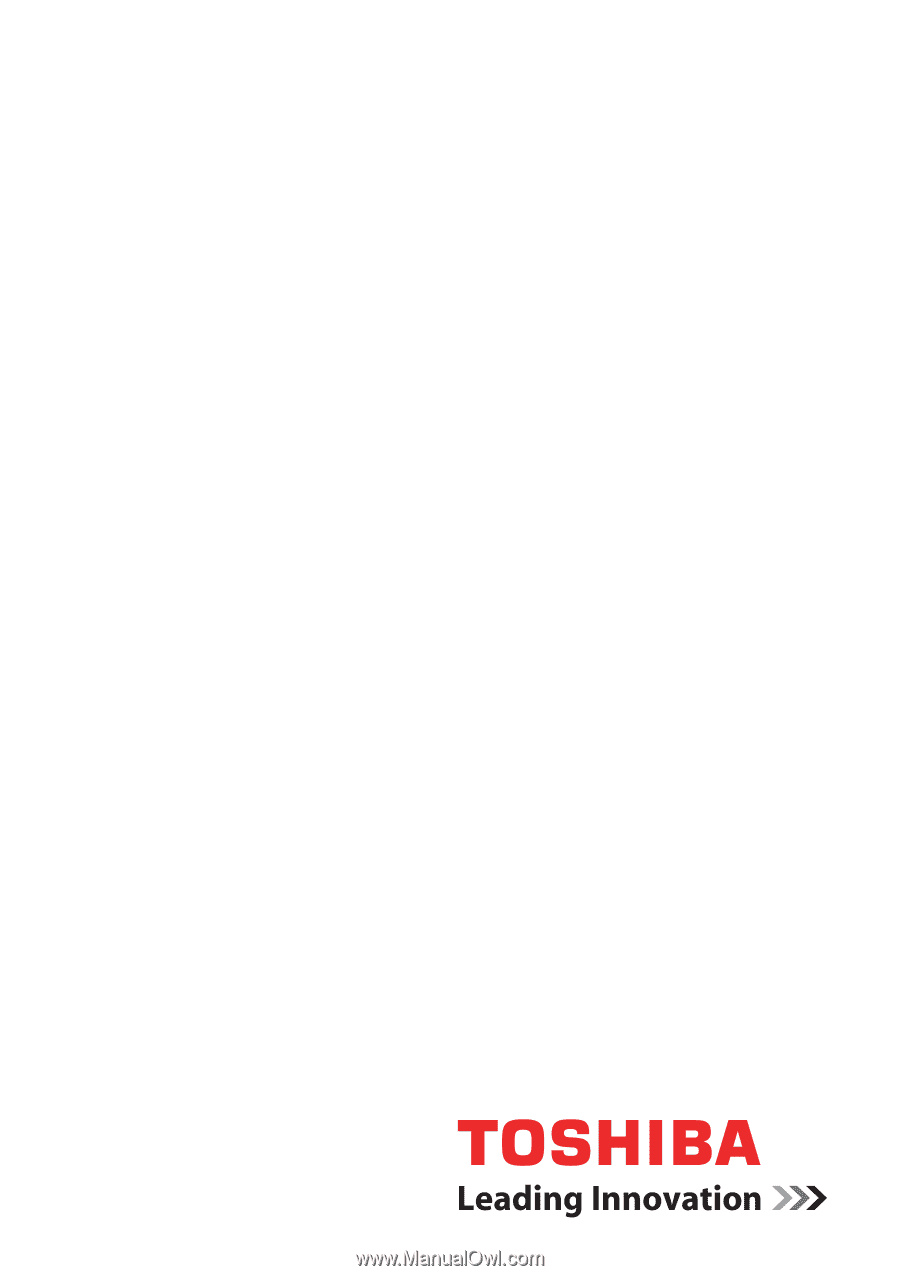
computers.toshiba-europe.com
User’s Manual
L350/L350D