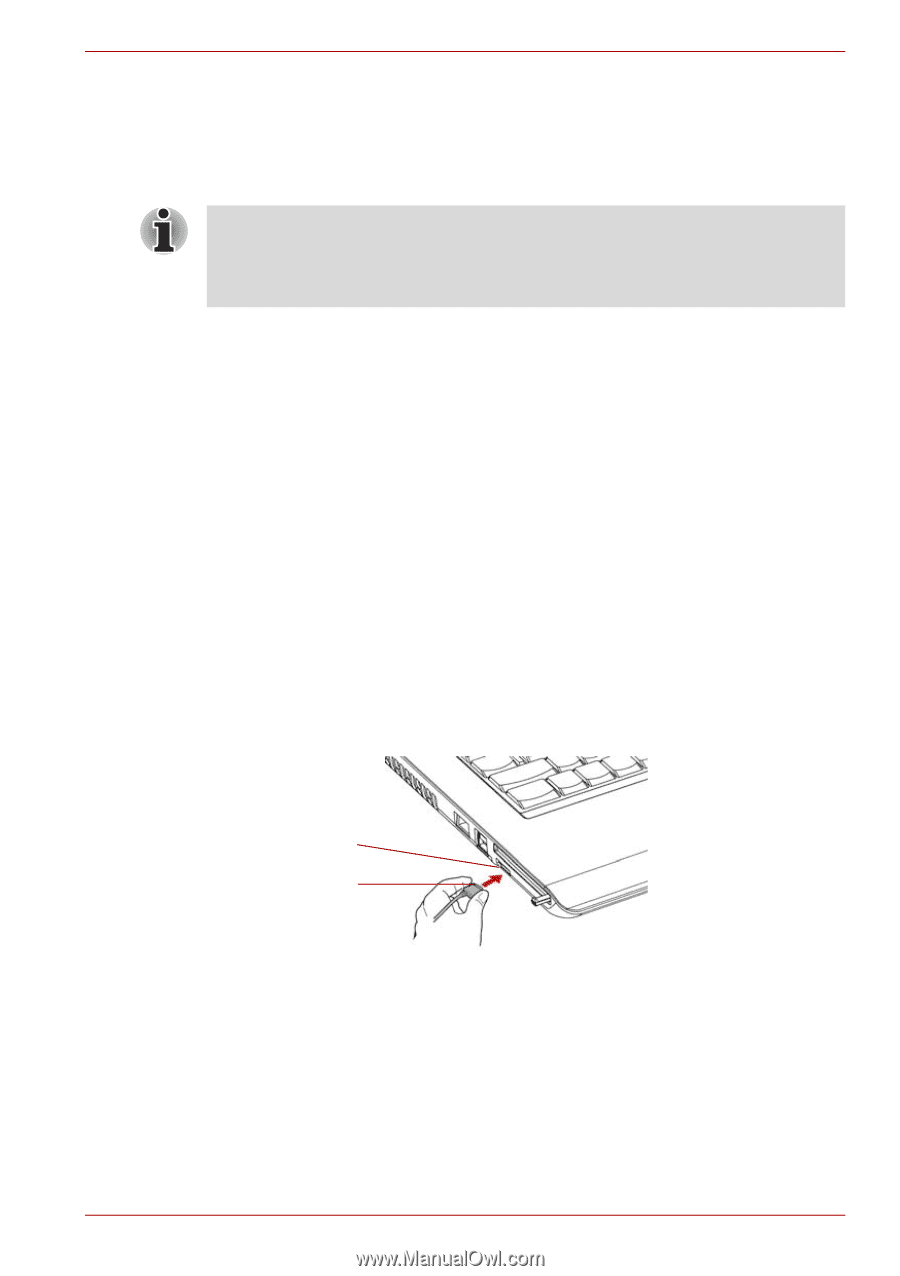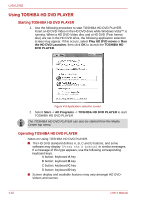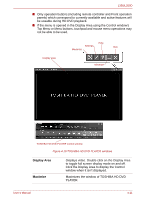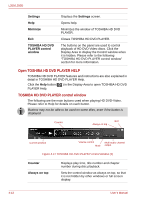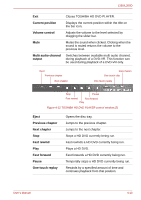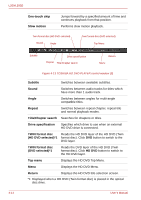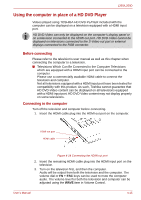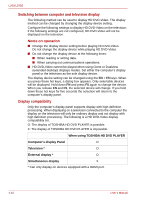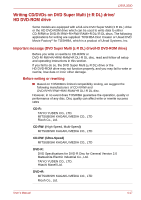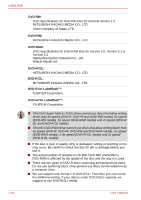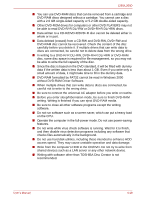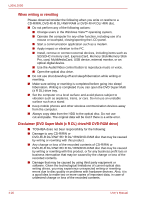Toshiba PSLD8U-01F00Y User Manual - Page 75
Using the computer in place of a HD DVD Player, Before connecting, Connecting to the computer
 |
View all Toshiba PSLD8U-01F00Y manuals
Add to My Manuals
Save this manual to your list of manuals |
Page 75 highlights
L350/L350D Using the computer in place of a HD DVD Player Videos played using TOSHIBA HD DVD PLAYER included with the computer can be displayed on a television equipped with a HDMI input port. HD DVD-Video can only be displayed on the computer's display panel or on a television connected to the HDMI out port. HD DVD-Video cannot be displayed on televisions connected to the S-Video out port or external displays connected to the RGB connector. Before connecting Please refer to the television's user manual as well as this chapter when connecting the computer to a television. ■ Televisions Which Can Be Connected to the Computer Televisions which are equipped with a HDMI input port can be connected to the computer. Please use a commercially available HDMI cable to connect the television and computer. Not all televisions equipped with a HDMI input port have been tested for compatibility with this product. As such, Toshiba cannot guarantee that HD DVD-Video content can be displayed on all televisions equipped with a HDMI input port. HD DVD Video content may not display properly on some televisions. Connecting to the computer Turn off the television and computer before connecting. 1. Insert the HDMI cable plug into the HDMI out port on the computer. HDMI out port HDMI cable Figure 4-14 Connecting the HDMI out port 2. Insert the remaining HDMI cable plug into the HDMI input port on the television. 3. Turn on the television first, and then the computer. Audio will be output from both the television and the computer. The volume dial or FN + ESC keys can be used to mute the computer audio. The volume level for both the television and computer can be adjusted using the WAVE item in Volume Control. User's Manual 4-15