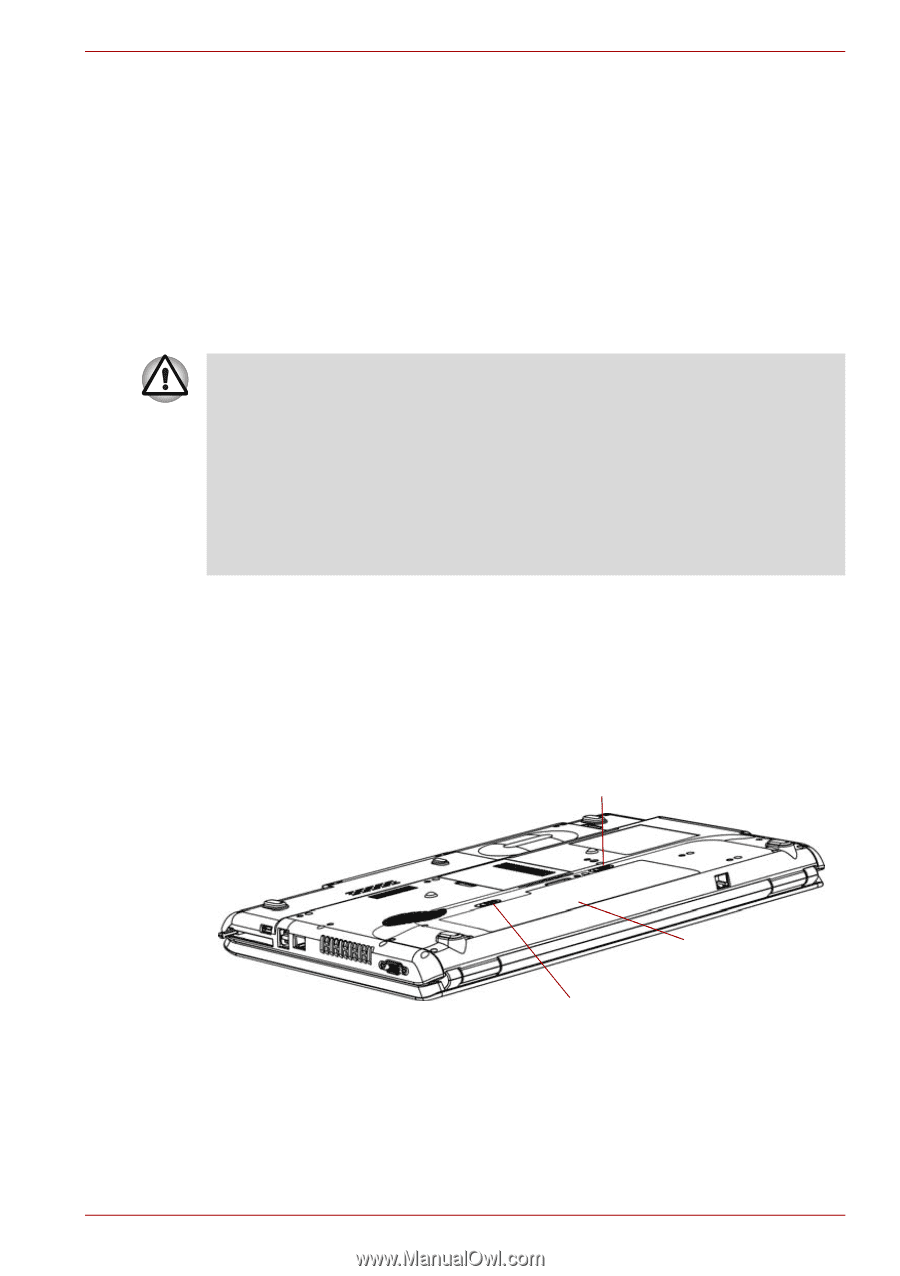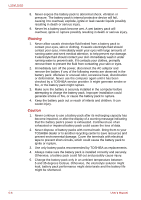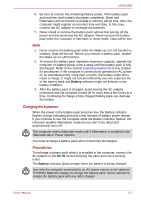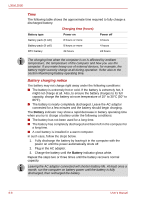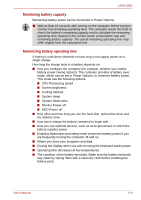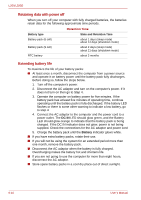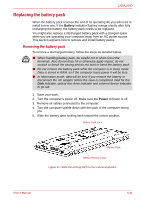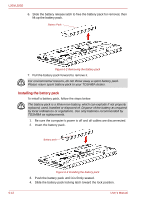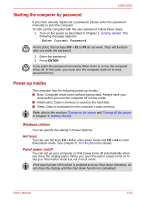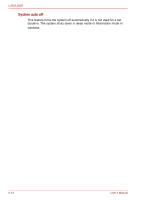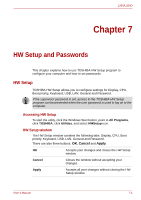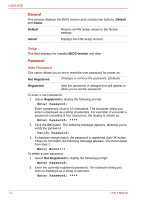Toshiba PSLD8U-01F00Y User Manual - Page 111
Replacing the battery pack
 |
View all Toshiba PSLD8U-01F00Y manuals
Add to My Manuals
Save this manual to your list of manuals |
Page 111 highlights
L350/L350D Replacing the battery pack When the battery pack reaches the end of its operating life you will need to install a new one. If the Battery indicator flashes orange shortly after fully recharging the battery, the battery pack needs to be replaced. You might also replace a discharged battery pack with a charged spare when you are operating your computer away from an AC power source. This section explains how to remove and install battery packs. Removing the battery pack To remove a discharged battery, follow the steps as detailed below: ■ When handling battery pack, be careful not to short circuit the terminals. Also do not drop, hit or otherwise apply impact; do not scratch or break the casing and do not twist or bend the battery pack. ■ Do not remove the battery pack while the computer is in sleep mode. Data is stored in RAM, so if the computer loses power it will be lose. ■ In hibernation mode, data will be lose if you remove the battery or disconnect the AC adaptor before the save is completed. Wait for the Disk indicator, optical disc drive indicator and external device indicator to go out. 1. Save your work. 2. Turn the computer's power off. Make sure the Power indicator is off. 3. Remove all cables connected to the computer. 4. Turn the computer upside down with the back of the computer facing you. 5. Slide the battery pack locking latch toward the unlock position. Battery Pack Lock Battery Pack Battery Release Latch Figure 6-1 Slide the locking latch to the unlocked position User's Manual 6-11