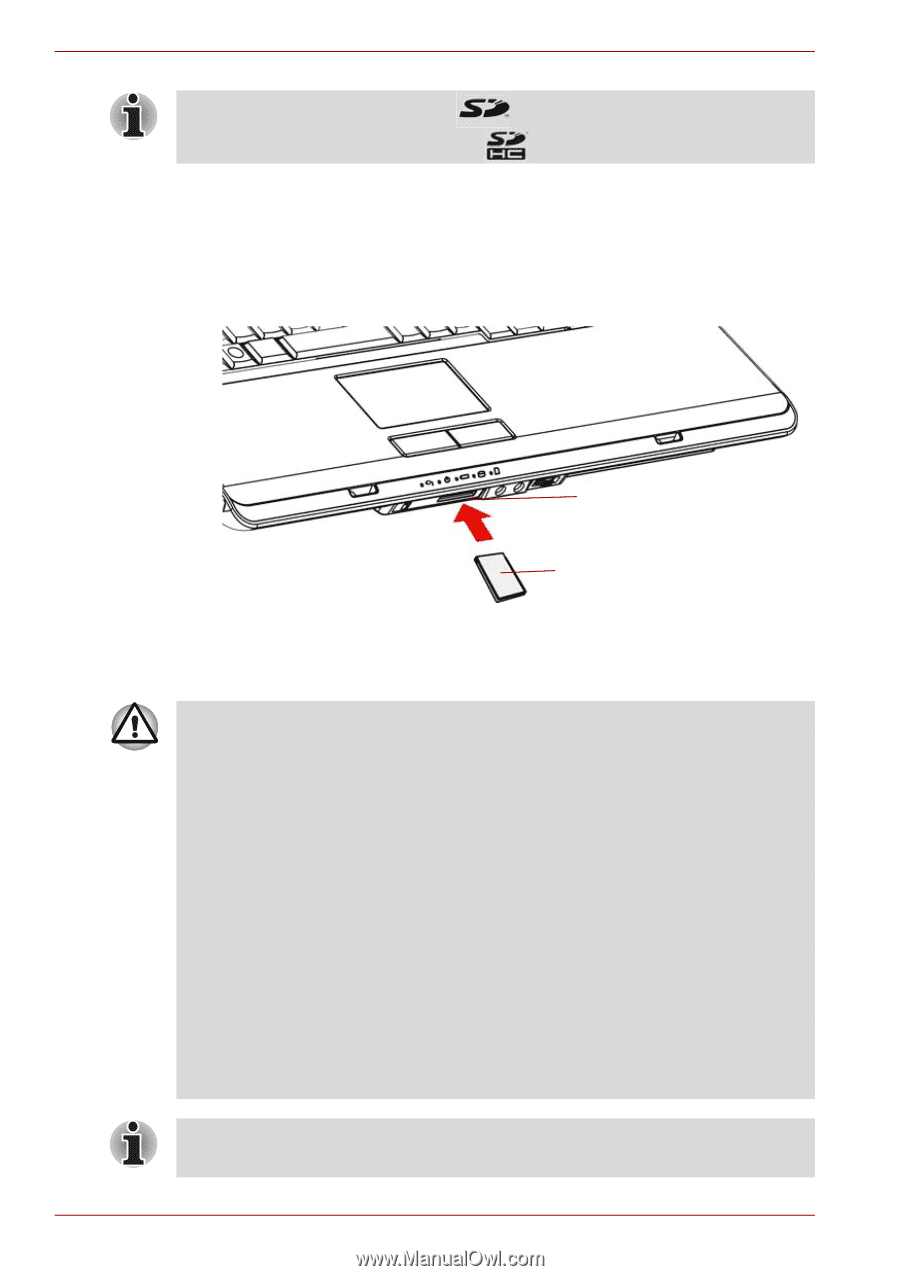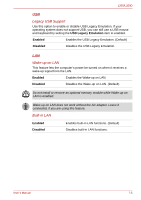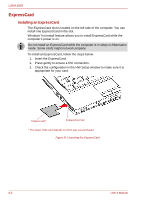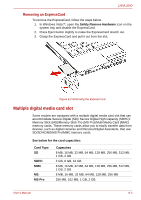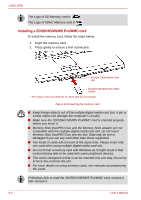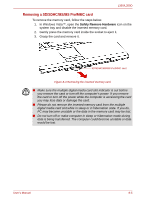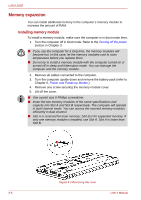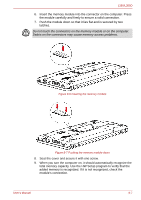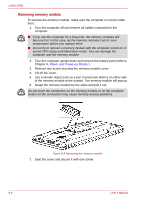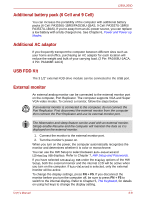Toshiba PSLD8U-01F00Y User Manual - Page 124
Installing a SD/SDHC/MS/MS Pro/MMC card, If Windows fails to read the SD/SDHC/MS/MS Pro/MMC card
 |
View all Toshiba PSLD8U-01F00Y manuals
Add to My Manuals
Save this manual to your list of manuals |
Page 124 highlights
L350/L350D The Logo of SD Memory card is . The Logo of SDHC Memory card is . Installing a SD/SDHC/MS/MS Pro/MMC card To install the memory card, follow the steps below. 1. Insert the memory card. 2. Press gently to ensure a firm connection. Multiple Digital Media Card Slot SD/SDHC/MS/MS PRO/ MMC CARD* * The shape of the card depends on which type you purchased. Figure 8-3 Inserting the memory card ■ Keep foreign objects out of the multiple digital media card slot. A pin or similar object can damage the computer's circuitry. ■ Make sure the SD/SDHC/MS/MS Pro/MMC card is oriented properly before you insert it. ■ Memory Stick Duo/PRO Duo and the Memory Stick adaptor are not compatible with the multiple digital media card slot. Do not insert Memory Stick Duo/PRO Duo into the slot. Data may be lost or damaged if you use any card other than those supported. ■ Two kinds of cards will not work at the same time. Please insert only one card when using multiple digital media card slot. ■ Do not format a memory card with Windows as it might result in that card not being able to be used with some peripheral devices. ■ The card is designed so that it can be inserted only one way. Do not try to force the card into the slot. ■ For more details on using memory cards, see manuals accompanying the cards. If Windows fails to read the SD/SDHC/MS/MS Pro/MMC card, remove it then reinsert it. 8-4 User's Manual