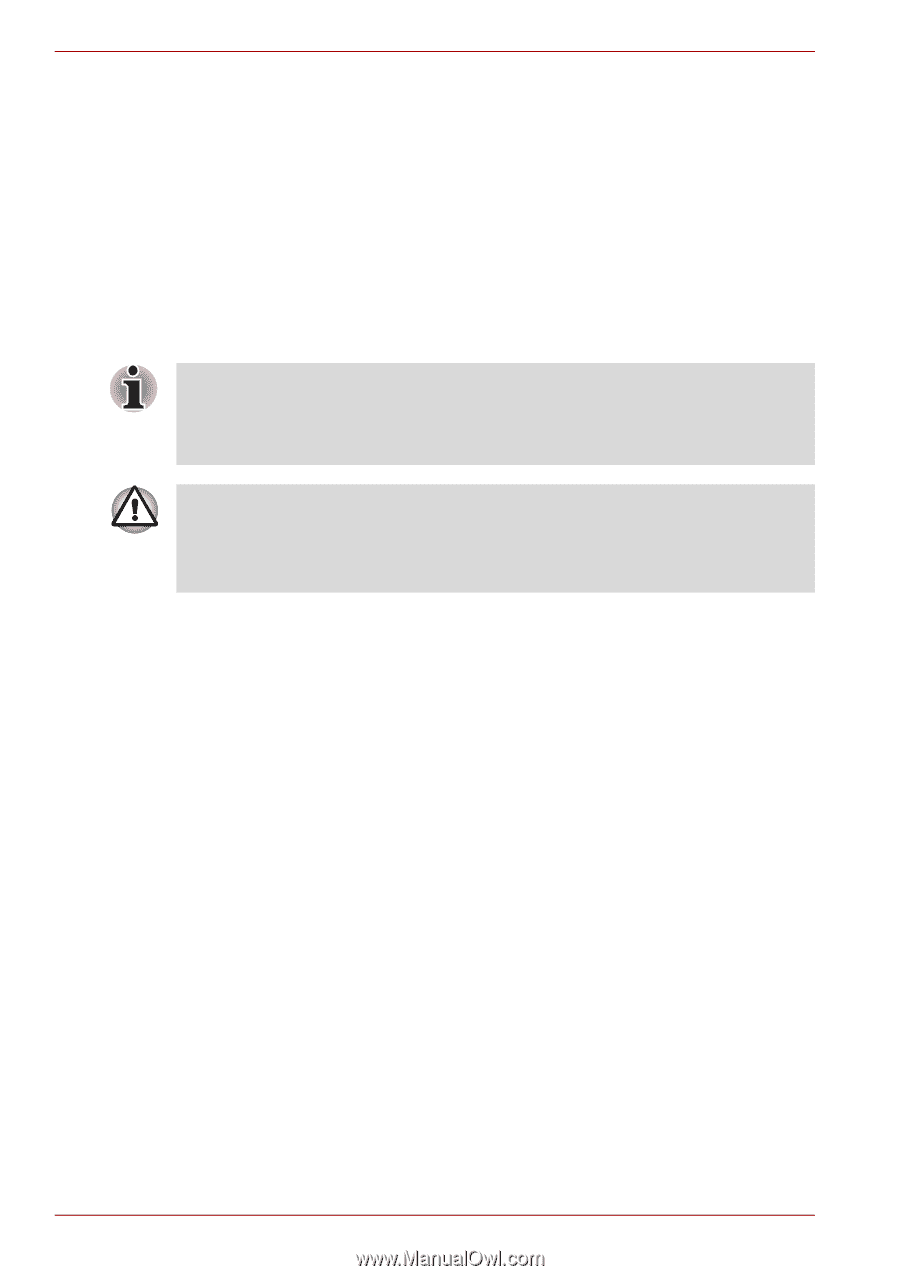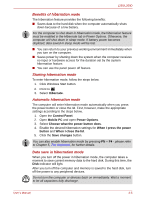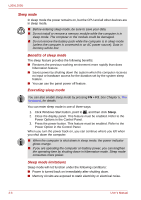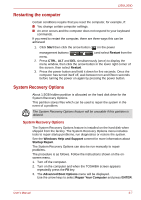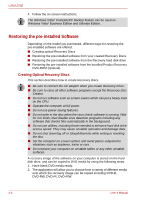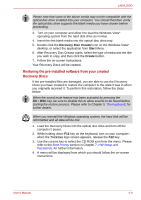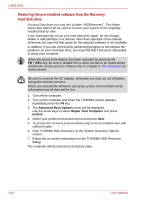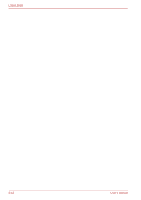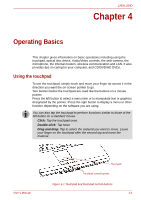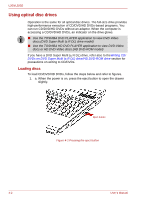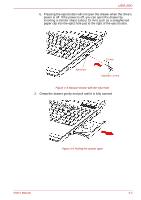Toshiba PSLD8U-01F00Y User Manual - Page 58
Restoring the pre-installed software from the Recovery, hard disk drive, Advanced Boot Options
 |
View all Toshiba PSLD8U-01F00Y manuals
Add to My Manuals
Save this manual to your list of manuals |
Page 58 highlights
L350/L350D Restoring the pre-installed software from the Recovery hard disk drive On your Data drive you may find a folder "HDDRecovery". This folder stores files which can be used to recover your system to the originally installed factory state. If you subsequently set up your hard disk drive again, do not change, delete or add partitions in a manner other than specified in the manual, otherwise you may find that space for the required software is not available. In addition, if you use a third-party partitioning program to reconfigure the partitions on your hard disk drive, you may find that it becomes impossible to setup your computer. When the sound mute feature has been activated by pressing the FN + ESC key, be sure to disable this to allow sounds to be heard before starting the restore process. Please refer to Chapter 5, The Keyboard, for further details. Be sure to connect the AC adaptor, otherwise you may run out of battery during the recovery process. When you reinstall the Windows operating system, the hard disk will be reformatted and all data will be lost. 1. Turn off the computer. 2. Turn on the computer and when the TOSHIBA screen appears repeatedly press the F8 key. 3. The Advanced Boot Options menu will be displayed. Use the arrow keys to select Repair Your Computer and press ENTER. 4. Select your preferred keyboard layout and press Next. 5. To access the recovery process please log on as an enabled user with sufficent rights. 6. Click TOSHIBA HDD Recovery on the System Recovery Options screen. 7. Follow the on-screen instructions on the TOSHIBA HDD Recovery dialog. The computer will be restored to its factory state. 3-10 User's Manual