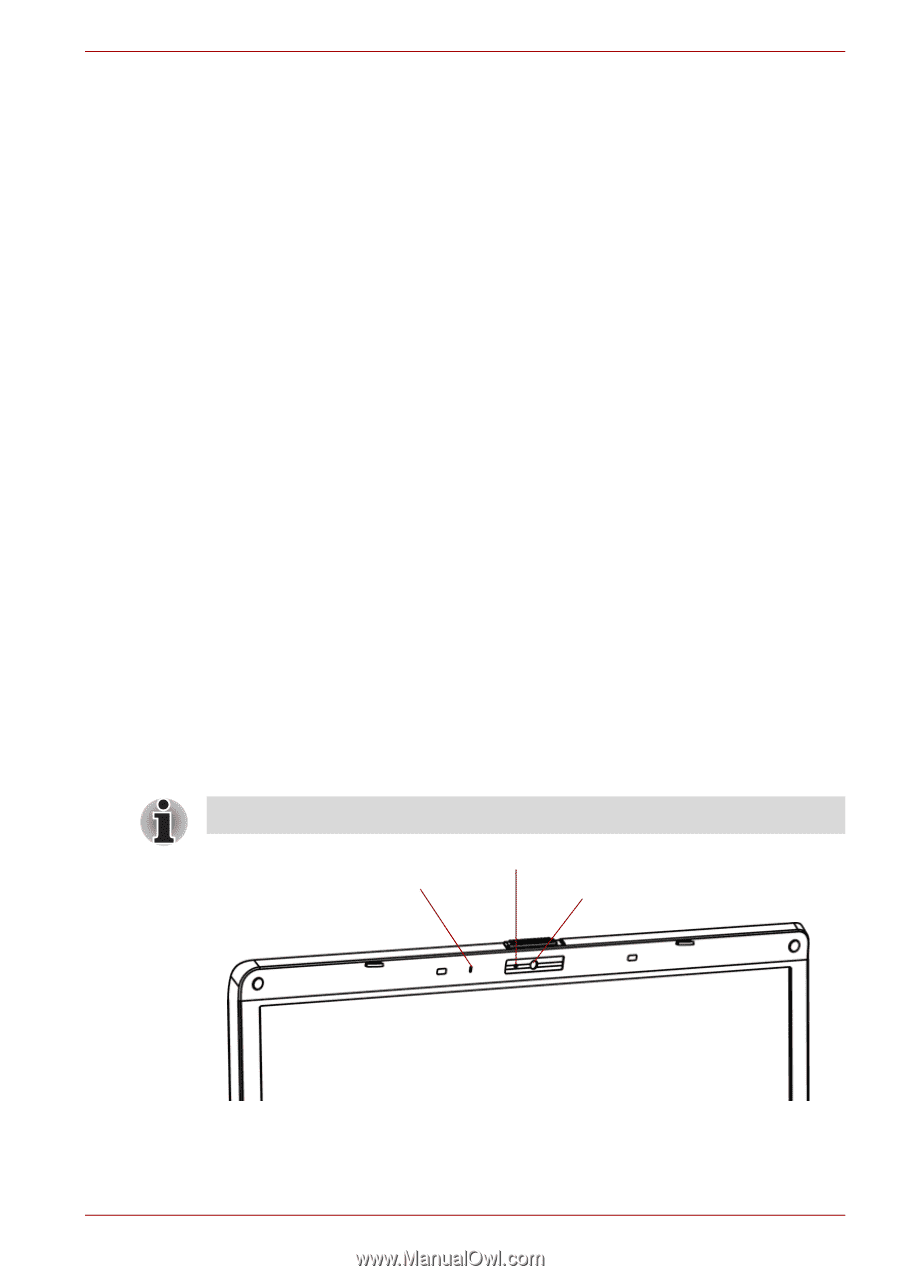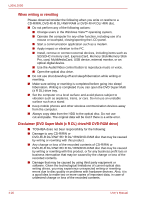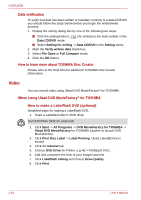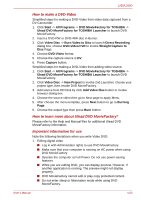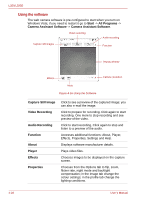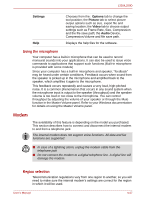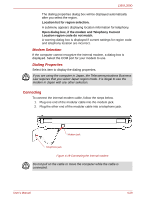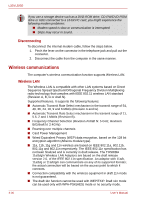Toshiba PSLD8U-01F00Y User Manual - Page 85
Media care, Using the web camera, CD/DVD/HD DVD
 |
View all Toshiba PSLD8U-01F00Y manuals
Add to My Manuals
Save this manual to your list of manuals |
Page 85 highlights
L350/L350D Media care This section provides tips on protecting data stored on your CD/DVD/HD DVD. Handle your media with care. The following simple precautions will increase the lifetime of your media and protect the data stored on them: CD/DVD/HD DVD 1. Store your CD/DVD/HD DVD in the container they came in to protect them and keep them clean. 2. Do not bend the CD/DVD/HD DVD. 3. Do not write on, apply a sticker to, or otherwise mark the surface of the CD/DVD/HD DVD that contains data. 4. Hold the CD/DVD/HD DVD by its outside edge or the edge on the center hole. Fingerprints on the surface can prevent the drive from properly reading data. 5. Do not expose to direct sunlight, extreme heat or cold. Do not place heavy objects on your CD/DVD/HD DVD. 6. If your CD/DVD/HD DVDs become dusty or dirty, wipe them with a clean dry cloth. Wipe from the center out, do not wipe in a circular direction around the CD/DVD/HD DVD. If necessary, use a cloth dampened in water or a neutral cleaner. Do not use benzine, thinner or similar cleaner Using the web camera A Built-in web camera is provided with some models. This section describes the bundled webcam utility, which can capture still and video images. The web camera will auto-run when Windows starts. Please unstick the protective plastic-film before using the Web Camera. Built-in microphone Web camera LED Web camera lens User's Manual Figure 4-15 Web camera 4-25