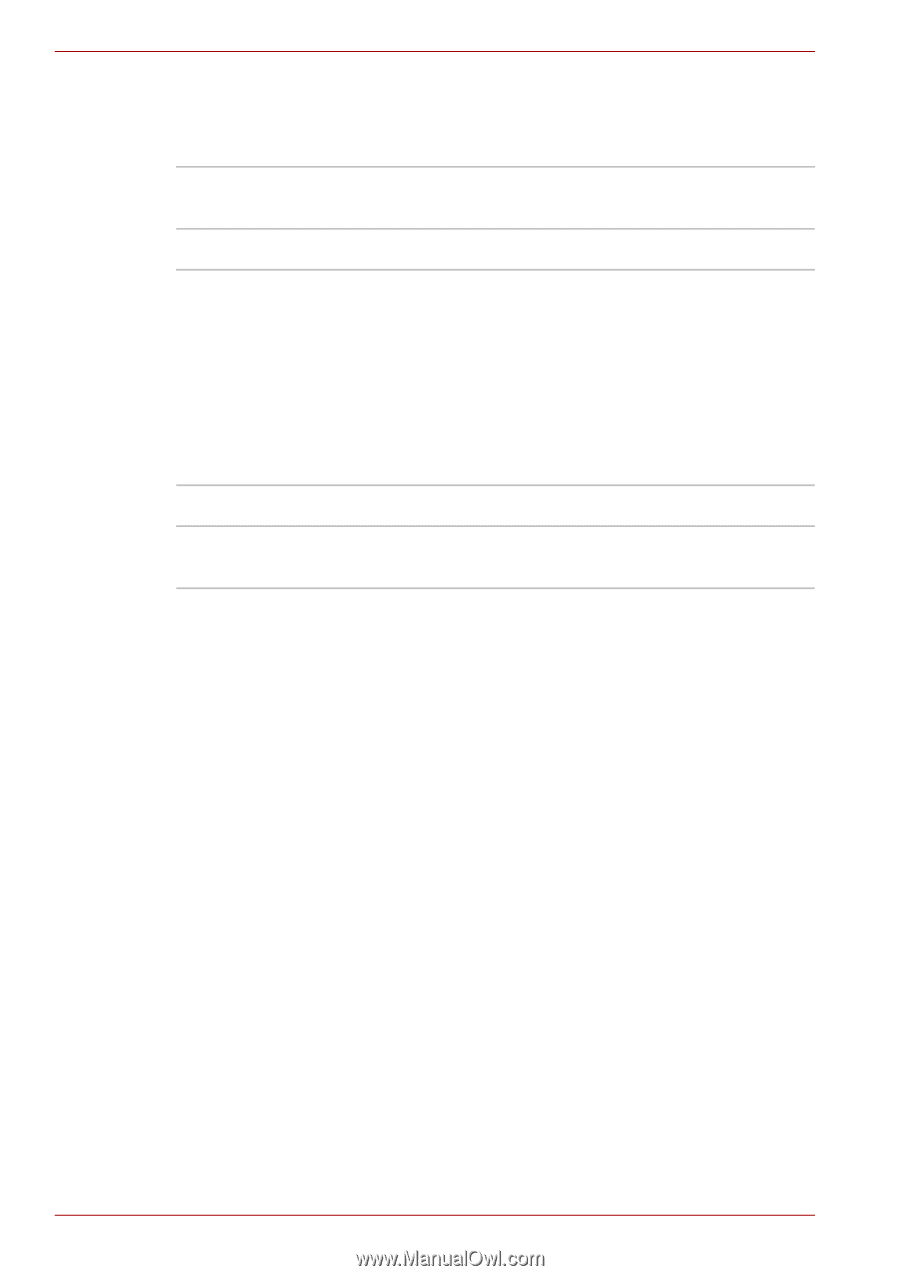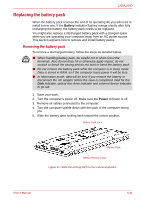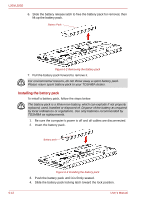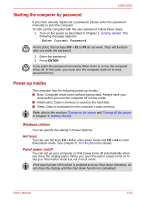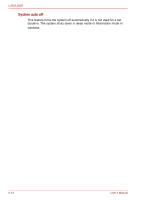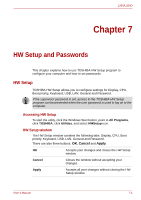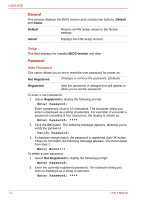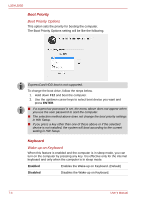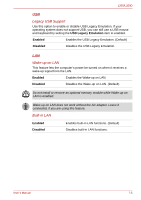Toshiba PSLD8U-01F00Y User Manual - Page 116
General, Password, Enter Password, Verify Password
 |
View all Toshiba PSLD8U-01F00Y manuals
Add to My Manuals
Save this manual to your list of manuals |
Page 116 highlights
L350/L350D General This window displays the BIOS version and contains two buttons: Default and About. Default Returns all HW Setup values to the factory settings. About Displays the HW Setup version. Setup This field displays the installed BIOS version and date. Password User Password This option allows you to set or reset the user password for power on. Not Registered Changes or remove the password. (Default) Registered Sets the password. A dialogue box will appear to allow you to set the password. To enter a user password: 1. Select Registered to display the following prompt: Enter Password: Enter a password of up to 10 characters. The character string you enter is displayed as a string of asterisks. For example, if you enter a password consisting of four characters, the display is shown as: Enter Password: **** 2. Click the OK button. The following message appears, allowing you to verify the password. Verify Password: 3. If character strings match, the password is registered click OK button. If they do not match, the following message appears. You must repeat from step 1. Entry Error!!! To delete a user password: 1. Select Not Registered to display the following prompt: Enter Password: 2. Enter the currently registered password. The character string you enter is displayed as a string of asterisks. Enter Password: **** 7-2 User's Manual