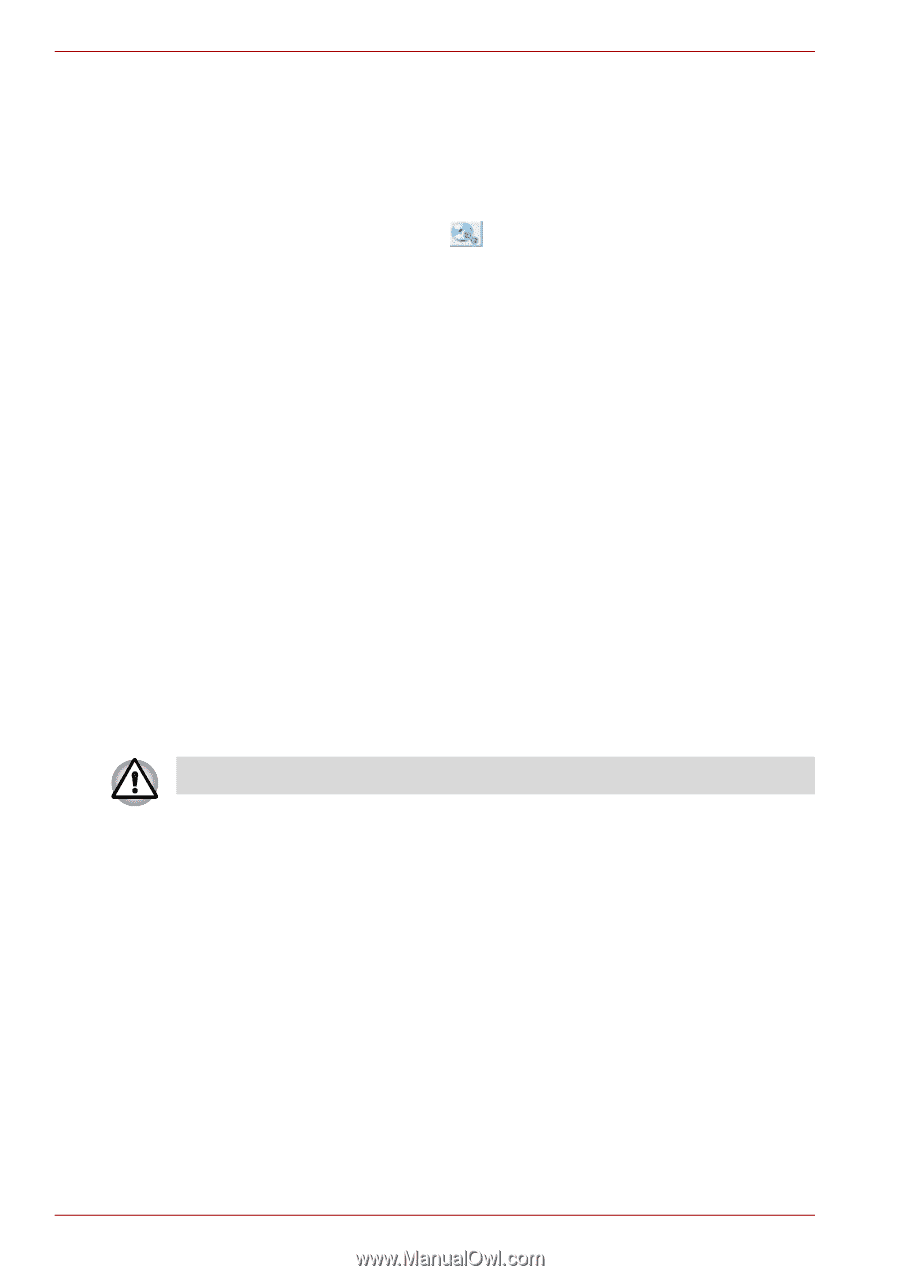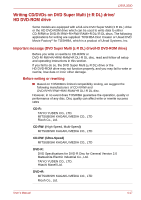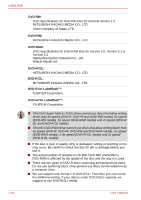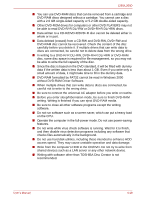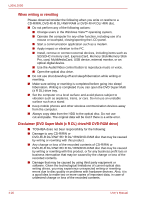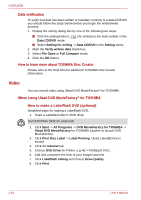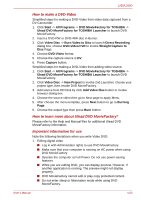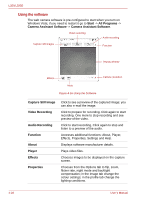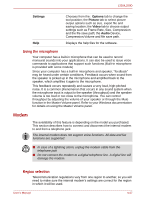Toshiba PSLD8U-01F00Y User Manual - Page 82
Video, Data verification, How to learn more about TOSHIBA Disc Creator
 |
View all Toshiba PSLD8U-01F00Y manuals
Add to My Manuals
Save this manual to your list of manuals |
Page 82 highlights
L350/L350D Data verification To verify that data has been written or rewritten correctly to a data CD/DVD you should follow the steps below before you begin the write/rewrite process: 1. Display the setting dialog box by one of the following two steps: ■ Click the setting button ( ) for writing on the main toolbar in the Data CD/DVD mode. ■ Select Setting for writing -> Data CD/DVD in the Setting menu. 2. Mark the Verify written data check box. 3. Select File Open or Full Compare mode. 4. Click the OK button. How to learn more about TOSHIBA Disc Creator Please refer to the Help files for additional TOSHIBA Disc Creator information. Video You can record video using Ulead DVD MovieFactory® for TOSHIBA. When Using Ulead DVD MovieFactory® for TOSHIBA How to make a Labelflash DVD (optional) Simplified steps for making a Labelflash DVD: 1. Insert a Labelflash disc in DVD drive. Set PRINTING SIDE for underside. 2. Click Start -> All Programs -> DVD MovieFactory for TOSHIBA -> Ulead DVD MovieFactory for TOSHIBA Laucher to lanuch DVD MovieFactory. 3. Click Print Disc Label -> Label Printing. Ulead Label@Once is started. 4. Click the General tab. 5. Choose DVD Drive for Printer. e.g. PIONEER DVD.... 6. Add and customize the look of your images and text. 7. Click Labelflash setting and choose Draw Quality. 8. Click Print. 4-22 User's Manual