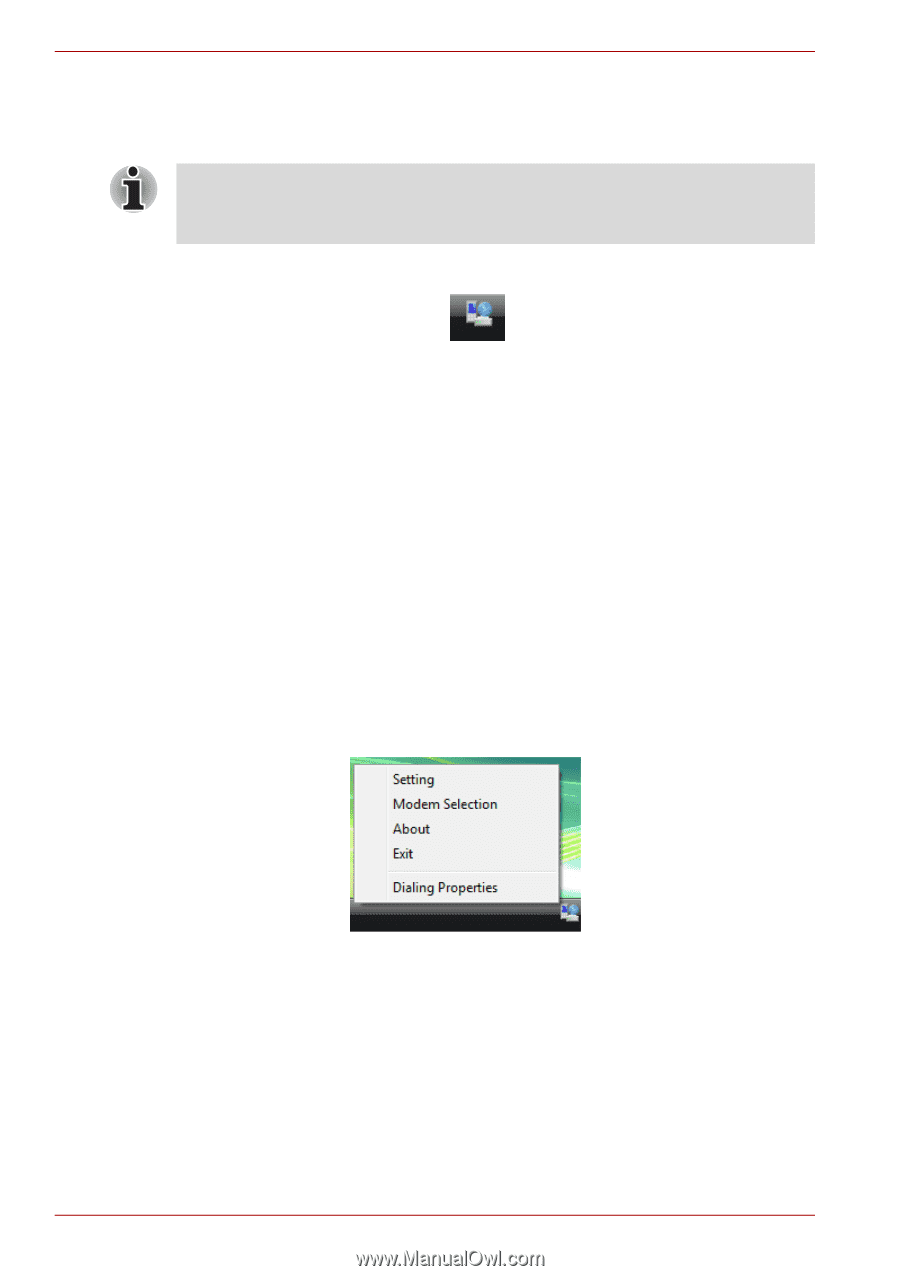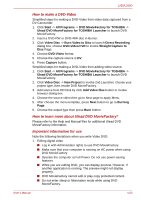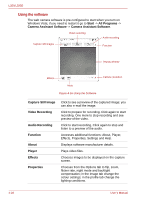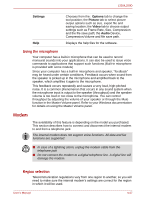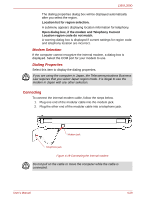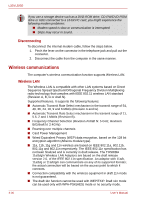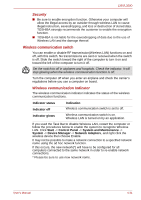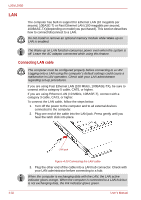Toshiba PSLD8U-01F00Y User Manual - Page 88
Properties menu, Setting
 |
View all Toshiba PSLD8U-01F00Y manuals
Add to My Manuals
Save this manual to your list of manuals |
Page 88 highlights
L350/L350D To select a region, follow the steps below. 1. In Windows Vista™, click start, point to All Programs, point to TOSHIBA, point to Networking and click Modem Region Select. Do not use the Country/Region Select function in the Modem setup utility in the Control Panel if the function is available. If you change the Country/ Region in the Control Panel, the change may not take effect. 2. The Region Selection icon will appear in the Windows Task Bar. Figure 4-17 The Region Selection icon (Windows Vista™) 3. Click the icon with the primary mouse button to display a list of regions that the modem supports. A sub menu for telephony location information will also be displayed. A check will appear next to the currently selected region and telephony location. 4. Select a region from the region menu or a telephony location from the submenu. ■ When you click a region it becomes the modem's region selection, and the New Location for telephony will be set automatically. ■ When you select a telephony location, the corresponding region is automatically selected and it becomes the modem's current region setting. Properties menu Click the icon with the secondary mouse button to display the following menu. Figure 4-18 The menu list (Windows Vista™) Setting You can enable or disable the following settings: AutoRun Mode The Region Select utility starts automatically when you start up the operating system. Open the Dialing Properties dialog box after selecting region. 4-28 User's Manual