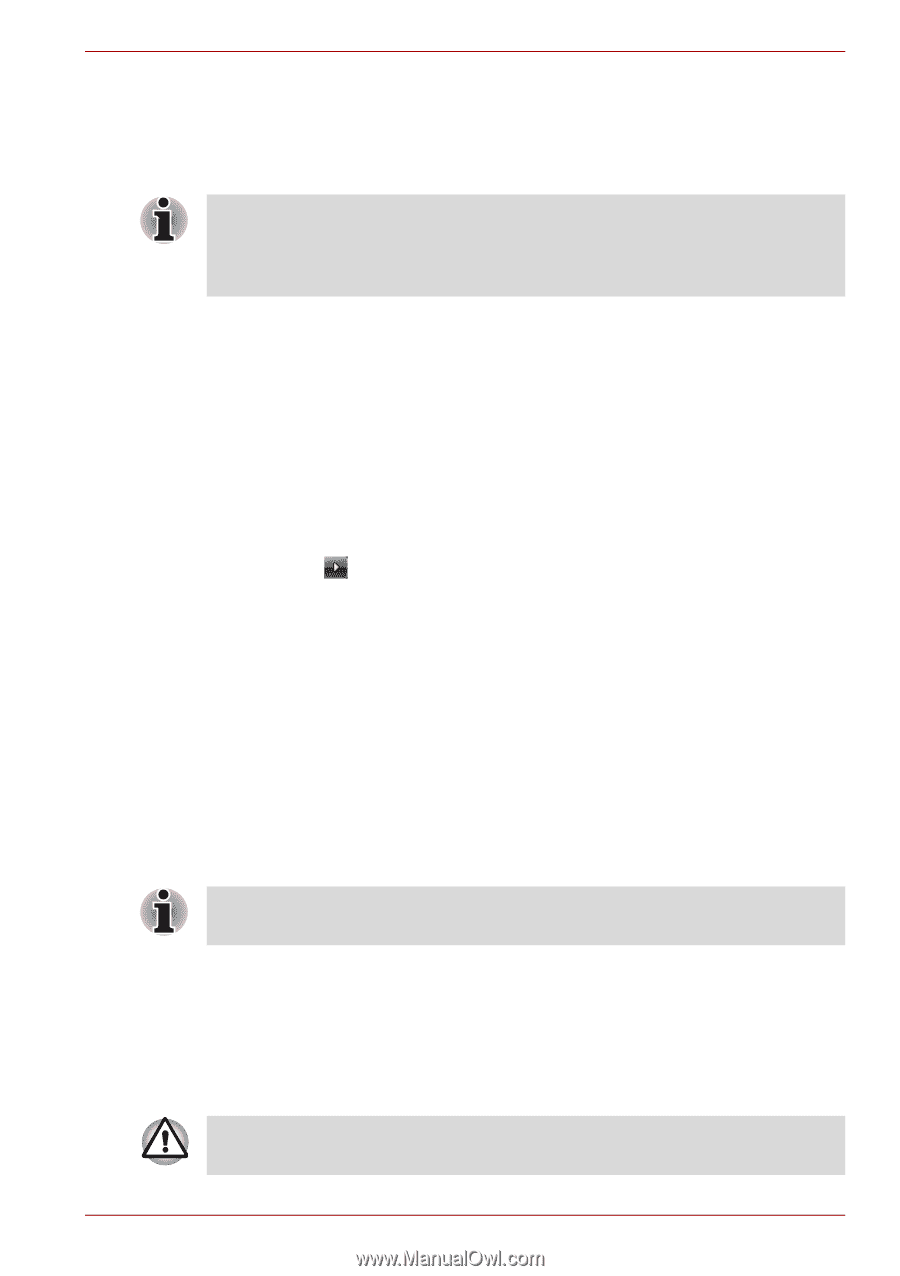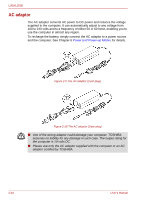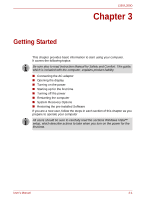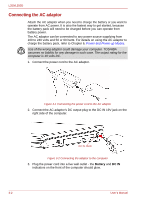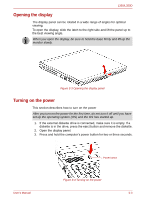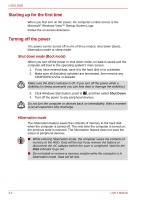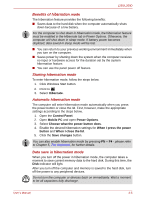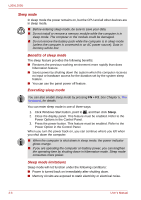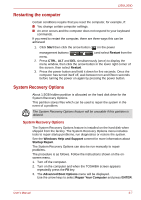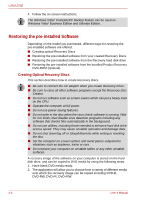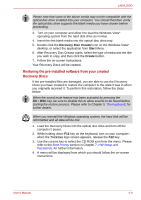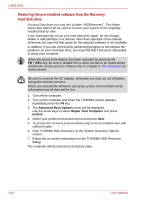Toshiba PSLD8U-01F00Y User Manual - Page 53
hibernation, Benefits of, Starting hibernation mode, Data save in hibernation mode
 |
View all Toshiba PSLD8U-01F00Y manuals
Add to My Manuals
Save this manual to your list of manuals |
Page 53 highlights
L350/L350D Benefits of hibernation mode The hibernation feature provides the following benefits: ■ Saves data to the hard disk when the computer automatically shuts down because of a low battery. For the computer to shut down in hibernation mode, the hibernation feature must be enabled in the Hibernate tab in Power Options. Otherwise, the computer will shut down in sleep mode. If battery power becomes depleted, data saved in sleep mode will be lost. ■ You can return to your previous working environment immediately when you turn on the computer. ■ Saves power by shutting down the system when the computer receives no input or hardware access for the duration set by the system hibernation feature. ■ You can use the panel power off feature. Starting hibernation mode To enter hibernation mode, follow the steps below. 1. Click Windows Start button. 2. Point to . 3. Select Hibernate. Automatic hibernation mode The computer will enter hibernation mode automatically when you press the power button or close the lid. First, however, make the appropriate settings according to the steps below. 1. Open the Control Panel. 2. Open Mobile PC and open Power Options. 3. Select Choose what the power button does. 4. Enable the desired hibernation settings for When I press the power button and When I close the lid. 5. Click the Save changes button. You can also enable hibernation mode by pressing FN + F4 - please refer to Chapter 5, The Keyboard, for further details. Data save in hibernation mode When you turn off the power in hibernation mode, the computer takes a moment to save current memory data to the hard disk. During this time, the Disk indicator will light. After you turn off the computer and memory is saved to the hard disk, turn off the power to any peripheral devices. Do not turn the computer or devices back on immediately. Wait a moment to let all capacitors fully discharge. User's Manual 3-5