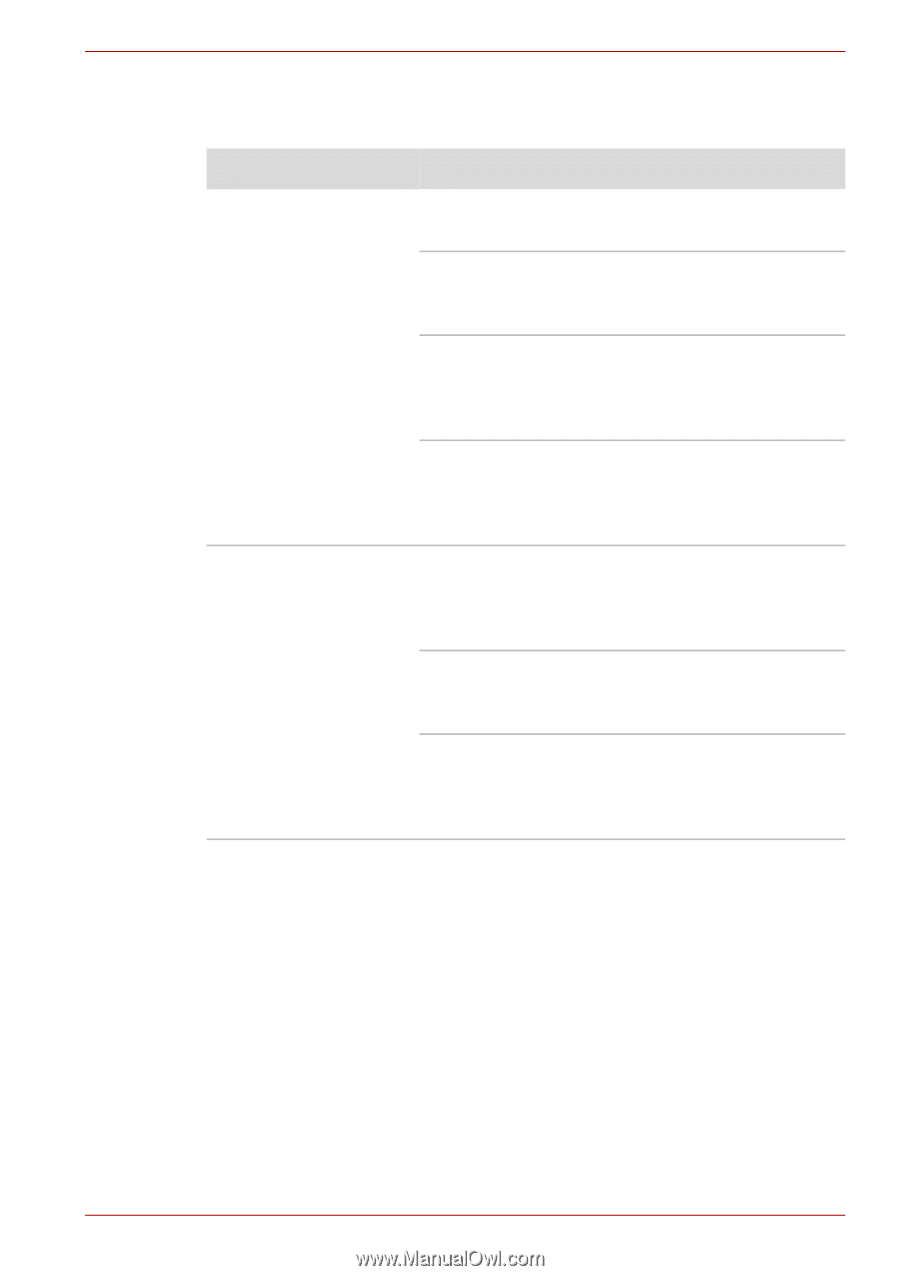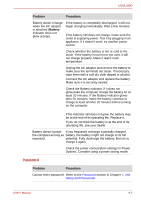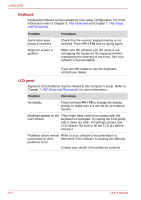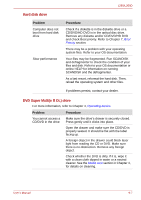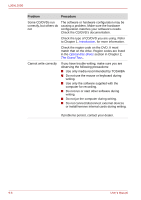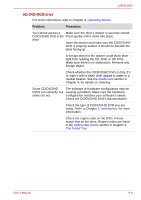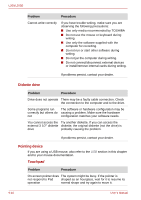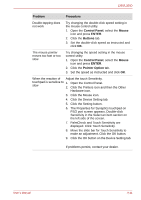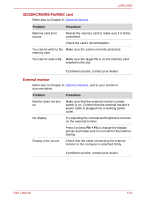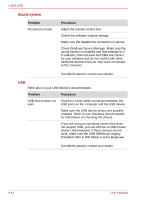Toshiba PSLD8U-01F00Y User Manual - Page 141
Check whether the CD/DVD/HD DVD is dirty. If it, Operating Basics, Media care, Introduction
 |
View all Toshiba PSLD8U-01F00Y manuals
Add to My Manuals
Save this manual to your list of manuals |
Page 141 highlights
L350/L350D HD DVD-ROM drive For more information, refer to Chapter 4, Operating Basics,. Problem Procedure You cannot access a Make sure the drive's drawer is securely closed. CD/DVD/HD DVD in the Press gently until it clicks into place. drive Open the drawer and make sure the CD/DVD/HD DVD is properly seated. It should lie flat with the label facing up. A foreign object in the drawer could block laser light from reading the CD, DVD or HD DVD. Make sure there is no obstruction. Remove any foreign object. Check whether the CD/DVD/HD DVD is dirty. If it is, wipe it with a clean cloth dipped in water or a neutral cleaner. See the Media care section in Chapter 4, for details on cleaning. Some CD/DVD/HD The software or hardware configuration may be DVDs run correctly, but causing a problem. Make sure the hardware others do not configuration matches your software's needs. Check the CD/DVD/HD DVD's documentation. Check the type of CD/DVD/HD DVD you are using. Refer to Chapter 1, Introduction, for more information. Check the region code on the DVD. It must match that on the drive. Region codes are listed in the Optical disc drives section in Chapter 2, The Grand Tour. User's Manual 9-9