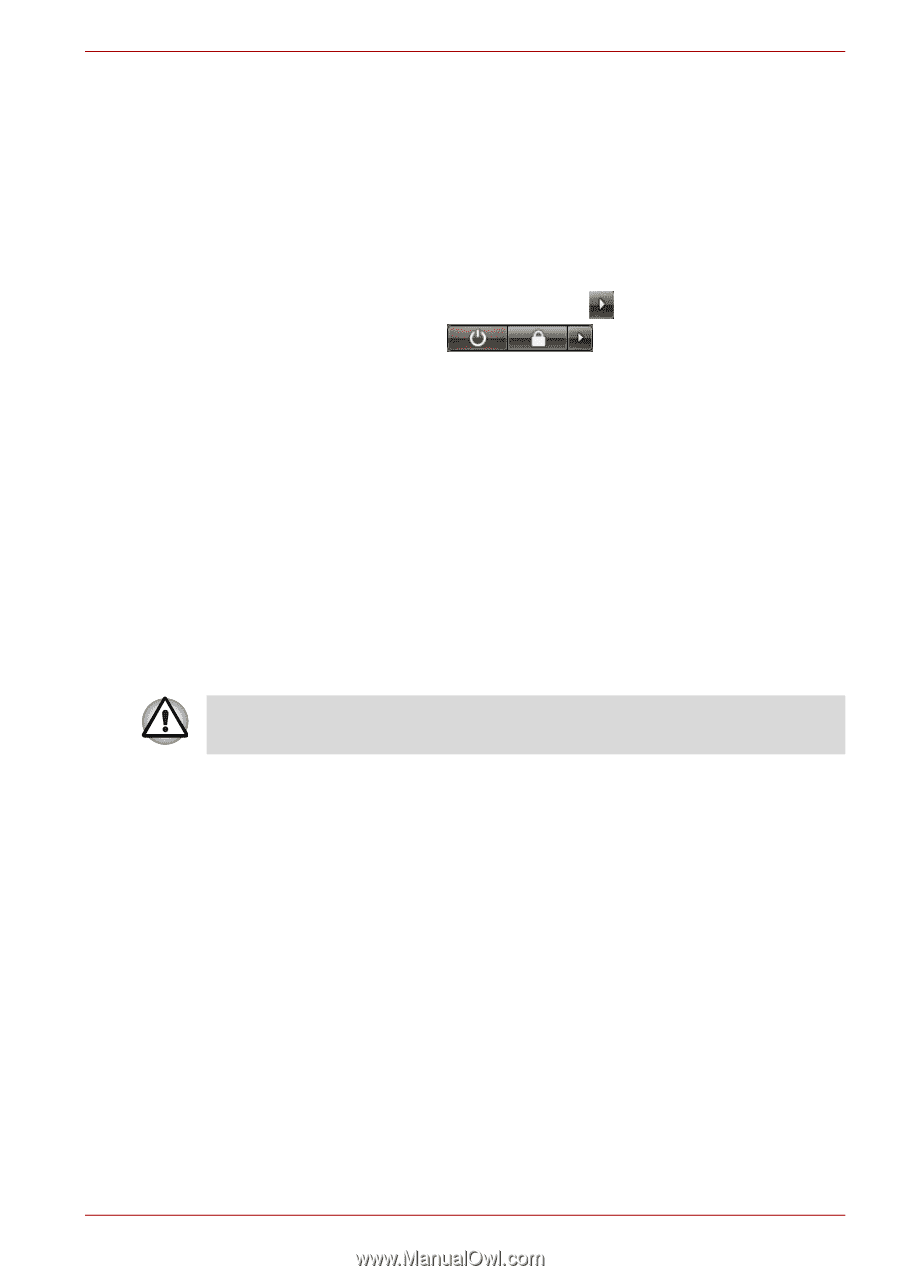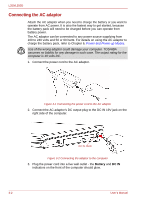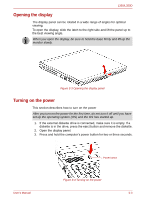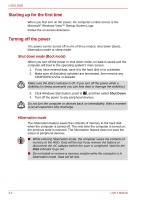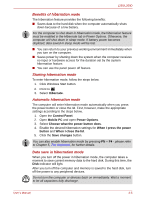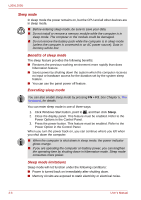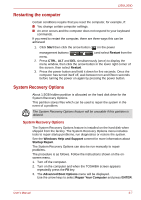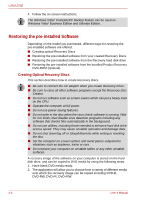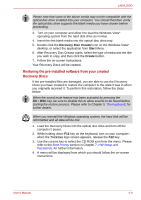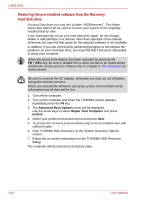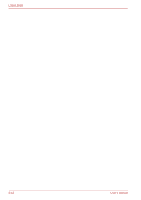Toshiba PSLD8U-01F00Y User Manual - Page 55
Restarting the computer, System Recovery Options
 |
View all Toshiba PSLD8U-01F00Y manuals
Add to My Manuals
Save this manual to your list of manuals |
Page 55 highlights
L350/L350D Restarting the computer Certain conditions require that you reset the computer, for example, if: ■ You change certain computer settings. ■ An error occurs and the computer does not respond to your keyboard commands. If you need to restart the computer, there are three ways this can be achieved: 1. Click Start then click the arrow button ( ) in the power management buttons ( ) and select Restart from the menu. 2. Press CTRL, ALT and DEL simultaneously (once) to display the menu window, then click the arrow button in the lower right corner of the screen, then select Restart. 3. Press the power button and hold it down for five seconds. Once the computer has turned itself off, wait between ten and fifteen seconds before turning the power on again by pressing the power button. System Recovery Options About 1.5GB hidden partition is allocated on the hard disk drive for the System Recovery Options. This partition stores files which can be used to repair the system in the event of a problem. The System Recovery Options feature will be unusable if this partition is deleted. System Recovery Options The System Recovery Options feature is installed on the hard disk when shipped from the factory. The System Recovery Options menu includes tools to repair startup problems, run diagnostics or restore the system. See the Windows Help and Support content for more information about Startup Repair. The System Recovery Options can also be run manually to repair problems. The procedure is as follows. Follow the instructions shown on the onscreen menu. 1. Turn off the computer. 2. Turn on the computer and when the TOSHIBA screen appears repeatedly press the F8 key. 3. The Advanced Boot Options menu will be displayed. Use the arrow keys to select Repair Your Computer and press ENTER. User's Manual 3-7