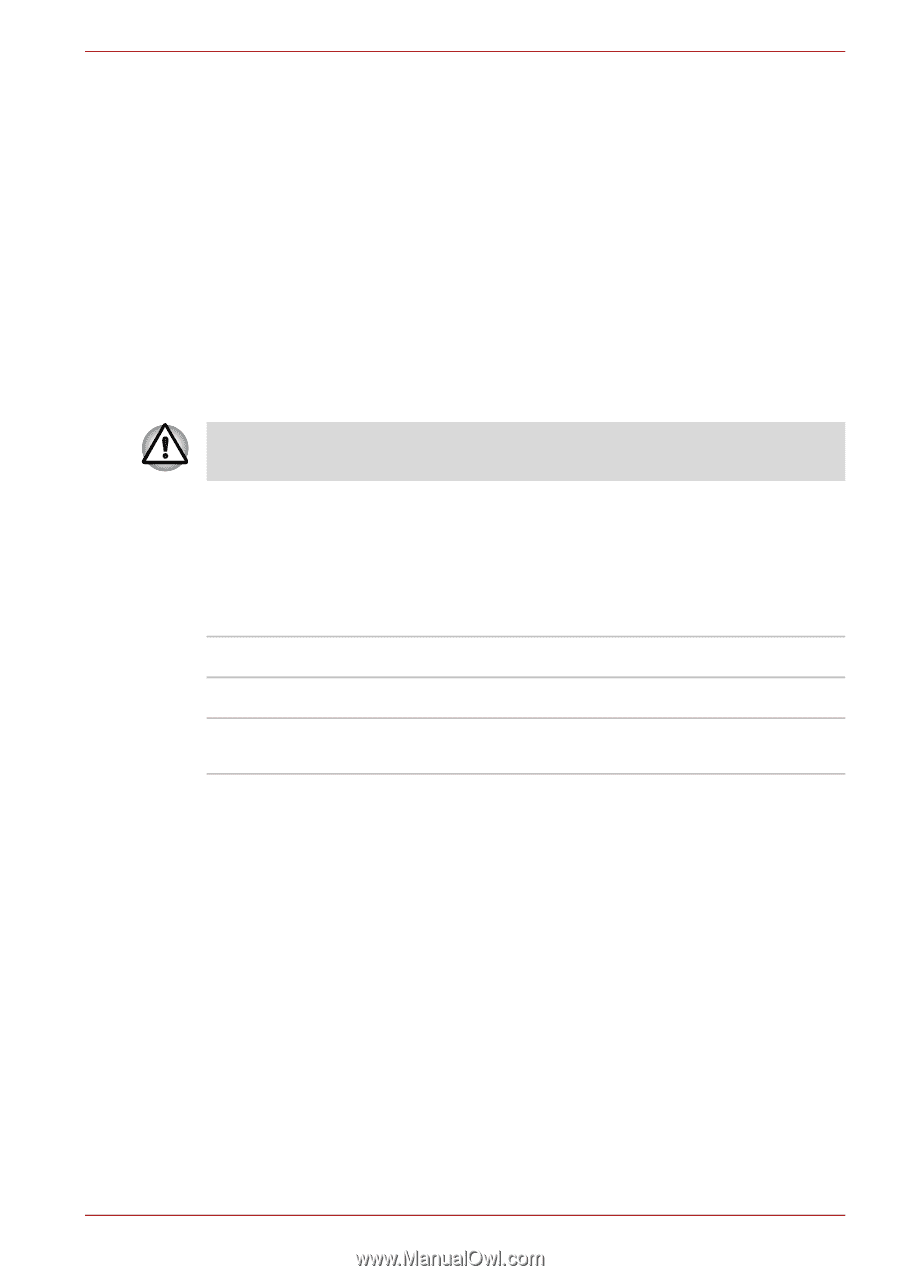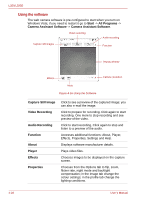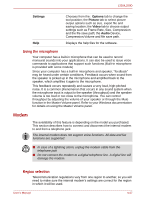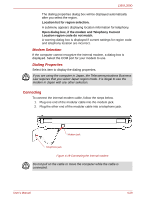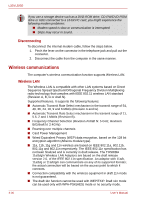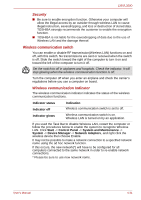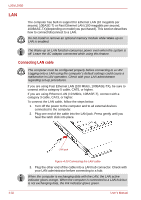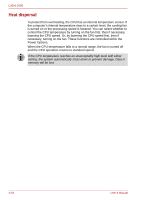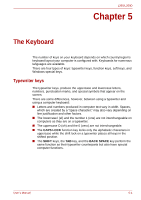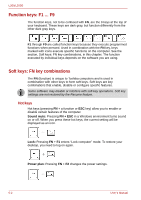Toshiba PSLD8U-01F00Y User Manual - Page 91
Wireless communication switch, Security
 |
View all Toshiba PSLD8U-01F00Y manuals
Add to My Manuals
Save this manual to your list of manuals |
Page 91 highlights
L350/L350D Security ■ Be sure to enable encryption function. Otherwise your computer will allow the illegal access by an outsider through wireless LAN to cause illegal instruction, eavesdropping, and loss or destruction of stored data. TOSHIBA strongly recommends the customer to enable the encryption function. ■ TOSHIBA is not liable for the eavesdropping of data due to the use of Wireless LAN and the damage thereof. Wireless communication switch You can enable or disable RF transmission(Wireless LAN) functions on and off, with this switch. No transmissions are sent or received when the switch is off. Slide the switch toward the right of the computer to turn it on and toward the left of the computer to turn it off. Set the switch to off in airplanes and hospitals. Check the indicator. It will stop glowing when the wireless communication function is off. Turn the computer off when you enter an airplane and check the carrier's regulations before you use a computer on board. Wireless communication Indicator The wireless communication indicator indicates the status of the wireless communication functions. Indicator status Indicator off Indication Wireless communication switch is set to off. Indicator glows Wireless communication switch is on. Wireless LAN is turned on by an application. If you used the Task Bar to disable Wireless LAN, restart the computer or follow the procedures below to enable the system to recognize Wireless LAN. Click Start -> Control Panel -> System and Maintenance -> System -> Device Manager -> Network Adaptors, and right click the wireless device then choose Enable. It may not be possible to make a network connection to a specified network name using the ad hoc network function. If this occurs, the new network(*) will have to be configured for all computers connected to the same network in order to re-enable network connections. * Please be sure to use new network name. User's Manual 4-31