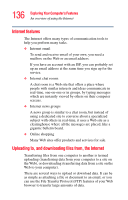Toshiba Portege M400-EZ5031 User Manual - Page 137
Exploring audio features, Recording sounds, Using a microphone
 |
View all Toshiba Portege M400-EZ5031 manuals
Add to My Manuals
Save this manual to your list of manuals |
Page 137 highlights
137 Exploring Your Computer's Features Exploring audio features Exploring audio features You can use your computer to record sounds using the builtin microphone or an external microphone. You can play .wav sound files or audio CDs using the built-in speakers, headphones, or external speakers. Recording sounds You may record sounds as .wav files by using the internal microphones located at the front of the computer or by connecting an external microphone or other sound source to the microphone jack. The easiest way to record is through the computer's built-in microphones. TECHNICAL NOTE: If you record MP3 files, you will only be able to play them on a device capable of playing MP3 files. Using a microphone 1 If you want to use an external microphone, connect it to an external microphone to the computer. 2 Click Start, point to All Programs, Accessories, Entertainment, then click Sound Recorder. Positioning bar Sample Sound Recorder screen Record Stop Play Skip forward Skip backward