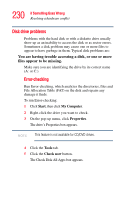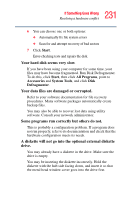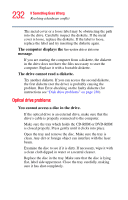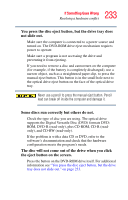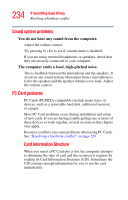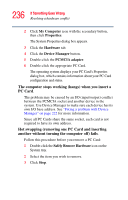Toshiba Portege M400-EZ5031 User Manual - Page 231
Some programs run correctly but others do not., Your hard disk seems very slow.
 |
View all Toshiba Portege M400-EZ5031 manuals
Add to My Manuals
Save this manual to your list of manuals |
Page 231 highlights
231 If Something Goes Wrong Resolving a hardware conflict 6 You can choose one or both options: ❖ Automatically fix file system errors ❖ Scan for and attempt recovery of bad sectors 7 Click Start. Error-checking tests and repairs the disk. Your hard disk seems very slow. If you have been using your computer for some time, your files may have become fragmented. Run Disk Defragmenter. To do this, click Start, then click All Programs, point to Accessories and System Tools, and click Disk Defragmenter. Your data files are damaged or corrupted. Refer to your software documentation for file recovery procedures. Many software packages automatically create backup files. You may also be able to recover lost data using utility software. Consult your network administrator. Some programs run correctly but others do not. This is probably a configuration problem. If a program does not run properly, refer to its documentation and check that the hardware configuration meets its needs. A diskette will not go into the optional external diskette drive. You may already have a diskette in the drive. Make sure the drive is empty. You may be inserting the diskette incorrectly. Hold the diskette with the hub side facing down, and insert it so that the metal head window cover goes into the drive first.