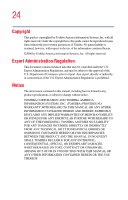Toshiba Portege M400-EZ5031 User Manual - Page 28
Learning the Basics, Mobile Computing, Caring for CD or DVD Discs
 |
View all Toshiba Portege M400-EZ5031 manuals
Add to My Manuals
Save this manual to your list of manuals |
Page 28 highlights
28 Contents Chapter 2: Learning the Basics 77 Computing tips 77 Using the keyboard 79 Character keys 79 Making your keyboard emulate a full-size keyboard 79 Ctrl, Fn, and Alt keys 80 Function keys 80 Windows special keys 81 Overlay keys 81 Starting a program 82 Starting a program from the Start menu...........83 Starting a program from Windows® Explorer....83 Starting a program from the Run dialog box ....85 Saving your work 86 Saving files 86 Printing your work 88 Backing up your work 89 Restoring your work 89 Using the optical drive 90 Optical drive components 91 Inserting a compact disc 92 Playing an audio CD 94 Playing CDs 95 Creating a CD 95 Removing a disc with the computer on 96 Removing a disc with the computer off 97 Caring for CD or DVD Discs 97 Toshiba's online resources 98 Chapter 3: Mobile Computing 99 Toshiba's energy-saver design 99 Running the computer on battery power 99 Battery Notice 100