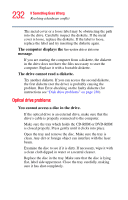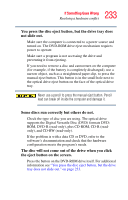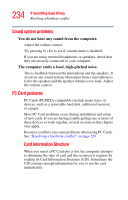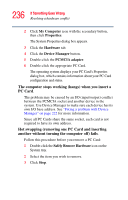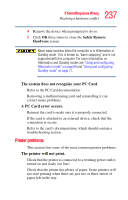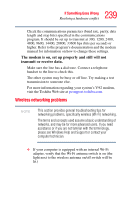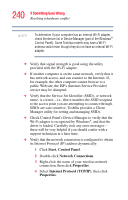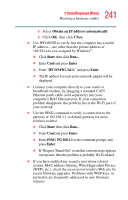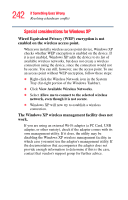Toshiba Portege M400-EZ5031 User Manual - Page 237
Printer problems, The system does not recognize your PC Card, A PC Card error occurs.
 |
View all Toshiba Portege M400-EZ5031 manuals
Add to My Manuals
Save this manual to your list of manuals |
Page 237 highlights
237 If Something Goes Wrong Resolving a hardware conflict 4 Remove the device when prompted to do so. 5 Click OK three times to close the Safely Remove Hardware screen. Never swap modules when the computer is in Hibernation or Standby mode. This is known as "warm swapping" and is not supported with this computer. For more information on Hibernation and Standby modes see "Using and configuring Hibernation mode" on page 69 and "Using and configuring Standby mode" on page 71. The system does not recognize your PC Card. Refer to the PC Card documentation. Removing a malfunctioning card and reinstalling it can correct many problems. A PC Card error occurs. Reinsert the card to make sure it is properly connected. If the card is attached to an external device, check that the connection is secure. Refer to the card's documentation, which should contain a troubleshooting section. Printer problems This section lists some of the most common printer problems: The printer will not print. Check that the printer is connected to a working power outlet, turned on and ready (on line). Check that the printer has plenty of paper. Some printers will not start printing when there are just two or three sheets of paper left in the tray.