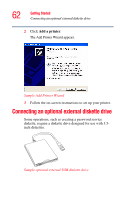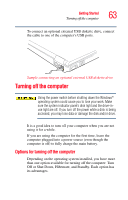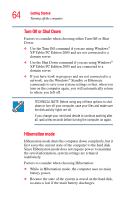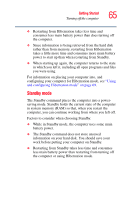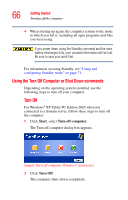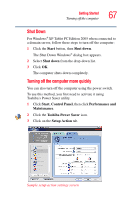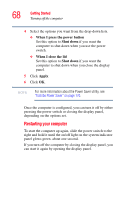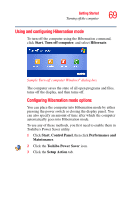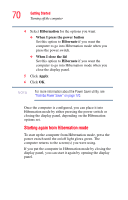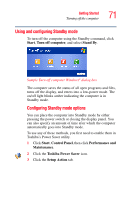Toshiba Portege M400-EZ5031 User Manual - Page 67
Shut Down, Turning off the computer more quickly, Start, Control Panel, Performance and, Maintenance
 |
View all Toshiba Portege M400-EZ5031 manuals
Add to My Manuals
Save this manual to your list of manuals |
Page 67 highlights
Getting Started Turning off the computer 67 Shut Down For Windows® XP Tablet PC Edition 2005 when connected to a domain server, follow these steps to turn off the computer: 1 Click the Start button, then Shut down. The Shut Down Windows® dialog box appears. 2 Select Shut down from the drop-down list. 3 Click OK. The computer shuts down completely. Turning off the computer more quickly You can also turn off the computer using the power switch. To use this method, you first need to activate it using Toshiba's Power Saver utility. 1 Click Start, Control Panel, then click Performance and Maintenance. 2 Click the Toshiba Power Saver icon. 3 Click on the Setup Action tab. Sample setup action settings screen

67
Getting Started
Turning off the computer
Shut Down
For Windows
®
XP Tablet PC Edition 2005 when connected to
a domain server, follow these steps to turn off the computer:
1
Click the
Start
button, then
Shut down
.
The Shut Down Windows
®
dialog box appears.
2
Select
Shut down
from the drop-down list.
3
Click
OK
.
The computer shuts down completely.
Turning off the computer more quickly
You can also turn off the computer using the power switch.
To use this method, you first need to activate it using
Toshiba’s Power Saver utility.
1
Click
Start
,
Control Panel
,
then click
Performance and
Maintenance
.
2
Click the
Toshiba Power Saver
icon.
3
Click on the
Setup Action
tab.
Sample setup action settings screen