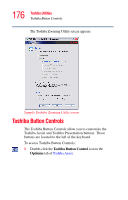Toshiba Portege M400-EZ5031 User Manual - Page 179
The Toshiba Hardware Setup window appears., Sample Toshiba Hardware Setup window
 |
View all Toshiba Portege M400-EZ5031 manuals
Add to My Manuals
Save this manual to your list of manuals |
Page 179 highlights
179 Toshiba Utilities Toshiba Hardware Setup The Toshiba Hardware Setup window appears. Sample Toshiba Hardware Setup window The Toshiba Hardware Setup window has the following tabs: ❖ Boot Priority - Allows you to set the order of priority by which the machine searches for a device to boot from; in addition to changing the network boot protocol. You can also manually choose the boot-up sequence by pressing the power switch, then quickly pressing the right or left arrow keys. Select the boot device by pressing the right or left arrow keys, then pressing the Enter key. NOTE Since the system is a quick-booting system, you must press the arrow keys immediately after pressing the power switch. ❖ Keyboard-Allows you to enable or disable Wake up from the keyboard. This function only applies to the built-in keyboard from Standby mode. ❖ USB-Allows you to enable or disable USB Legacy Emulation.