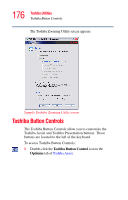Toshiba Portege M400-EZ5031 User Manual - Page 180
Tablet and Pen Settings
 |
View all Toshiba Portege M400-EZ5031 manuals
Add to My Manuals
Save this manual to your list of manuals |
Page 180 highlights
180 Toshiba Utilities Tablet and Pen Settings ❖ LAN - Lets you enable or disable the Wake-up on LAN feature and enable or disable the built-in LAN. ❖ Display-Allows you to change various default settings for the built-in LCD display and external video displays. ❖ CPU-Allows you to set the "CPU Frequency Mode" to one of "Dynamically Switchable," "Always High," or "Always Low." ❖ General - Allows you to view the current BIOS hard disk drive and memory settings. ❖ Device Config-Shows the Device configuration options. Tablet and Pen Settings The Tablet and Pen Settings utility allows you to set various options for using the tablet and pen. To access this utility: 1 Double-click the Tablet and Pen Settings icon in the Optimize tab of Toshiba Assist. The Tablet and Pen Settings screen appears. ❖ The Settings tab allows you to specify whether you are left handed or right handed, and the menu location. ❖ While the Display tab can be used to change the screen's orientation and adjust screen brightness, it is recommended that you use the Toshiba Rotation Utility (see "Toshiba Rotation Utility" on page 181) to change the screen's orientation, and the Toshiba Power Saver Utility (see "Toshiba Power Saver" on page 170) to adjust screen brightness. ❖ The Tablet Buttons tab allows you to specify an action when a display system button is pressed. After making your selections, click Change, choose an Action, and then click OK.