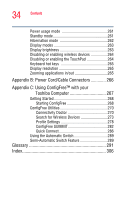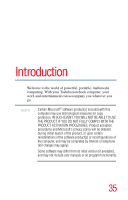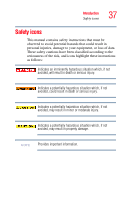Toshiba Portege M400-EZ5031 User Manual - Page 32
Keeping Your Files Safe, If Something Goes Wrong, in System Setup
 |
View all Toshiba Portege M400-EZ5031 manuals
Add to My Manuals
Save this manual to your list of manuals |
Page 32 highlights
32 Contents Fingerprint Enrollment 188 Fingerprint Logon 190 Power-on Security 191 Control Center 193 Password Bank 194 Care and maintenance of your fingerprint reader 199 Fingerprint reader limitations 201 Chapter 6: Keeping Your Files Safe 202 Using passwords in the Windows® operating system 202 User-level passwords 203 Setting a user-level password 204 Disabling the user-level password 204 Using the power-on (user-level) password .....205 Using the instant (user-level) password..........205 Using the HDD password 205 Setting a hard disk drive user only password in System Setup 206 Deleting or changing a hard disk drive user only password in System Setup 208 Setting a hard disk drive master and user password in System Setup 209 Changing the master and user passwords in System Setup 210 Deleting the hard disk drive master and user passwords in the System Setup........211 Chapter 7: If Something Goes Wrong 213 Problems that are easy to fix 213 Problems when you turn on the computer............215 The Windows® operating system is not working...217 Using Startup options to fix problems 218