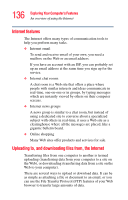Toshiba Portege M400-EZ5031 User Manual - Page 141
Using tablet mode, Sample folding the display panel down flat
 |
View all Toshiba Portege M400-EZ5031 manuals
Add to My Manuals
Save this manual to your list of manuals |
Page 141 highlights
141 Exploring Your Computer's Features Using tablet mode Display latch Sample folding the display panel down flat By default, the computer desktop will automatically rotate to primary portrait view. For more information on changing tablet screen settings, see "Toshiba Rotation Utility" on page 181. 6 To send the video to an external monitor, use the Cross Menu button (the Cross-Functional button) and select the display option. NOTE You should view video on an external monitor in primary landscape mode. Any other orientation will display the external video resolution incorrectly. Using tablet mode 1 Remove the Toshiba tablet pen which is located on the right side of the computer by momentarily pressing in on the pen and then releasing it. Pull the pen from the holder.